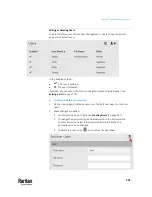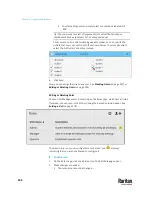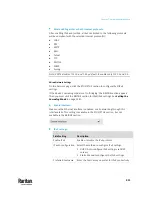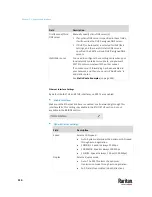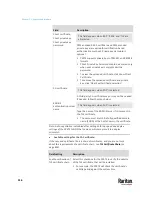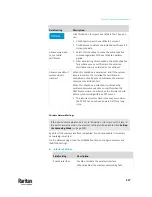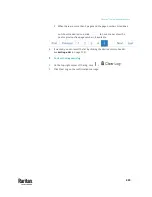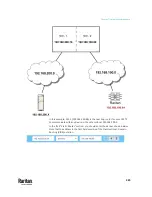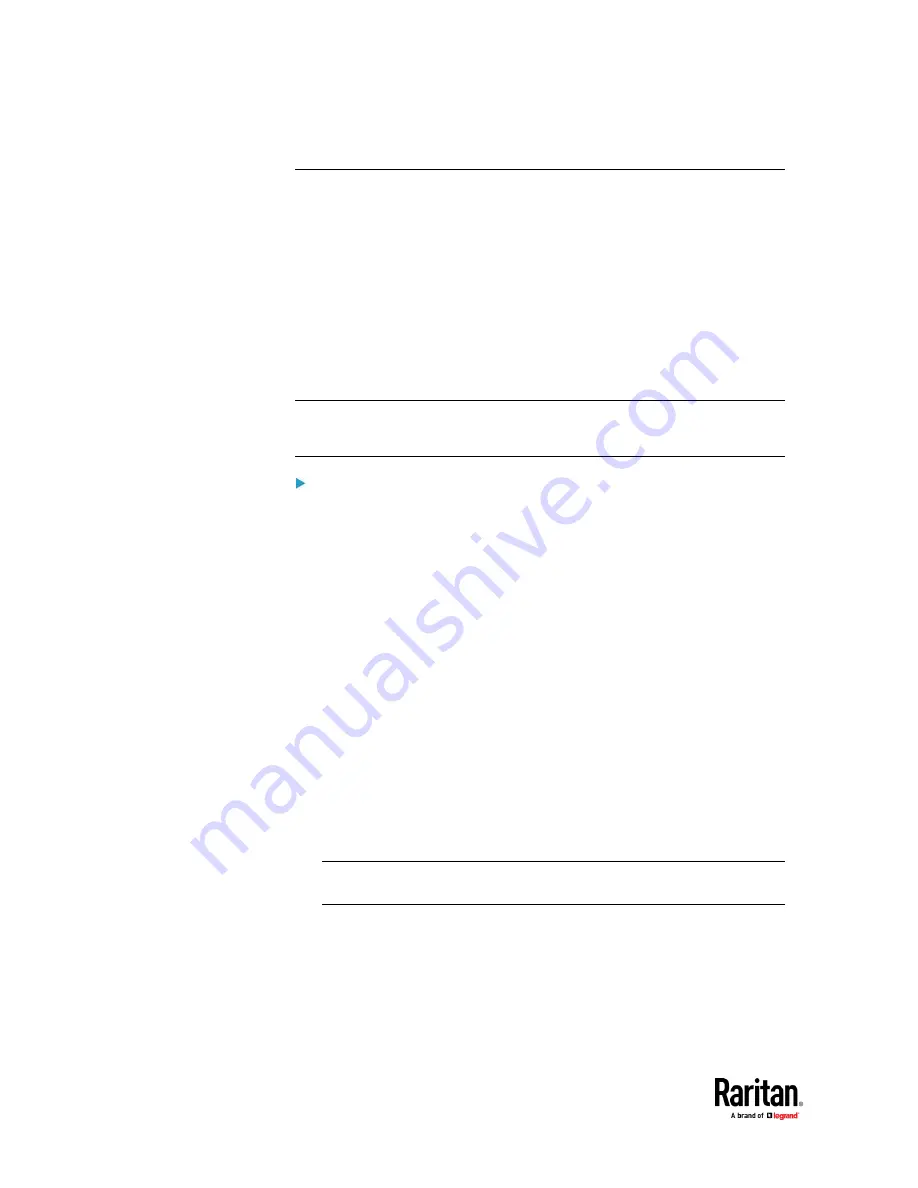
Chapter 7: Using the Web Interface
310
Configuring Network Settings
Configure wired, wireless, and Internet protocol-related settings on the
Network page after
Connecting the PX3TS to Your Network
(on page 13).
You can enable both the wired and wireless networking on PX3TS so that it has
multiple IP addresses -- wired and wireless IP. For example, you can obtain one
IPv4 and/or IPv6 address by enabling one Ethernet interface, and obtain one
more IPv4 and/or IPv6 address by enabling/configuring the wireless interface.
This also applies when PX3TS enters the port forwarding mode so that PX3TS
has more than one IPv4 or IPv6 address in the port forwarding mode.
However, PX3TS in the BRIDGING mode obtains "only one" IP address for wired
networking. Wireless networking is NOT supported in this mode.
Important: In the bridging mode, only the IP parameters of the BRIDGE
interface function. The IP parameters of ETH1/ETH2 and WIRELESS interfaces
do NOT function.
To set up the network settings:
1.
Choose Device Settings > Network.
2.
To use DHCP-assigned DNS servers and gateway instead of static ones, go
to step 3. To manually specify DNS servers and default gateway, configure
the Common Network Settings section. See
Common Network Settings
(on
page 313).
▪
Static routes and cascading mode are also in this section. You need to
configure them only when there are such local requirements. See
Setting the Cascading Mode
(on page 328) and
Static Route Examples
(on page 324).
3.
To configure IPv4/IPv6 settings for a
wired
network, click the ETH1/ETH2 or
BRIDGE section. See
Wired Network Settings
(on page 311).
▪
If the device's cascading mode is set to 'Bridging', the BRIDGE section
appears. Then you must click the BRIDGE section for IPv4/IPv6
settings.
4.
To configure IPv4/IPv6 settings for a
wireless
network, click the WIRELESS
section. See
Wireless Network Settings
(on page 317).
▪
You must connect a USB wireless LAN adapter to the PX3TS for
wireless networking.
Note: If the device's cascading mode is set to 'Bridging' or its role is set to
'Slave' in the port forwarding mode, the wireless settings will be disabled.
5.
To configure the ETH1/ETH2 interface settings, see
Ethernet Interface
Settings
(on page 314).
6.
Click Save.
Содержание Raritan PX3TS
Страница 4: ......
Страница 6: ......
Страница 20: ......
Страница 52: ...Chapter 3 Initial Installation and Configuration 32 Number Device role Master device Slave 1 Slave 2 Slave 3...
Страница 80: ...Chapter 4 Connecting External Equipment Optional 60...
Страница 109: ...Chapter 5 PDU Linking 89...
Страница 117: ...Chapter 5 PDU Linking 97...
Страница 440: ...Chapter 7 Using the Web Interface 420 If wanted you can customize the subject and content of this email in this action...
Страница 441: ...Chapter 7 Using the Web Interface 421...
Страница 464: ...Chapter 7 Using the Web Interface 444...
Страница 465: ...Chapter 7 Using the Web Interface 445 Continued...
Страница 746: ...Appendix A Specifications 726...
Страница 823: ...Appendix I RADIUS Configuration Illustration 803 Note If your PX3TS uses PAP then select PAP...
Страница 824: ...Appendix I RADIUS Configuration Illustration 804 10 Select Standard to the left of the dialog and then click Add...
Страница 825: ...Appendix I RADIUS Configuration Illustration 805 11 Select Filter Id from the list of attributes and click Add...
Страница 828: ...Appendix I RADIUS Configuration Illustration 808 14 The new attribute is added Click OK...
Страница 829: ...Appendix I RADIUS Configuration Illustration 809 15 Click Next to continue...
Страница 860: ...Appendix J Additional PX3TS Information 840...
Страница 890: ...Appendix K Integration 870 3 Click OK...
Страница 900: ......