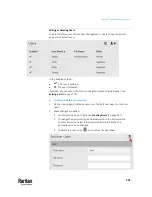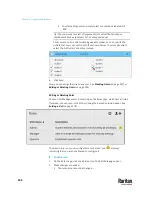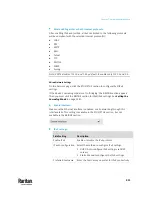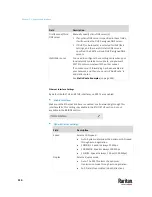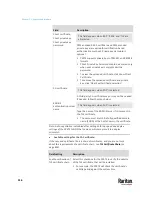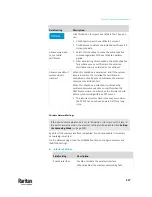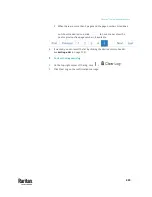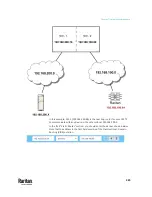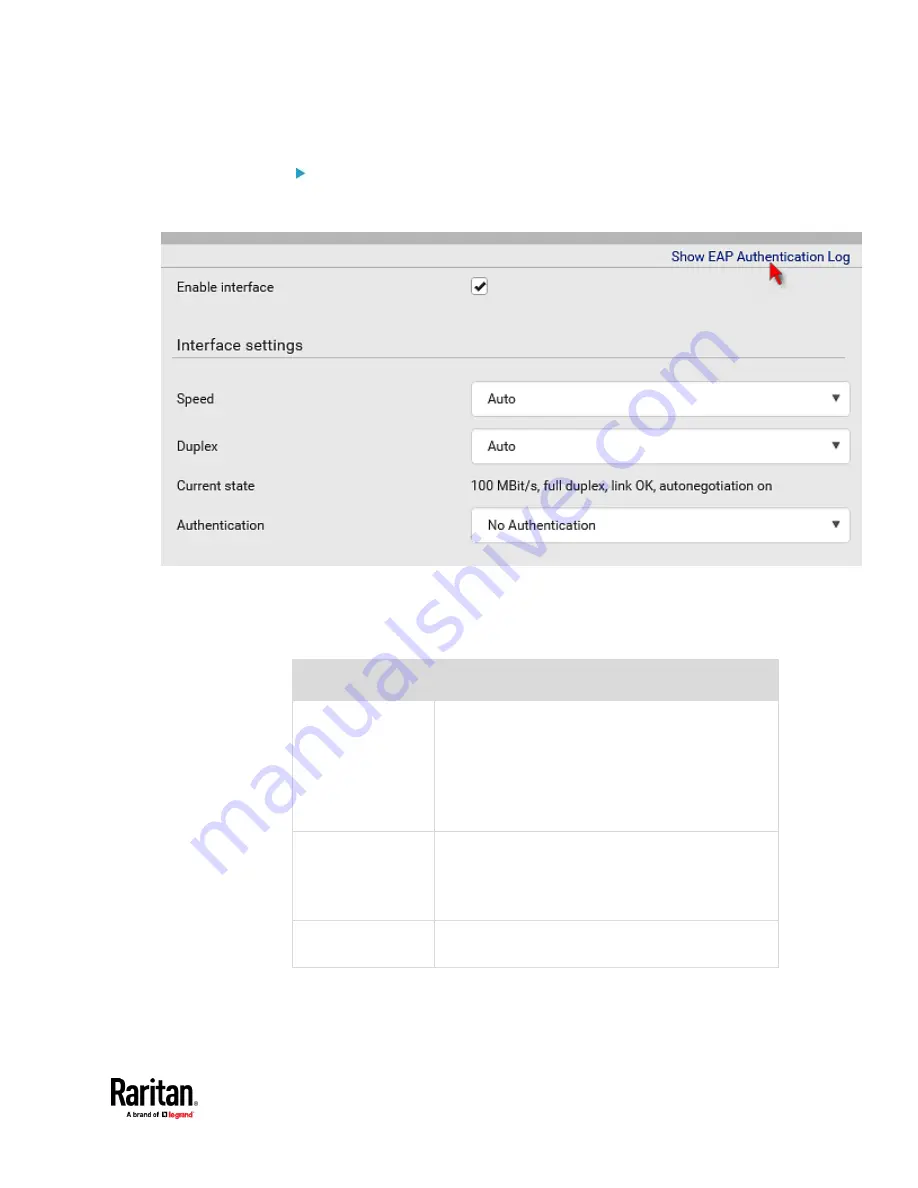
Chapter 7: Using the Web Interface
313
(Optional) To view the diagnostic log for EAP authentication:
•
Click Show EAP Authentication Log. See
Diagnostic Log for Network
Connections
(on page 322).
Common Network Settings
Common Network Settings are OPTIONAL, not required. Therefore, leave them
unchanged if there are no specific local networking requirements.
Field
Description
Cascading mode
Leave it to the default "None" unless you are
establishing a cascading chain.
For more information, refer to:
▪
Cascading Multiple PX3TS Devices for Sharing
Ethernet Connectivity
(on page 27)
▪
Setting the Cascading Mode
(on page 328)
DNS resolver
preference
Determine which IP address is used when the DNS
resolver returns both IPv4 and IPv6 addresses.
▪
IPv4 address: Use the IPv4 addresses.
▪
IPv6 address: Use the IPv6 addresses.
DNS suffixes
(optional)
Specify a DNS suffix name if needed.
Содержание Raritan PX3TS
Страница 4: ......
Страница 6: ......
Страница 20: ......
Страница 52: ...Chapter 3 Initial Installation and Configuration 32 Number Device role Master device Slave 1 Slave 2 Slave 3...
Страница 80: ...Chapter 4 Connecting External Equipment Optional 60...
Страница 109: ...Chapter 5 PDU Linking 89...
Страница 117: ...Chapter 5 PDU Linking 97...
Страница 440: ...Chapter 7 Using the Web Interface 420 If wanted you can customize the subject and content of this email in this action...
Страница 441: ...Chapter 7 Using the Web Interface 421...
Страница 464: ...Chapter 7 Using the Web Interface 444...
Страница 465: ...Chapter 7 Using the Web Interface 445 Continued...
Страница 746: ...Appendix A Specifications 726...
Страница 823: ...Appendix I RADIUS Configuration Illustration 803 Note If your PX3TS uses PAP then select PAP...
Страница 824: ...Appendix I RADIUS Configuration Illustration 804 10 Select Standard to the left of the dialog and then click Add...
Страница 825: ...Appendix I RADIUS Configuration Illustration 805 11 Select Filter Id from the list of attributes and click Add...
Страница 828: ...Appendix I RADIUS Configuration Illustration 808 14 The new attribute is added Click OK...
Страница 829: ...Appendix I RADIUS Configuration Illustration 809 15 Click Next to continue...
Страница 860: ...Appendix J Additional PX3TS Information 840...
Страница 890: ...Appendix K Integration 870 3 Click OK...
Страница 900: ......