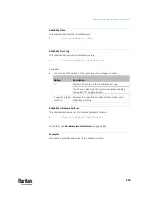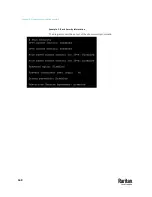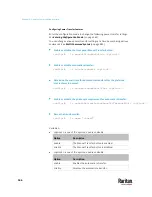Chapter 9: Using the Command Line Interface
569
config:#
ts powerQualityParameters frequencyAssertionTimeout <freq_timeout>
Variables:
•
<threshold_volts> is an integer number up to 500 in Volt.
•
<volt_hysteresis> is an integer number up to 500 in Volt.
•
<volt_timeout> is an integer number up to 100 in seconds.
•
<threshold_Hz> is either an integer number or a number with one decimal
digit in Hz.
•
<freq_hysteresis> is either an integer number or a number with one
decimal digit in Hz.
•
<freq_timeout> is an integer number up to 100 in seconds.
Example
The following command sets the Upper Critical voltage threshold to 250 volts
and Lower Warning frequency threshold to 45 Hz.
config:#
ts powerQualityParameters upperCriticalVoltage 250
lowerWarningFrequency 45
PDU Configuration Commands
One PDU configuration command begins with
pdu
. You can use the PDU
configuration commands to change the settings that apply to the whole PX3TS
device.
Configuration commands are case sensitive so ensure you capitalize them
correctly.
Changing the PDU Name
This command changes the device name of PX3TS.
config:#
pdu name "<name>"
Variables:
•
<name> is a string comprising up to 64 ASCII printable characters. The
<name> variable must be enclosed in quotes when it contains spaces.
Содержание Raritan PX3TS
Страница 4: ......
Страница 6: ......
Страница 20: ......
Страница 52: ...Chapter 3 Initial Installation and Configuration 32 Number Device role Master device Slave 1 Slave 2 Slave 3...
Страница 80: ...Chapter 4 Connecting External Equipment Optional 60...
Страница 109: ...Chapter 5 PDU Linking 89...
Страница 117: ...Chapter 5 PDU Linking 97...
Страница 440: ...Chapter 7 Using the Web Interface 420 If wanted you can customize the subject and content of this email in this action...
Страница 441: ...Chapter 7 Using the Web Interface 421...
Страница 464: ...Chapter 7 Using the Web Interface 444...
Страница 465: ...Chapter 7 Using the Web Interface 445 Continued...
Страница 746: ...Appendix A Specifications 726...
Страница 823: ...Appendix I RADIUS Configuration Illustration 803 Note If your PX3TS uses PAP then select PAP...
Страница 824: ...Appendix I RADIUS Configuration Illustration 804 10 Select Standard to the left of the dialog and then click Add...
Страница 825: ...Appendix I RADIUS Configuration Illustration 805 11 Select Filter Id from the list of attributes and click Add...
Страница 828: ...Appendix I RADIUS Configuration Illustration 808 14 The new attribute is added Click OK...
Страница 829: ...Appendix I RADIUS Configuration Illustration 809 15 Click Next to continue...
Страница 860: ...Appendix J Additional PX3TS Information 840...
Страница 890: ...Appendix K Integration 870 3 Click OK...
Страница 900: ......