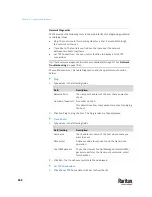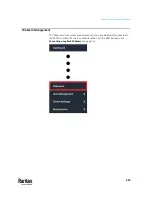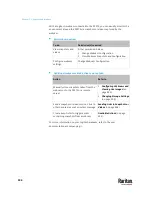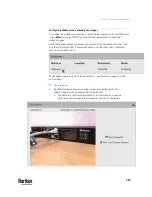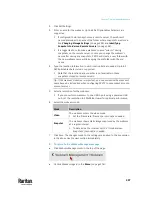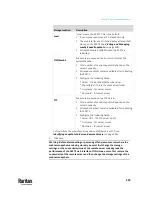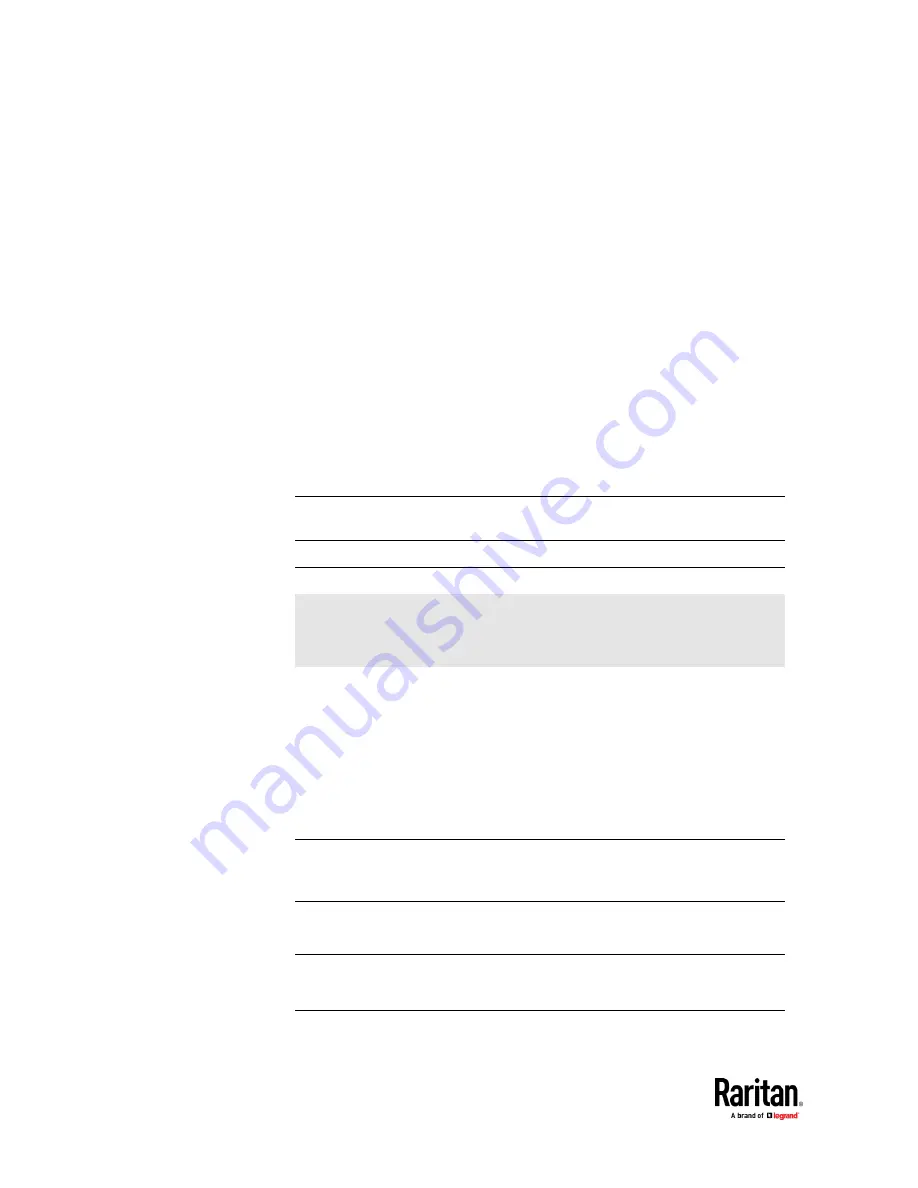
Chapter 7: Using the Web Interface
500
How Long a Link Remains Accessible
For documentation purposes, the one who opens and sends the URL of the
Primary Standalone Live Preview window is called
User A
and the two
recipients of the same URL link are called
User B
and
C
.
User C is able to access the snapshot or video image via the link when the URL
link remains valid, which can be one of these scenarios:
•
The Primary Standalone Live Preview window remains open on User A's
computer. If so, even though User A logs out of the PX3TS or the login
session times out, the link remains accessible.
•
User B's Secondary Standalone Live Preview window remains open. If so,
even though User A already closes the Primary Standalone Live Preview
window, the link remains accessible.
•
Neither User A's Primary Standalone Live Preview window nor User B's
Secondary Standalone Live Preview window remains open, but it has not
exceeded two minutes yet after the final live preview window session was
closed.
Note: The link is no longer valid after two minutes since the final live preview
window is closed.
Viewing and Managing Locally-Saved Snapshots
This section describes the operation for snapshots saved onto the PX3TS
device only. To access snapshots saved onto remote servers, you must use
appropriate third-party applications, such as an FTP client, to access them.
When saving a snapshot, it is stored locally on the PX3TS device by default. For
snapshot-saving operations, see
Configuring Webcams and Viewing Live
Images
(on page 495).
Up to 10 snapshots can be stored onto the PX3TS. The oldest snapshot is
automatically overridden by the newest one when the total of snapshots
exceeds 10, if no snapshots are deleted manually.
When there are more than one webcam connected, then the oldest snapshot
of the webcam "with the most snapshots" is overridden.
Tip: To save more than 10 snapshots, you must change the storage location
from the PX3TS to an FTP or Common Internet File System (CIFS)/Samba server.
See
Changing Storage Settings
(on page 502).
Snapshots are saved as JPG files, and named based on the sequential numbers,
such as
1.jpg
,
2.jpg
,
3.jpg
and the like.
Warning: Rebooting the PX3TS deletes all webcam snapshots that are saved
onto the PX3TS locally. If needed, download important snapshots before
rebooting the device.
Содержание Raritan PX3TS
Страница 4: ......
Страница 6: ......
Страница 20: ......
Страница 52: ...Chapter 3 Initial Installation and Configuration 32 Number Device role Master device Slave 1 Slave 2 Slave 3...
Страница 80: ...Chapter 4 Connecting External Equipment Optional 60...
Страница 109: ...Chapter 5 PDU Linking 89...
Страница 117: ...Chapter 5 PDU Linking 97...
Страница 440: ...Chapter 7 Using the Web Interface 420 If wanted you can customize the subject and content of this email in this action...
Страница 441: ...Chapter 7 Using the Web Interface 421...
Страница 464: ...Chapter 7 Using the Web Interface 444...
Страница 465: ...Chapter 7 Using the Web Interface 445 Continued...
Страница 746: ...Appendix A Specifications 726...
Страница 823: ...Appendix I RADIUS Configuration Illustration 803 Note If your PX3TS uses PAP then select PAP...
Страница 824: ...Appendix I RADIUS Configuration Illustration 804 10 Select Standard to the left of the dialog and then click Add...
Страница 825: ...Appendix I RADIUS Configuration Illustration 805 11 Select Filter Id from the list of attributes and click Add...
Страница 828: ...Appendix I RADIUS Configuration Illustration 808 14 The new attribute is added Click OK...
Страница 829: ...Appendix I RADIUS Configuration Illustration 809 15 Click Next to continue...
Страница 860: ...Appendix J Additional PX3TS Information 840...
Страница 890: ...Appendix K Integration 870 3 Click OK...
Страница 900: ......