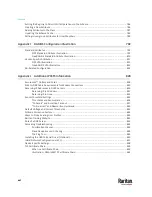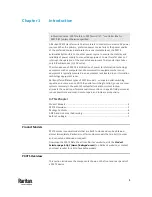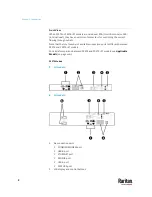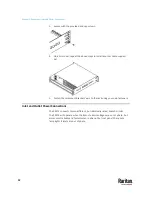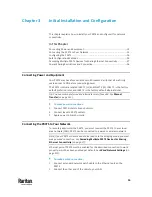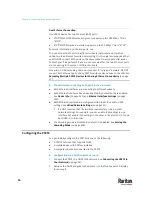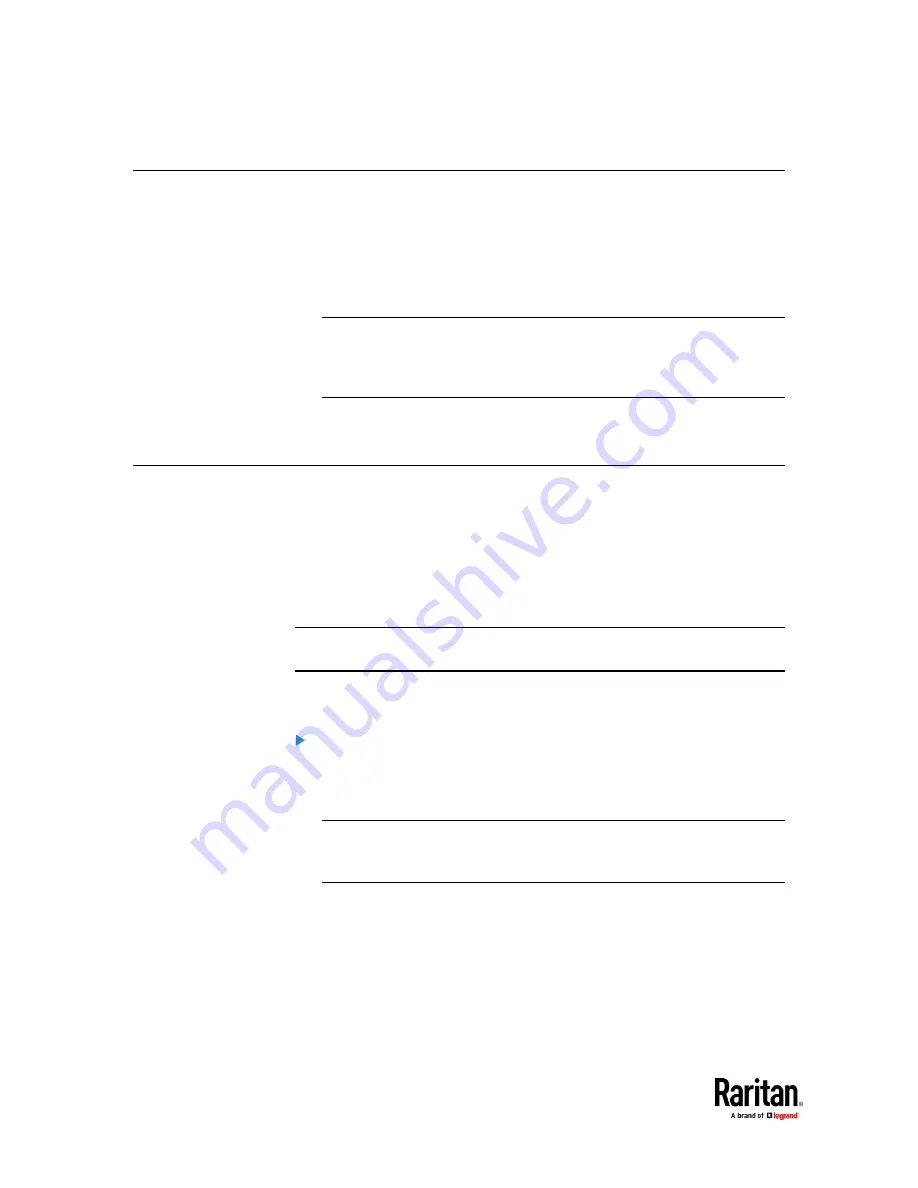
Chapter 1: Introduction
6
Package Contents
•
One PX3TS
•
Bracket pack and screws
•
Quick Setup Guide
•
Warranty card
•
Two replacement fuses for the inlet transfer switch
Note: Depending on your PX3TS' ratings, appropriate fuse types vary. You
can order additional fuses from Raritan. See
Technical Specifications
(on
page 721) in the User Guide for appropriate fuse types and Raritan part
numbers for these fuses.
•
A null-modem cable with DB9 connectors on both ends (Raritan number:
254-01-0006-00) (optional)
APIPA and Link-Local Addressing
PX3TS supports Automatic Private Internet Protocol Addressing (APIPA).
With APIPA, your PX3TS automatically configures a link-local IP address and a
link-local host name when it cannot obtain a valid IP address from any DHCP
server in the TCP/IP network.
Only IT devices connected to
the same subnet
can access the PX3TS using the
link-local address/host name. Those in a different subnet cannot access it.
Exception: PX3TS in the Port Forwarding mode does not support APIPA. See
Setting the Cascading Mode
(on page 328).
Once the PX3TS can get a DHCP-assigned IP address, it stops using APIPA and
the link-local address is replaced by the DHCP-assigned address.
Scenarios where APIPA applies:
•
DHCP is enabled on the PX3TS, but no IP address is assigned to the PX3TS.
This may be caused by the absence or malfunction of DHCP servers in the
network.
Note: Configuration by connecting the PX3TS to a computer using a
network cable is an application of this scenario. See
Connecting the PX3TS
to a Computer
(on page 23).
Содержание Raritan PX3TS
Страница 4: ......
Страница 6: ......
Страница 20: ......
Страница 52: ...Chapter 3 Initial Installation and Configuration 32 Number Device role Master device Slave 1 Slave 2 Slave 3...
Страница 80: ...Chapter 4 Connecting External Equipment Optional 60...
Страница 109: ...Chapter 5 PDU Linking 89...
Страница 117: ...Chapter 5 PDU Linking 97...
Страница 440: ...Chapter 7 Using the Web Interface 420 If wanted you can customize the subject and content of this email in this action...
Страница 441: ...Chapter 7 Using the Web Interface 421...
Страница 464: ...Chapter 7 Using the Web Interface 444...
Страница 465: ...Chapter 7 Using the Web Interface 445 Continued...
Страница 746: ...Appendix A Specifications 726...
Страница 823: ...Appendix I RADIUS Configuration Illustration 803 Note If your PX3TS uses PAP then select PAP...
Страница 824: ...Appendix I RADIUS Configuration Illustration 804 10 Select Standard to the left of the dialog and then click Add...
Страница 825: ...Appendix I RADIUS Configuration Illustration 805 11 Select Filter Id from the list of attributes and click Add...
Страница 828: ...Appendix I RADIUS Configuration Illustration 808 14 The new attribute is added Click OK...
Страница 829: ...Appendix I RADIUS Configuration Illustration 809 15 Click Next to continue...
Страница 860: ...Appendix J Additional PX3TS Information 840...
Страница 890: ...Appendix K Integration 870 3 Click OK...
Страница 900: ......