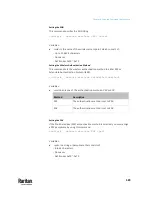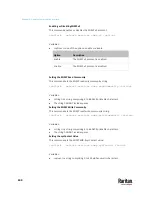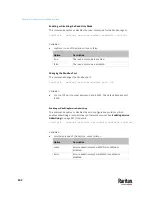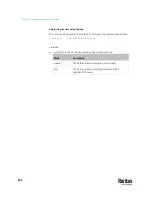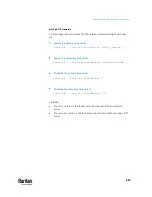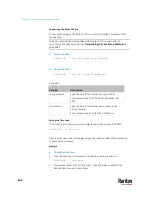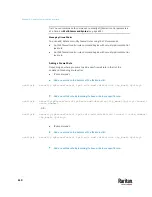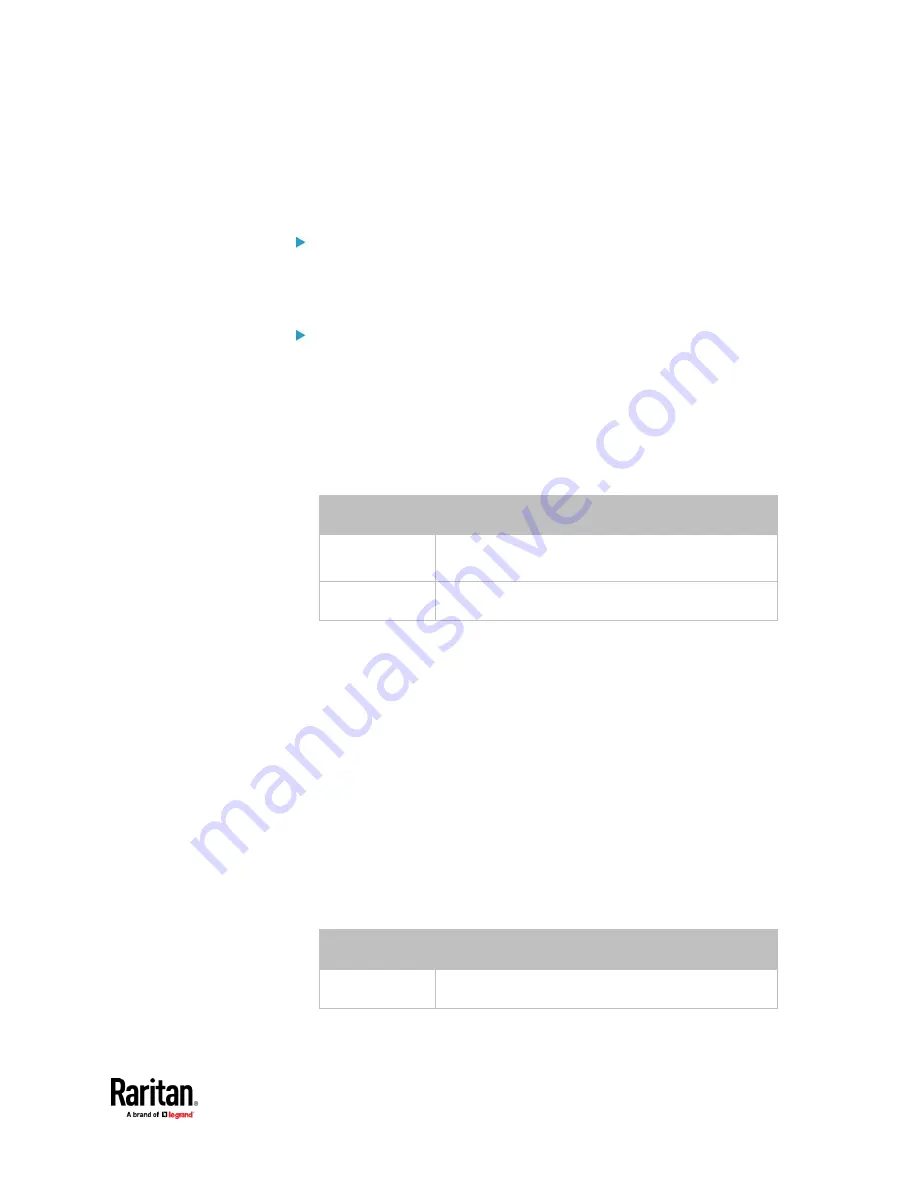
Chapter 9: Using the Command Line Interface
597
Setting the HTTPS Port
The commands used to configure the HTTPS port settings begin with
network
services https
.
Change the HTTPS port:
config:#
network services https port <n>
Enable or disable the HTTPS access:
config:#
network services https enabled <option>
Variables:
•
<n> is a TCP port number between 1 and 65535. The default HTTPS port is
443.
•
<option> is one of the options:
true
or
false
.
Option
Description
true
Forces any access to the PX3TS via HTTP to be
redirected to HTTPS.
false
No HTTP access is redirected to HTTPS.
Changing the Telnet Configuration
You can enable or disable the Telnet service, or change its TCP port using the
CLI commands.
A Telnet command begins with
network services telnet
.
Enabling or Disabling Telnet
This command enables or disables the Telnet service.
config:#
network services telnet enabled <option>
Variables:
•
<option> is one of the options:
true
or
false
.
Option
Description
true
The Telnet service is enabled.
Содержание Raritan PX3TS
Страница 4: ......
Страница 6: ......
Страница 20: ......
Страница 52: ...Chapter 3 Initial Installation and Configuration 32 Number Device role Master device Slave 1 Slave 2 Slave 3...
Страница 80: ...Chapter 4 Connecting External Equipment Optional 60...
Страница 109: ...Chapter 5 PDU Linking 89...
Страница 117: ...Chapter 5 PDU Linking 97...
Страница 440: ...Chapter 7 Using the Web Interface 420 If wanted you can customize the subject and content of this email in this action...
Страница 441: ...Chapter 7 Using the Web Interface 421...
Страница 464: ...Chapter 7 Using the Web Interface 444...
Страница 465: ...Chapter 7 Using the Web Interface 445 Continued...
Страница 746: ...Appendix A Specifications 726...
Страница 823: ...Appendix I RADIUS Configuration Illustration 803 Note If your PX3TS uses PAP then select PAP...
Страница 824: ...Appendix I RADIUS Configuration Illustration 804 10 Select Standard to the left of the dialog and then click Add...
Страница 825: ...Appendix I RADIUS Configuration Illustration 805 11 Select Filter Id from the list of attributes and click Add...
Страница 828: ...Appendix I RADIUS Configuration Illustration 808 14 The new attribute is added Click OK...
Страница 829: ...Appendix I RADIUS Configuration Illustration 809 15 Click Next to continue...
Страница 860: ...Appendix J Additional PX3TS Information 840...
Страница 890: ...Appendix K Integration 870 3 Click OK...
Страница 900: ......