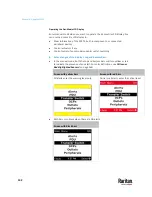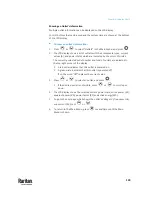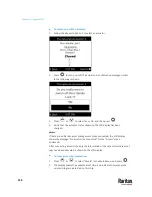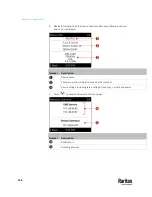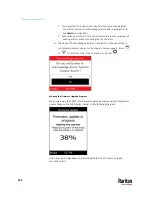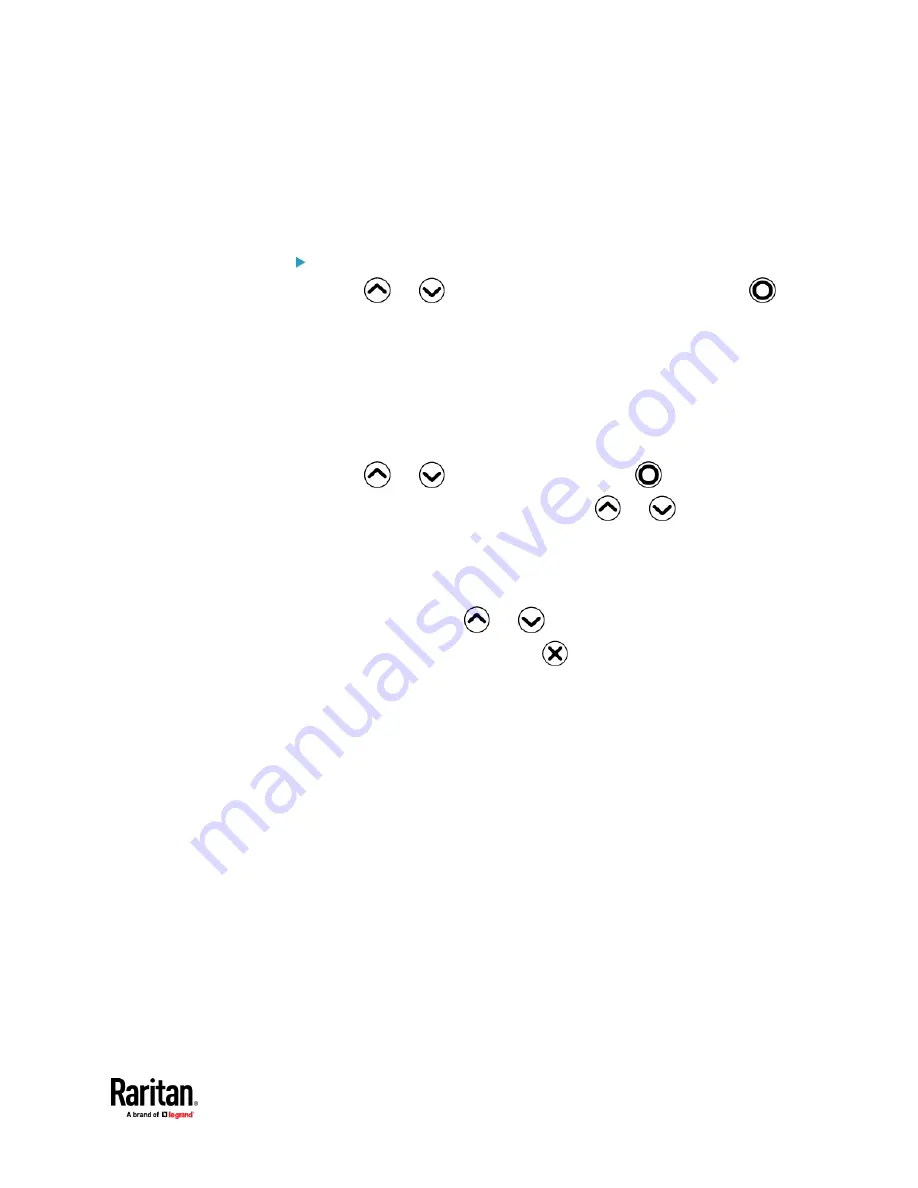
Chapter 6: Using the PX3TS
149
Showing an Outlet's Information
Multiple outlet information can be displayed on the LCD display.
Control buttons that can be used and the system time are shown at the bottom
of the LCD display.
To show an outlet's information:
1.
Press
or
to select "Outlets" in the Main Menu, and press
.
2.
The LCD display shows a list of outlets with their receptacle types, current
values (A), and power states which are indicated by the colors of circles.
The currently-selected outlet number and total of outlets are indicated in
the top-right corner of the display.
▪
A red circle indicates that this outlet is powered on.
▪
A green circle indicates that this outlet is powered off.
If so, the word "Off" replaces the current value.
3.
Press
or
to select an outlet, and press
.
▪
If the desired outlet is not visible, press
or
to scroll up or
down.
4.
The LCD display shows the selected outlet's power state, active power (W),
apparent power (VA), power factor (PF) and active energy (Wh).
5.
To go to the next page which shows the outlet's voltage (V), frequency (Hz)
and current (A), press
or
.
6.
To return to the Main Menu, press
several times until the Main
Menu is shown.
Содержание Raritan PX3TS
Страница 4: ......
Страница 6: ......
Страница 20: ......
Страница 52: ...Chapter 3 Initial Installation and Configuration 32 Number Device role Master device Slave 1 Slave 2 Slave 3...
Страница 80: ...Chapter 4 Connecting External Equipment Optional 60...
Страница 109: ...Chapter 5 PDU Linking 89...
Страница 117: ...Chapter 5 PDU Linking 97...
Страница 440: ...Chapter 7 Using the Web Interface 420 If wanted you can customize the subject and content of this email in this action...
Страница 441: ...Chapter 7 Using the Web Interface 421...
Страница 464: ...Chapter 7 Using the Web Interface 444...
Страница 465: ...Chapter 7 Using the Web Interface 445 Continued...
Страница 746: ...Appendix A Specifications 726...
Страница 823: ...Appendix I RADIUS Configuration Illustration 803 Note If your PX3TS uses PAP then select PAP...
Страница 824: ...Appendix I RADIUS Configuration Illustration 804 10 Select Standard to the left of the dialog and then click Add...
Страница 825: ...Appendix I RADIUS Configuration Illustration 805 11 Select Filter Id from the list of attributes and click Add...
Страница 828: ...Appendix I RADIUS Configuration Illustration 808 14 The new attribute is added Click OK...
Страница 829: ...Appendix I RADIUS Configuration Illustration 809 15 Click Next to continue...
Страница 860: ...Appendix J Additional PX3TS Information 840...
Страница 890: ...Appendix K Integration 870 3 Click OK...
Страница 900: ......