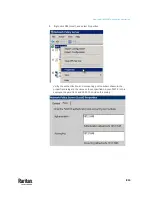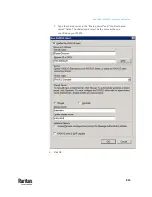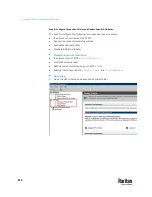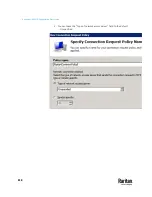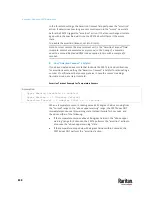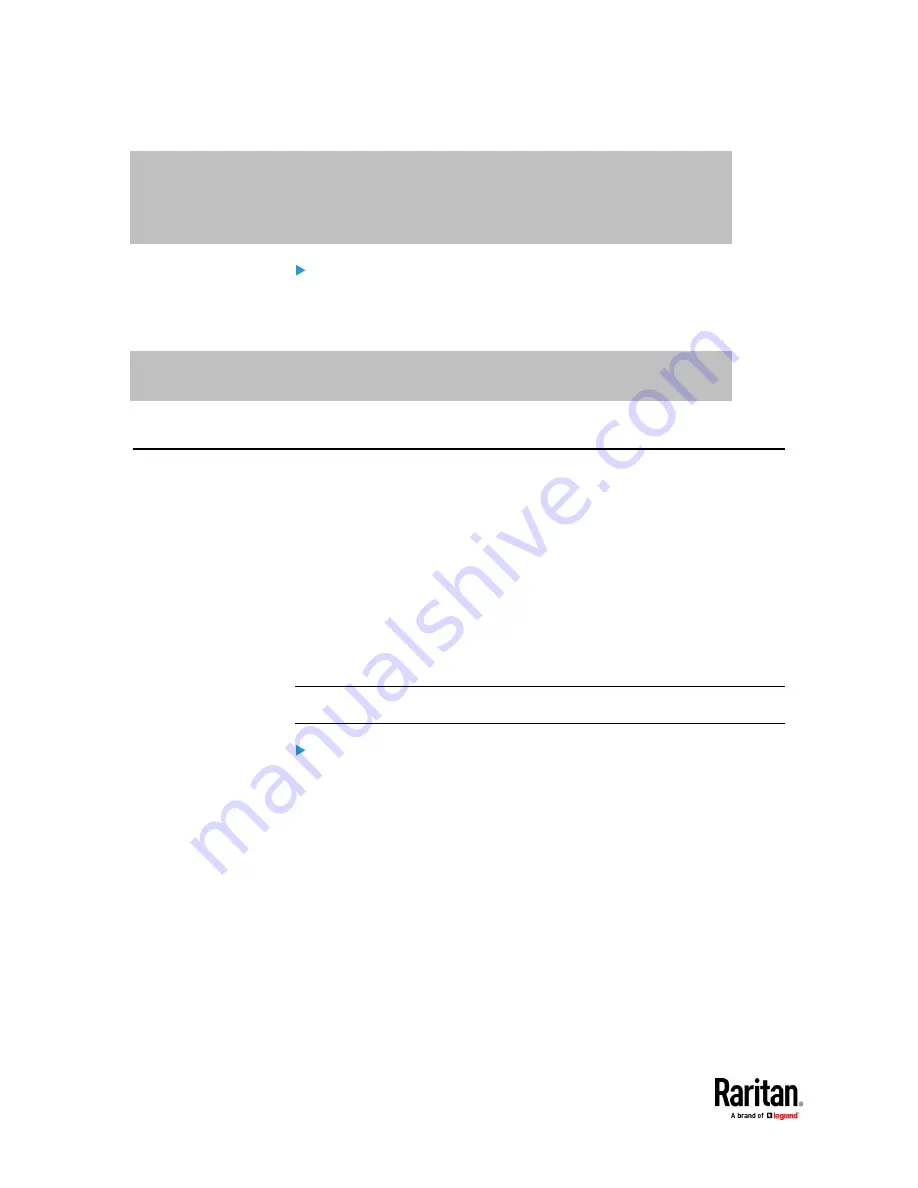
Appendix I: RADIUS Configuration Illustration
824
VENDOR Raritan 13742
BEGIN-VENDOR Raritan
ATTRIBUTE Raritan-User-Roles 26 string
END-VENDOR Raritan
Step B -- create a user profile for "steve" in FreeRADIUS:
1.
Go to this location:
/etc/raddb/users
.
2.
Add the data of the user "steve" by typing the following. Note that the
values after the equal sign (=) must be enclosed in double quotes (").
steve Cleartext-Password := "test123"
Raritan-PDU-User-Roles = "Raritan:G{Admin User SystemTester}"
AD-Related Configuration
When RADIUS authentication is intended, make sure you also configure the
following settings related to Microsoft Active Directory (AD):
•
Register the NPS server in AD
•
Configure remote access permission for users in AD
The NPS server is registered in AD only when NPS is configured for the FIRST
time and user accounts are created in AD.
If CHAP authentication is used, you must enable the following feature for user
accounts created in AD:
•
Store password using reversible encryption
Important: Reset the user password if the password is set before you enable
the "Store password using reversible encryption" feature.
To register NPS:
1.
Open the NPS console.
Содержание Raritan PX3TS
Страница 4: ......
Страница 6: ......
Страница 20: ......
Страница 52: ...Chapter 3 Initial Installation and Configuration 32 Number Device role Master device Slave 1 Slave 2 Slave 3...
Страница 80: ...Chapter 4 Connecting External Equipment Optional 60...
Страница 109: ...Chapter 5 PDU Linking 89...
Страница 117: ...Chapter 5 PDU Linking 97...
Страница 440: ...Chapter 7 Using the Web Interface 420 If wanted you can customize the subject and content of this email in this action...
Страница 441: ...Chapter 7 Using the Web Interface 421...
Страница 464: ...Chapter 7 Using the Web Interface 444...
Страница 465: ...Chapter 7 Using the Web Interface 445 Continued...
Страница 746: ...Appendix A Specifications 726...
Страница 823: ...Appendix I RADIUS Configuration Illustration 803 Note If your PX3TS uses PAP then select PAP...
Страница 824: ...Appendix I RADIUS Configuration Illustration 804 10 Select Standard to the left of the dialog and then click Add...
Страница 825: ...Appendix I RADIUS Configuration Illustration 805 11 Select Filter Id from the list of attributes and click Add...
Страница 828: ...Appendix I RADIUS Configuration Illustration 808 14 The new attribute is added Click OK...
Страница 829: ...Appendix I RADIUS Configuration Illustration 809 15 Click Next to continue...
Страница 860: ...Appendix J Additional PX3TS Information 840...
Страница 890: ...Appendix K Integration 870 3 Click OK...
Страница 900: ......