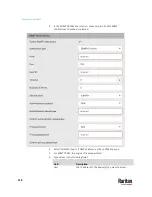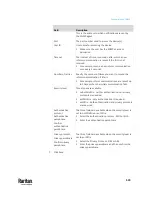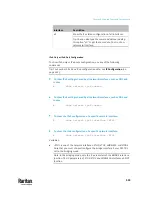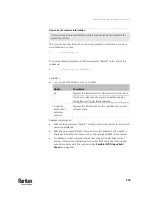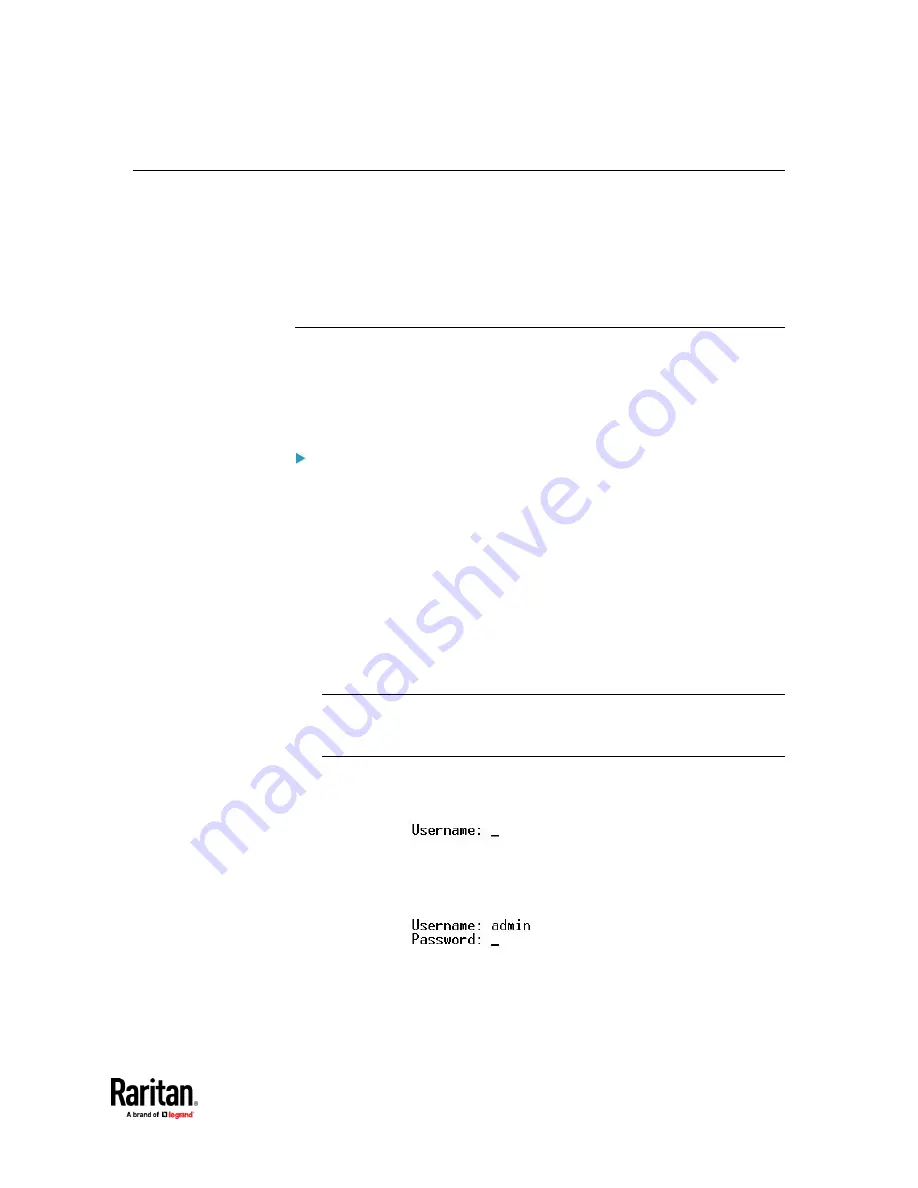
Chapter 9: Using the Command Line Interface
525
Logging in to CLI
Logging in via HyperTerminal over a local connection is a little different than
logging in using SSH or Telnet.
If a security login agreement has been enabled, you must accept the
agreement in order to complete the login. Users are authenticated first and the
security banner is checked afterwards.
With HyperTerminal
You can use any terminal emulation programs for local access to the command
line interface.
This section illustrates HyperTerminal, which is part of Windows operating
systems prior to Windows Vista.
To log in using HyperTerminal:
1.
Connect your computer to the product via a local (USB or RS-232)
connection.
2.
Launch HyperTerminal on your computer and open a console window.
When the window first opens, it is blank.
Make sure the COM port settings use this configuration:
▪
Bits per second = 115200 (115.2Kbps)
▪
Data bits = 8
▪
Stop bits = 1
▪
Parity = None
▪
Flow control = None
Tip: For a USB connection, you can determine the COM port by choosing
Control Panel > System > Hardware > Device Manager, and locating the
"Dominion PX2 Serial Console" under the Ports group.
3.
In the communications program, press Enter to send a carriage return to
the PX3TS. The Username prompt appears.
4.
Type a name and press Enter. The name is case sensitive. Then you are
prompted to enter a password.
5.
Type a password and press Enter. The password is case sensitive.
Содержание Raritan PX3TS
Страница 4: ......
Страница 6: ......
Страница 20: ......
Страница 52: ...Chapter 3 Initial Installation and Configuration 32 Number Device role Master device Slave 1 Slave 2 Slave 3...
Страница 80: ...Chapter 4 Connecting External Equipment Optional 60...
Страница 109: ...Chapter 5 PDU Linking 89...
Страница 117: ...Chapter 5 PDU Linking 97...
Страница 440: ...Chapter 7 Using the Web Interface 420 If wanted you can customize the subject and content of this email in this action...
Страница 441: ...Chapter 7 Using the Web Interface 421...
Страница 464: ...Chapter 7 Using the Web Interface 444...
Страница 465: ...Chapter 7 Using the Web Interface 445 Continued...
Страница 746: ...Appendix A Specifications 726...
Страница 823: ...Appendix I RADIUS Configuration Illustration 803 Note If your PX3TS uses PAP then select PAP...
Страница 824: ...Appendix I RADIUS Configuration Illustration 804 10 Select Standard to the left of the dialog and then click Add...
Страница 825: ...Appendix I RADIUS Configuration Illustration 805 11 Select Filter Id from the list of attributes and click Add...
Страница 828: ...Appendix I RADIUS Configuration Illustration 808 14 The new attribute is added Click OK...
Страница 829: ...Appendix I RADIUS Configuration Illustration 809 15 Click Next to continue...
Страница 860: ...Appendix J Additional PX3TS Information 840...
Страница 890: ...Appendix K Integration 870 3 Click OK...
Страница 900: ......