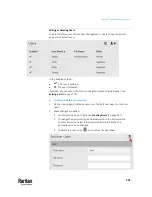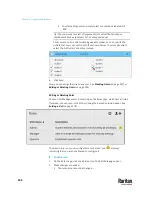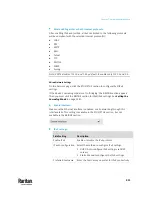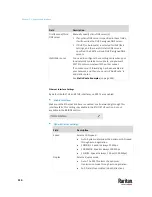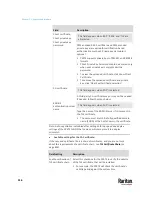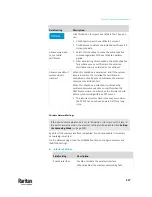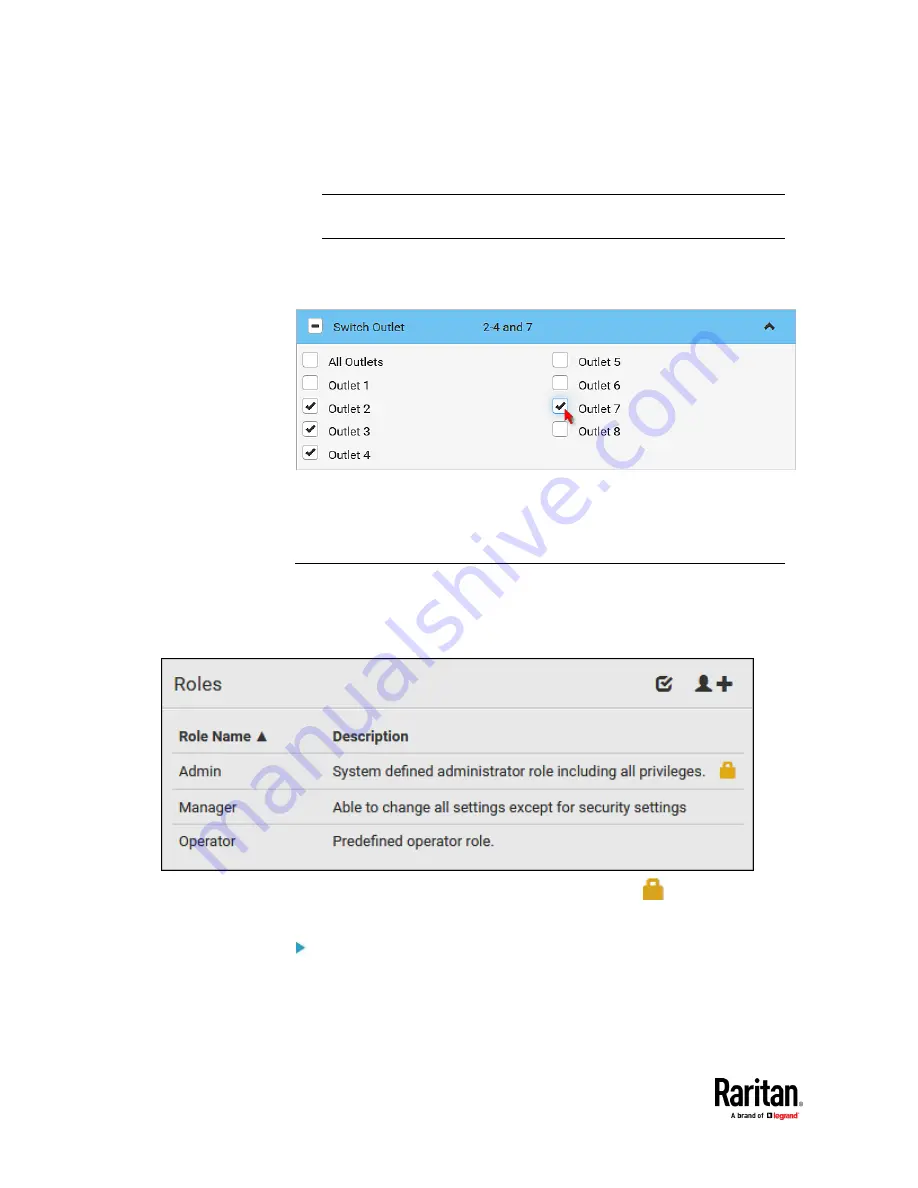
Chapter 7: Using the Web Interface
304
▪
To select all arguments, simply select the checkbox labeled 'All
XXX'.
Tip: The other way to select all arguments is to select that privilege's
checkbox while the arguments list is not expanded yet.
For example, on an outlet-switching capable model, you can specify the
outlets that users can switch on/off as shown below. To select all outlets,
select the 'All Outlets' checkbox instead.
6.
Click Save.
Now you can assign the role to any user. See
Creating Users
(on page 297) or
Editing or Deleting Users
(on page 301).
Editing or Deleting Roles
Choose User Management > Roles to open the Roles page, which lists all roles.
If wanted, you can resort the list by clicking the desired column header. See
Sorting a List
(on page 179).
The Admin role is not user-configurable so the lock icon
displays,
indicating that you are not allowed to configure it.
To edit a role:
1.
On the Roles page, click the desired role. The Edit Role page opens.
2.
Make changes as needed.
▪
The role name cannot be changed.
Содержание Raritan PX3TS
Страница 4: ......
Страница 6: ......
Страница 20: ......
Страница 52: ...Chapter 3 Initial Installation and Configuration 32 Number Device role Master device Slave 1 Slave 2 Slave 3...
Страница 80: ...Chapter 4 Connecting External Equipment Optional 60...
Страница 109: ...Chapter 5 PDU Linking 89...
Страница 117: ...Chapter 5 PDU Linking 97...
Страница 440: ...Chapter 7 Using the Web Interface 420 If wanted you can customize the subject and content of this email in this action...
Страница 441: ...Chapter 7 Using the Web Interface 421...
Страница 464: ...Chapter 7 Using the Web Interface 444...
Страница 465: ...Chapter 7 Using the Web Interface 445 Continued...
Страница 746: ...Appendix A Specifications 726...
Страница 823: ...Appendix I RADIUS Configuration Illustration 803 Note If your PX3TS uses PAP then select PAP...
Страница 824: ...Appendix I RADIUS Configuration Illustration 804 10 Select Standard to the left of the dialog and then click Add...
Страница 825: ...Appendix I RADIUS Configuration Illustration 805 11 Select Filter Id from the list of attributes and click Add...
Страница 828: ...Appendix I RADIUS Configuration Illustration 808 14 The new attribute is added Click OK...
Страница 829: ...Appendix I RADIUS Configuration Illustration 809 15 Click Next to continue...
Страница 860: ...Appendix J Additional PX3TS Information 840...
Страница 890: ...Appendix K Integration 870 3 Click OK...
Страница 900: ......