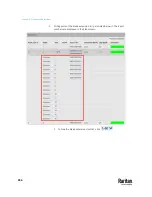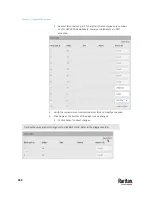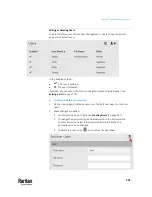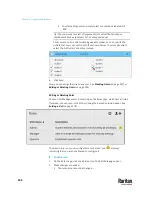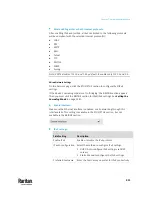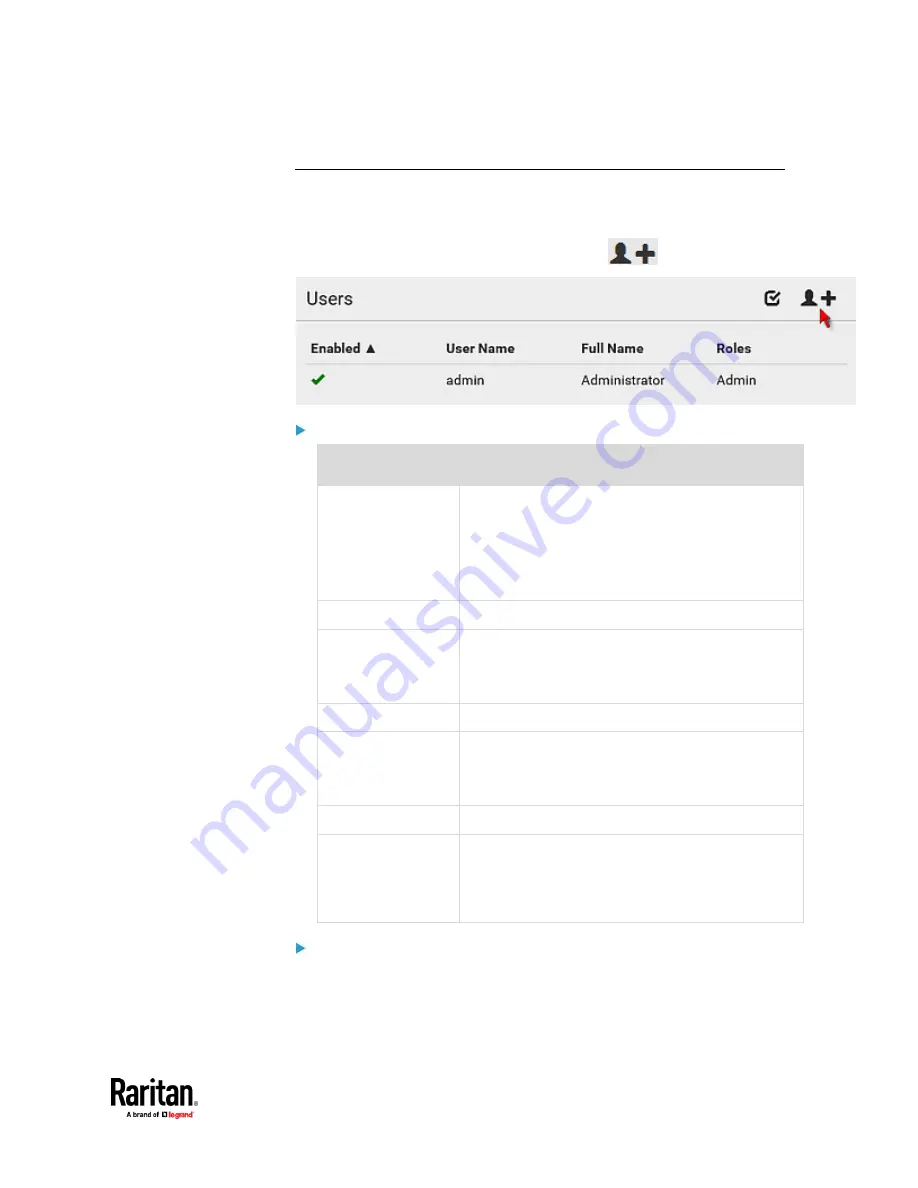
Chapter 7: Using the Web Interface
297
Creating Users
All users must have a user account, containing the login name and password.
Multiple users can log in simultaneously using the same login name.
To add users, choose User Management > Users >
.
User information:
Field/setting
Description
User name
The name the user enters to log in to the PX3TS.
▪
4 to 32 characters
▪
Case sensitive
▪
Colon character and spaces are NOT
permitted.
Full name
The user's first and last names.
Password,
Confirm password
▪
4 to 64 characters
▪
Case sensitive
▪
Spaces are permitted.
Telephone number
The user's telephone number
Email address
The user's email address
▪
Up to 128 characters
▪
Case sensitive
Enable
When selected, the user can log in to the PX3TS.
Force password
change on next login
When selected, a password change request
automatically appears the next time the user logs in.
For details, see
Changing Your Password
(on page
172).
SSH:
You need to enter the SSH public key only if the public key authentication for
SSH is enabled. See
Changing SSH Settings
(on page 343).
1.
Open the SSH public key with a text editor.
Содержание Raritan PX3TS
Страница 4: ......
Страница 6: ......
Страница 20: ......
Страница 52: ...Chapter 3 Initial Installation and Configuration 32 Number Device role Master device Slave 1 Slave 2 Slave 3...
Страница 80: ...Chapter 4 Connecting External Equipment Optional 60...
Страница 109: ...Chapter 5 PDU Linking 89...
Страница 117: ...Chapter 5 PDU Linking 97...
Страница 440: ...Chapter 7 Using the Web Interface 420 If wanted you can customize the subject and content of this email in this action...
Страница 441: ...Chapter 7 Using the Web Interface 421...
Страница 464: ...Chapter 7 Using the Web Interface 444...
Страница 465: ...Chapter 7 Using the Web Interface 445 Continued...
Страница 746: ...Appendix A Specifications 726...
Страница 823: ...Appendix I RADIUS Configuration Illustration 803 Note If your PX3TS uses PAP then select PAP...
Страница 824: ...Appendix I RADIUS Configuration Illustration 804 10 Select Standard to the left of the dialog and then click Add...
Страница 825: ...Appendix I RADIUS Configuration Illustration 805 11 Select Filter Id from the list of attributes and click Add...
Страница 828: ...Appendix I RADIUS Configuration Illustration 808 14 The new attribute is added Click OK...
Страница 829: ...Appendix I RADIUS Configuration Illustration 809 15 Click Next to continue...
Страница 860: ...Appendix J Additional PX3TS Information 840...
Страница 890: ...Appendix K Integration 870 3 Click OK...
Страница 900: ......