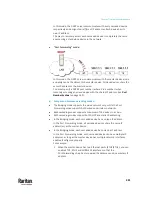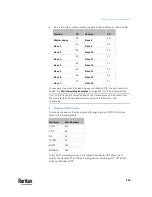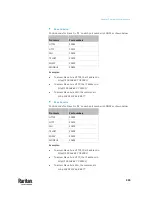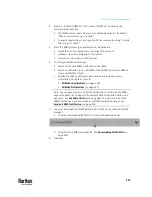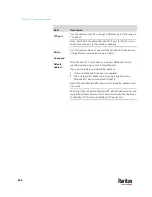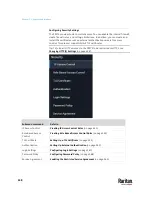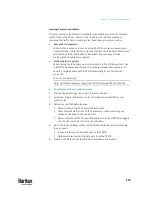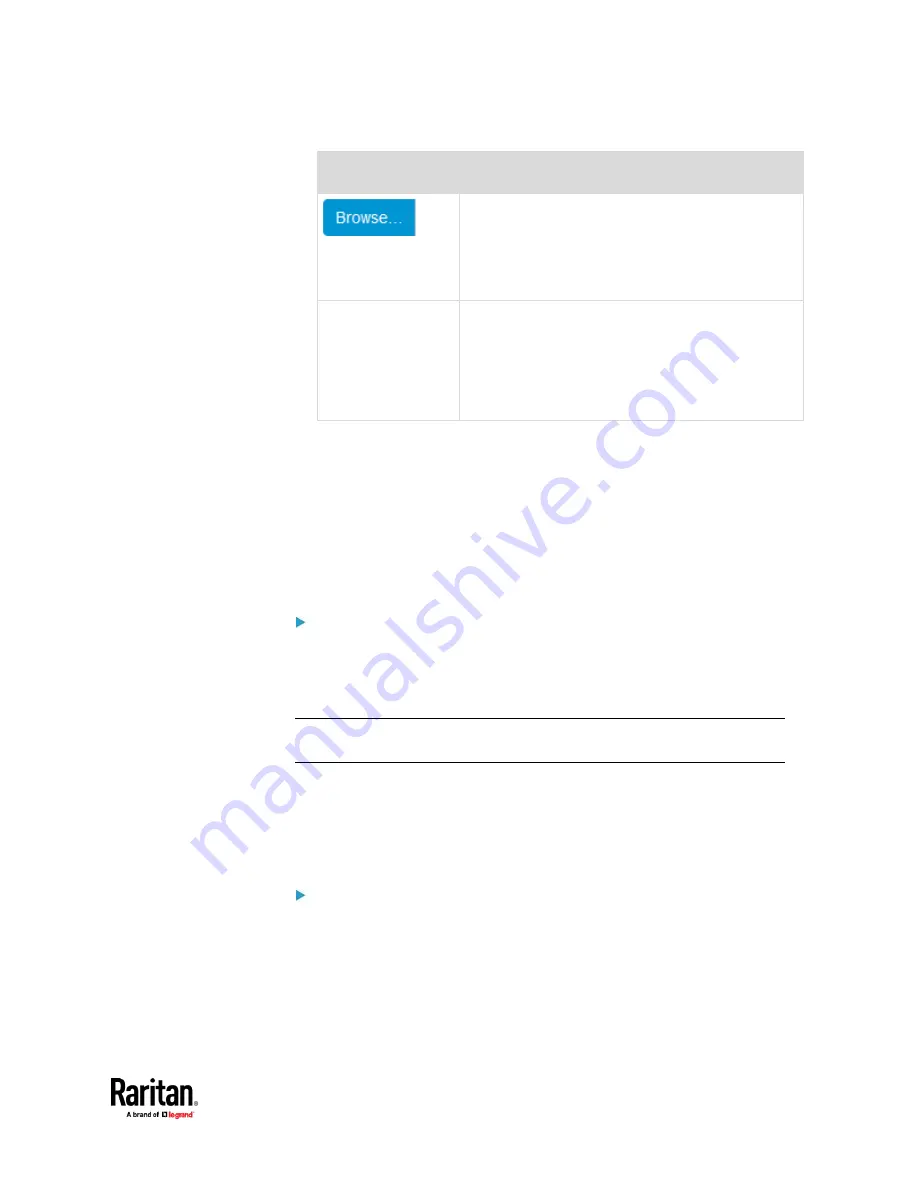
Chapter 7: Using the Web Interface
343
Field/setting
Description
Click this button to import a certificate file. Then you
can:
▪
Click Show to view the certificate's content.
▪
Click Remove to delete the installed certificate if it
is inappropriate.
Allow expired and
not yet valid
certificates
▪
Select this checkbox to make the authentication
succeed regardless of the certificate's validity
period.
▪
After deselecting this checkbox, the authentication
fails whenever any certificate in the selected
certificate chain is outdated or not valid yet.
3.
Now that you have set the SMTP settings, you can test it to ensure it works
properly.
a.
Type the recipient's email address in the 'Recipient email addresses'
field. Use a comma to separate multiple email addresses.
b.
Click Send Test Email.
c.
Check if the recipient(s) receives the email successfully.
4.
Click Save.
Special note for AES ciphers:
The PX3TS device's TLS-based protocols support AES 128- and 256-bit ciphers.
The exact cipher to use is negotiated between PX3TS and the client (such as a
web browser), which is impacted by the cipher priority of PX3TS and the client's
cipher availability/settings.
Tip: To force PX3TS to use a specific AES cipher, refer to your client's user
documentation for information on configuring AES settings.
Changing SSH Settings
You can enable or disable the SSH access to the command line interface,
change the TCP port, or set a password or public key for login over the SSH
connection.
To change SSH settings:
1.
Choose Device Settings > Network Services > SSH.
2.
To enable or disable the SSH access, select or deselect the checkbox.
3.
To use a different port, type a port number.
4.
Select one of the authentication methods.
▪
Password authentication only:
Enables the password-based login only.
Содержание Raritan PX3TS
Страница 4: ......
Страница 6: ......
Страница 20: ......
Страница 52: ...Chapter 3 Initial Installation and Configuration 32 Number Device role Master device Slave 1 Slave 2 Slave 3...
Страница 80: ...Chapter 4 Connecting External Equipment Optional 60...
Страница 109: ...Chapter 5 PDU Linking 89...
Страница 117: ...Chapter 5 PDU Linking 97...
Страница 440: ...Chapter 7 Using the Web Interface 420 If wanted you can customize the subject and content of this email in this action...
Страница 441: ...Chapter 7 Using the Web Interface 421...
Страница 464: ...Chapter 7 Using the Web Interface 444...
Страница 465: ...Chapter 7 Using the Web Interface 445 Continued...
Страница 746: ...Appendix A Specifications 726...
Страница 823: ...Appendix I RADIUS Configuration Illustration 803 Note If your PX3TS uses PAP then select PAP...
Страница 824: ...Appendix I RADIUS Configuration Illustration 804 10 Select Standard to the left of the dialog and then click Add...
Страница 825: ...Appendix I RADIUS Configuration Illustration 805 11 Select Filter Id from the list of attributes and click Add...
Страница 828: ...Appendix I RADIUS Configuration Illustration 808 14 The new attribute is added Click OK...
Страница 829: ...Appendix I RADIUS Configuration Illustration 809 15 Click Next to continue...
Страница 860: ...Appendix J Additional PX3TS Information 840...
Страница 890: ...Appendix K Integration 870 3 Click OK...
Страница 900: ......