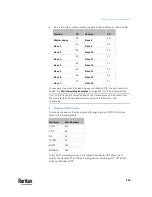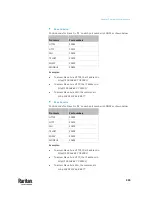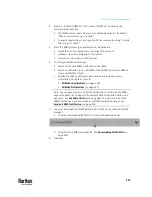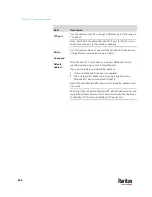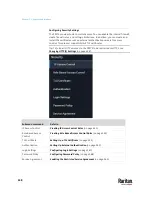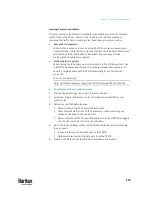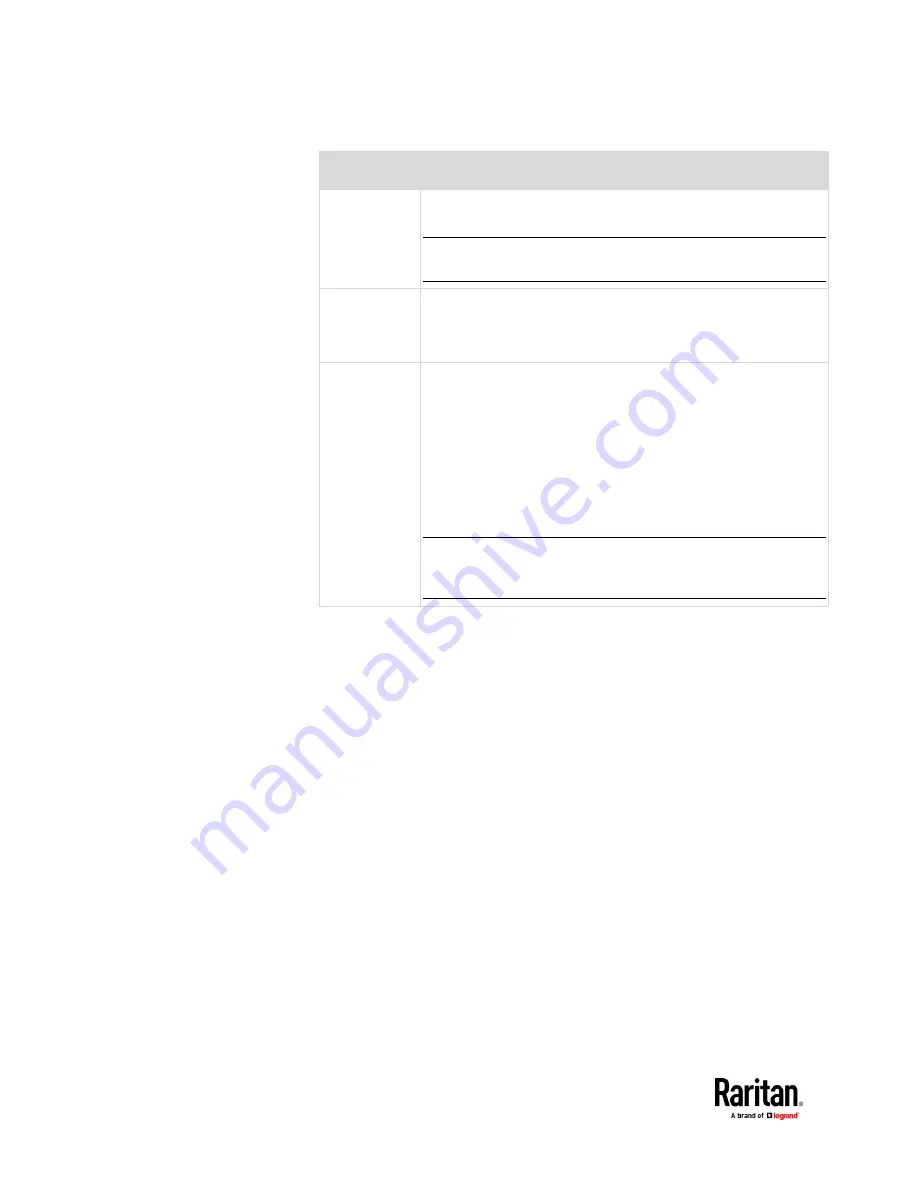
Chapter 7: Using the Web Interface
346
Field
Description
TCP port
Use the default port 503, or assign a different port. Valid range is
1 to 65535.
Note: Port 502 is the default Modbus/TCP port for PX3TS, so you
cannot use that port for the Modbus Gateway.
Parity,
Line speed
Use the default values, or update if the Modbus RTU devices are
using different communication parameters.
Default
address
If the Modbus TCP client does not support Modbus RTU unit
identifier addressing, enter a Default Address.
If you must provide a unit identifier address:
▪
Only one Modbus RTU device is supported.
▪
The unit identifier address you provide is applied to the
Modbus RTU device connected to PX3TS.
Note that each Modbus RTU device's unit identifier address must
be unique.
Warning: If the connected Modbus RTU device's address does not
match the address entered in this field, communications between
the Modbus TCP clients and Modbus RTU device fail.
Содержание Raritan PX3TS
Страница 4: ......
Страница 6: ......
Страница 20: ......
Страница 52: ...Chapter 3 Initial Installation and Configuration 32 Number Device role Master device Slave 1 Slave 2 Slave 3...
Страница 80: ...Chapter 4 Connecting External Equipment Optional 60...
Страница 109: ...Chapter 5 PDU Linking 89...
Страница 117: ...Chapter 5 PDU Linking 97...
Страница 440: ...Chapter 7 Using the Web Interface 420 If wanted you can customize the subject and content of this email in this action...
Страница 441: ...Chapter 7 Using the Web Interface 421...
Страница 464: ...Chapter 7 Using the Web Interface 444...
Страница 465: ...Chapter 7 Using the Web Interface 445 Continued...
Страница 746: ...Appendix A Specifications 726...
Страница 823: ...Appendix I RADIUS Configuration Illustration 803 Note If your PX3TS uses PAP then select PAP...
Страница 824: ...Appendix I RADIUS Configuration Illustration 804 10 Select Standard to the left of the dialog and then click Add...
Страница 825: ...Appendix I RADIUS Configuration Illustration 805 11 Select Filter Id from the list of attributes and click Add...
Страница 828: ...Appendix I RADIUS Configuration Illustration 808 14 The new attribute is added Click OK...
Страница 829: ...Appendix I RADIUS Configuration Illustration 809 15 Click Next to continue...
Страница 860: ...Appendix J Additional PX3TS Information 840...
Страница 890: ...Appendix K Integration 870 3 Click OK...
Страница 900: ......