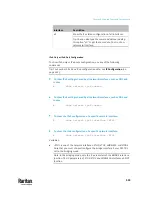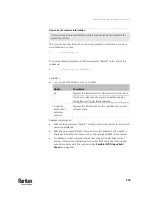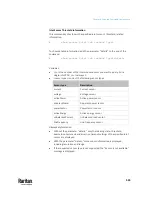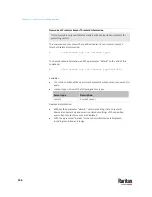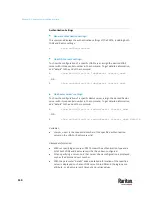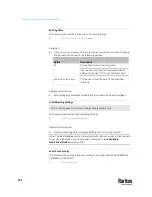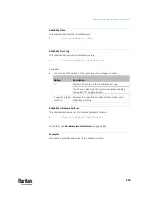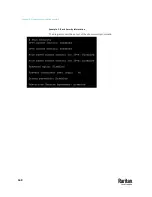Chapter 9: Using the Command Line Interface
546
Overcurrent Protector Sensor Threshold Information
This command is only available for models with overcurrent protectors for
protecting outlets.
This command syntax shows the specified overcurrent protector sensor's
threshold-related information.
#
show sensor ocp <n> <sensor type>
To show detailed information, add the parameter "details" to the end of the
command.
#
show sensor ocp <n> <sensor type>
details
Variables:
•
<n> is the number of the overcurrent protector whose sensors you want to
query.
•
<sensor type> is one of the following sensor types:
Sensor type
Description
current
Current sensor
Displayed information:
•
Without the parameter "details," only the reading, state, threshold,
deassertion hysteresis and assertion timeout settings of the specified
overcurrent protector sensor are displayed.
•
With the parameter "details," more sensor information is displayed,
including resolution and range.
Содержание Raritan PX3TS
Страница 4: ......
Страница 6: ......
Страница 20: ......
Страница 52: ...Chapter 3 Initial Installation and Configuration 32 Number Device role Master device Slave 1 Slave 2 Slave 3...
Страница 80: ...Chapter 4 Connecting External Equipment Optional 60...
Страница 109: ...Chapter 5 PDU Linking 89...
Страница 117: ...Chapter 5 PDU Linking 97...
Страница 440: ...Chapter 7 Using the Web Interface 420 If wanted you can customize the subject and content of this email in this action...
Страница 441: ...Chapter 7 Using the Web Interface 421...
Страница 464: ...Chapter 7 Using the Web Interface 444...
Страница 465: ...Chapter 7 Using the Web Interface 445 Continued...
Страница 746: ...Appendix A Specifications 726...
Страница 823: ...Appendix I RADIUS Configuration Illustration 803 Note If your PX3TS uses PAP then select PAP...
Страница 824: ...Appendix I RADIUS Configuration Illustration 804 10 Select Standard to the left of the dialog and then click Add...
Страница 825: ...Appendix I RADIUS Configuration Illustration 805 11 Select Filter Id from the list of attributes and click Add...
Страница 828: ...Appendix I RADIUS Configuration Illustration 808 14 The new attribute is added Click OK...
Страница 829: ...Appendix I RADIUS Configuration Illustration 809 15 Click Next to continue...
Страница 860: ...Appendix J Additional PX3TS Information 840...
Страница 890: ...Appendix K Integration 870 3 Click OK...
Страница 900: ......