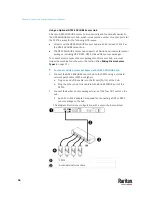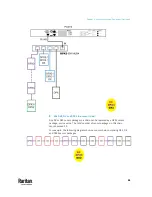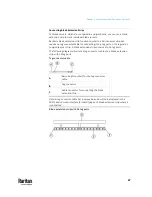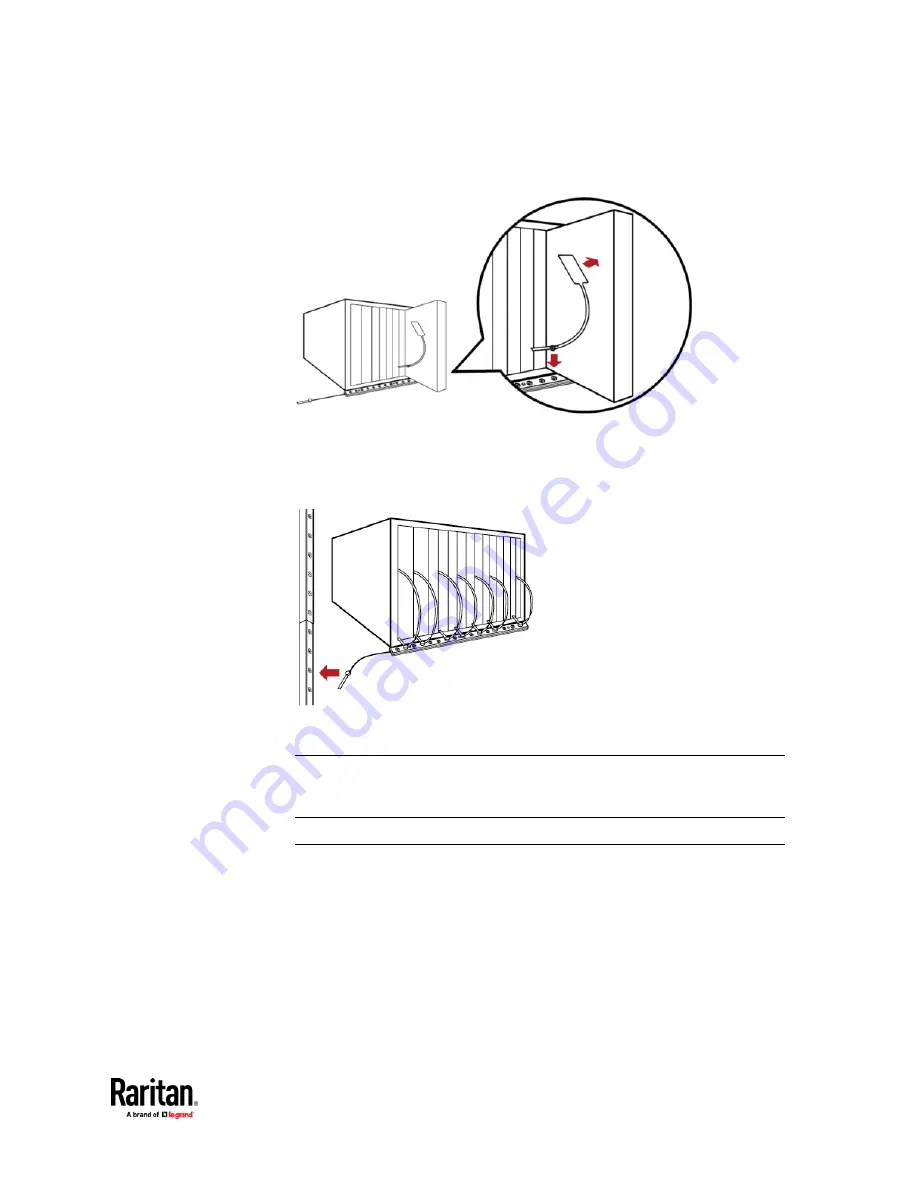
Chapter 4: Connecting External Equipment (Optional)
69
b.
Plug the tag connector of the asset tag into a tag port on the blade
extension strip.
4.
Repeat the above step until all blade servers in the chassis are connected
to the blade extension strip via asset tags.
5.
Plug the tag connector of the blade extension strip into the closest tag port
of the regular or composite asset strip on the rack.
6.
Repeat the above steps to connect additional blade extension strips. Up to
128 asset tags on blade extension strips are supported per FEATURE port.
Note: If you need to temporarily disconnect the blade extension strip from the
asset strip, wait at least 1 second before re-connecting it back, or the PX3TS
device may not detect it.
Connecting Composite Asset Strips (AMS-Mx-Z)
A composite asset strip is named AMS-Mx-Z, where x is a number, such as
AMS-M2-Z or AMS-M3-Z. It is a type of asset strip that functions the same as
regular MASTER asset strips except for the following differences:
•
It has two RJ-45 connectors.
•
Multiple composite asset strips can be daisy chained.
•
It contains less tag ports than regular asset strips.
For example, AMS-M2-Z contains two tag ports, and AMS-M3-Z contains
three tag ports only.
Содержание Raritan PX3TS
Страница 4: ......
Страница 6: ......
Страница 20: ......
Страница 52: ...Chapter 3 Initial Installation and Configuration 32 Number Device role Master device Slave 1 Slave 2 Slave 3...
Страница 80: ...Chapter 4 Connecting External Equipment Optional 60...
Страница 109: ...Chapter 5 PDU Linking 89...
Страница 117: ...Chapter 5 PDU Linking 97...
Страница 440: ...Chapter 7 Using the Web Interface 420 If wanted you can customize the subject and content of this email in this action...
Страница 441: ...Chapter 7 Using the Web Interface 421...
Страница 464: ...Chapter 7 Using the Web Interface 444...
Страница 465: ...Chapter 7 Using the Web Interface 445 Continued...
Страница 746: ...Appendix A Specifications 726...
Страница 823: ...Appendix I RADIUS Configuration Illustration 803 Note If your PX3TS uses PAP then select PAP...
Страница 824: ...Appendix I RADIUS Configuration Illustration 804 10 Select Standard to the left of the dialog and then click Add...
Страница 825: ...Appendix I RADIUS Configuration Illustration 805 11 Select Filter Id from the list of attributes and click Add...
Страница 828: ...Appendix I RADIUS Configuration Illustration 808 14 The new attribute is added Click OK...
Страница 829: ...Appendix I RADIUS Configuration Illustration 809 15 Click Next to continue...
Страница 860: ...Appendix J Additional PX3TS Information 840...
Страница 890: ...Appendix K Integration 870 3 Click OK...
Страница 900: ......