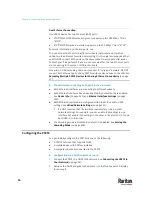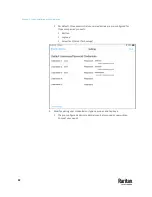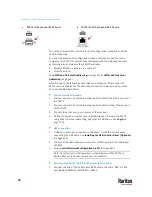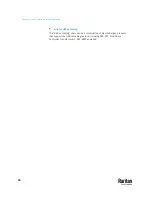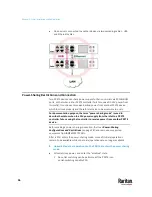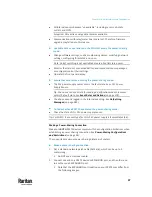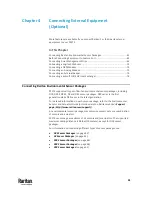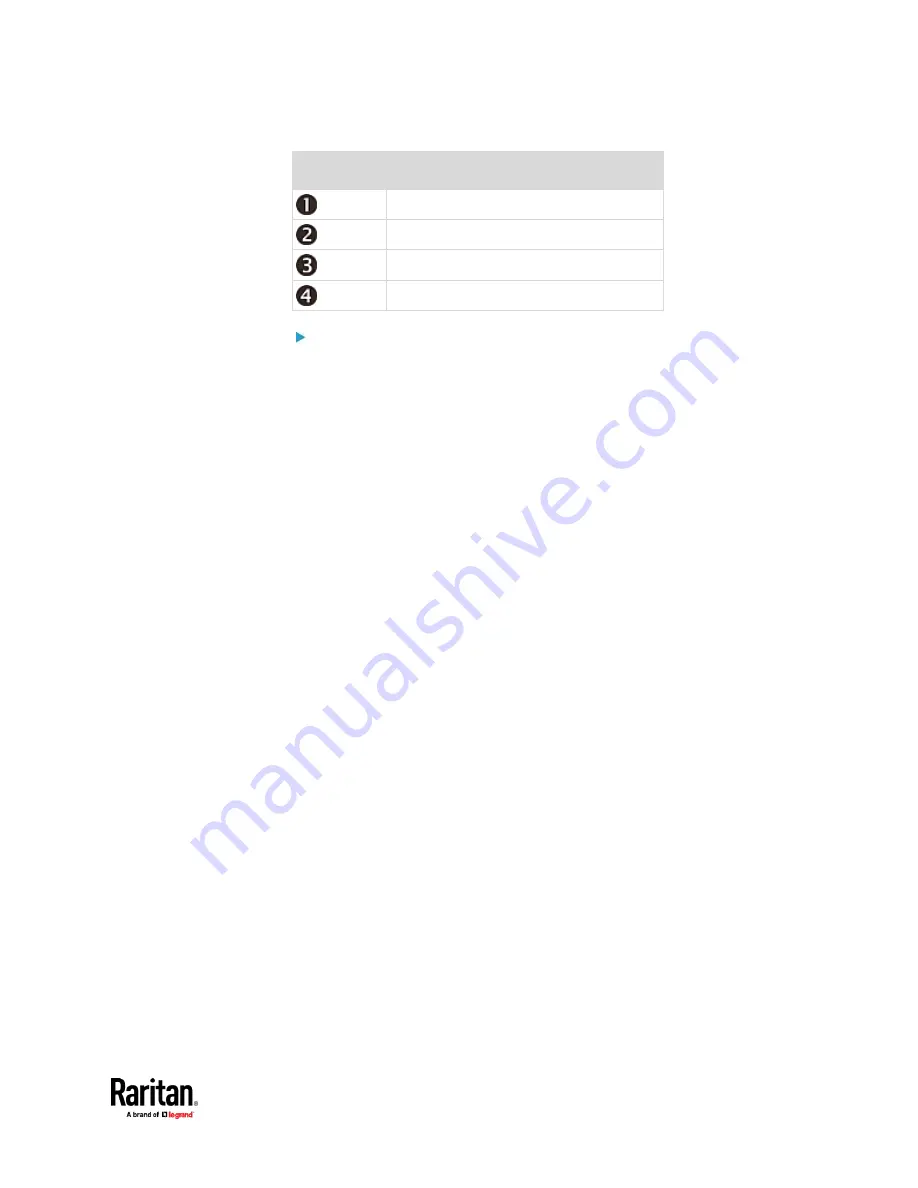
Chapter 3: Initial Installation and Configuration
29
Number
Device role
Master device
Slave 1
Slave 2
Slave 3
To cascade PX3TS devices via USB:
1.
Make sure all Raritan devices are running firmware version 3.3.10 or later.
2.
Choose the appropriate one as the master device.
▪
When the Port Forwarding mode over "wireless LAN" is intended, the
master device must be a Raritan product with two USB-A ports, such
as PX3, Smart Rack Controller, EMX2-888, PX3TS or BCM2.
3.
Log in to all devices one by one and select the same cascading mode.
▪
Bridging mode
:
Set the cascading mode of all devices to Bridging.
▪
Port Forwarding mode
:
Set the cascading mode of all devices to Port Forwarding. Make sure
the cascading role and downstream interface are also set correctly.
See
Setting the Cascading Mode
(on page 328).
4.
Connect the master device to the LAN, using a method below.
▪
Bridging mode
:
Use a standard network patch cable (CAT5e or higher).
▪
Port Forwarding mode
:
Use a standard network patch cable and/or a Raritan USB WIFI wireless
LAN adapter. For information on the Raritan USB WIFI adapter, see
USB Wireless LAN Adapters
(on page 15).
5.
Connect the USB-A port of the master device to the USB-B port of an
additional PX3TS via a USB cable. This additional device is Slave 1.
6.
Connect Slave 1's USB-A port to the USB-B port of an additional PX3TS via
another USB cable. The second additional device is Slave 2.
7.
Repeat the same step to connect more slave devices. You can cascade up
to 15 slave devices.
8.
(Optional) Configure or change the network settings of the master and/or
slave devices as needed. See
Configuring Network Settings
(on page 310).
▪
Bridging mode
: Each cascaded device has its own network settings.
For example, you can have some devices use DHCP-assigned IP
addresses and the others use static IP addresses.
▪
Port Forwarding mode
: Only the master device's network settings
should be configured.
Содержание Raritan PX3TS
Страница 4: ......
Страница 6: ......
Страница 20: ......
Страница 52: ...Chapter 3 Initial Installation and Configuration 32 Number Device role Master device Slave 1 Slave 2 Slave 3...
Страница 80: ...Chapter 4 Connecting External Equipment Optional 60...
Страница 109: ...Chapter 5 PDU Linking 89...
Страница 117: ...Chapter 5 PDU Linking 97...
Страница 440: ...Chapter 7 Using the Web Interface 420 If wanted you can customize the subject and content of this email in this action...
Страница 441: ...Chapter 7 Using the Web Interface 421...
Страница 464: ...Chapter 7 Using the Web Interface 444...
Страница 465: ...Chapter 7 Using the Web Interface 445 Continued...
Страница 746: ...Appendix A Specifications 726...
Страница 823: ...Appendix I RADIUS Configuration Illustration 803 Note If your PX3TS uses PAP then select PAP...
Страница 824: ...Appendix I RADIUS Configuration Illustration 804 10 Select Standard to the left of the dialog and then click Add...
Страница 825: ...Appendix I RADIUS Configuration Illustration 805 11 Select Filter Id from the list of attributes and click Add...
Страница 828: ...Appendix I RADIUS Configuration Illustration 808 14 The new attribute is added Click OK...
Страница 829: ...Appendix I RADIUS Configuration Illustration 809 15 Click Next to continue...
Страница 860: ...Appendix J Additional PX3TS Information 840...
Страница 890: ...Appendix K Integration 870 3 Click OK...
Страница 900: ......