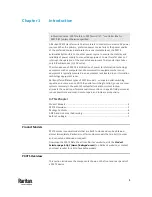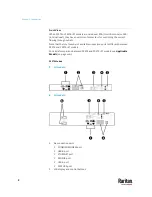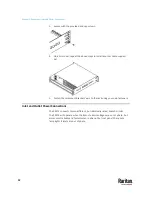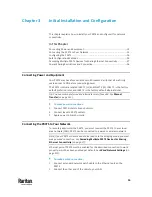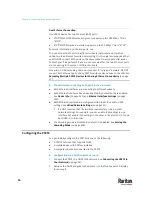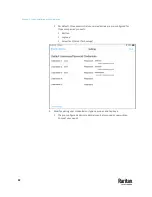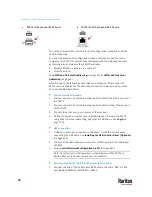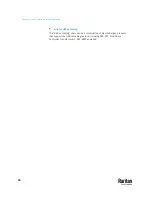Chapter 3: Initial Installation and Configuration
15
▪
Connect a USB hub to the USB-A port on the PX3TS. Then plug the
supported USB wireless LAN adapter into the appropriate USB port on
the hub.
See
USB Wireless LAN Adapters
(on page 15) for a list of supported
wireless LAN adapters.
USB Wireless LAN Adapters
The PX3TS supports the following USB Wi-Fi LAN adapters.
Wi-Fi LAN adapters
Supported 802.11
protocols
SparkLAN WUBR-508N
A/B/G/N
Proxim Orinoco 8494
A/B/G
Zyxel NWD271N
B/G
Edimax EW-7722UnD
A/B/G/N
TP-Link TL-WDN3200 v1
A/B/G/N
Raritan USB WIFI
A/B/G/N
Supported Wireless LAN Configuration
If wireless networking is preferred, ensure that the wireless LAN configuration
of your PX3TS matches the access point. The following is the wireless LAN
configuration that the PX3TS supports.
▪
Network type: 802.11 A/B/G/N
▪
Protocol: WPA2 (RSN)
▪
Key management: WPA-PSK, or WPA-EAP with PEAP and MSCHAPv2
authentication
▪
Encryption: CCMP (AES)
Tip: Supported 802.11 network protocols vary according to the wireless LAN
adapter being used with the PX3TS. See
USB Wireless LAN Adapters
(on page
15).
Note: You must configure PX3TS to enable its wireless LAN interface. See the
topic titled
Configuring Network Settings
(on page 310) in the User Guide.
Содержание Raritan PX3TS
Страница 4: ......
Страница 6: ......
Страница 20: ......
Страница 52: ...Chapter 3 Initial Installation and Configuration 32 Number Device role Master device Slave 1 Slave 2 Slave 3...
Страница 80: ...Chapter 4 Connecting External Equipment Optional 60...
Страница 109: ...Chapter 5 PDU Linking 89...
Страница 117: ...Chapter 5 PDU Linking 97...
Страница 440: ...Chapter 7 Using the Web Interface 420 If wanted you can customize the subject and content of this email in this action...
Страница 441: ...Chapter 7 Using the Web Interface 421...
Страница 464: ...Chapter 7 Using the Web Interface 444...
Страница 465: ...Chapter 7 Using the Web Interface 445 Continued...
Страница 746: ...Appendix A Specifications 726...
Страница 823: ...Appendix I RADIUS Configuration Illustration 803 Note If your PX3TS uses PAP then select PAP...
Страница 824: ...Appendix I RADIUS Configuration Illustration 804 10 Select Standard to the left of the dialog and then click Add...
Страница 825: ...Appendix I RADIUS Configuration Illustration 805 11 Select Filter Id from the list of attributes and click Add...
Страница 828: ...Appendix I RADIUS Configuration Illustration 808 14 The new attribute is added Click OK...
Страница 829: ...Appendix I RADIUS Configuration Illustration 809 15 Click Next to continue...
Страница 860: ...Appendix J Additional PX3TS Information 840...
Страница 890: ...Appendix K Integration 870 3 Click OK...
Страница 900: ......