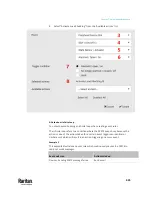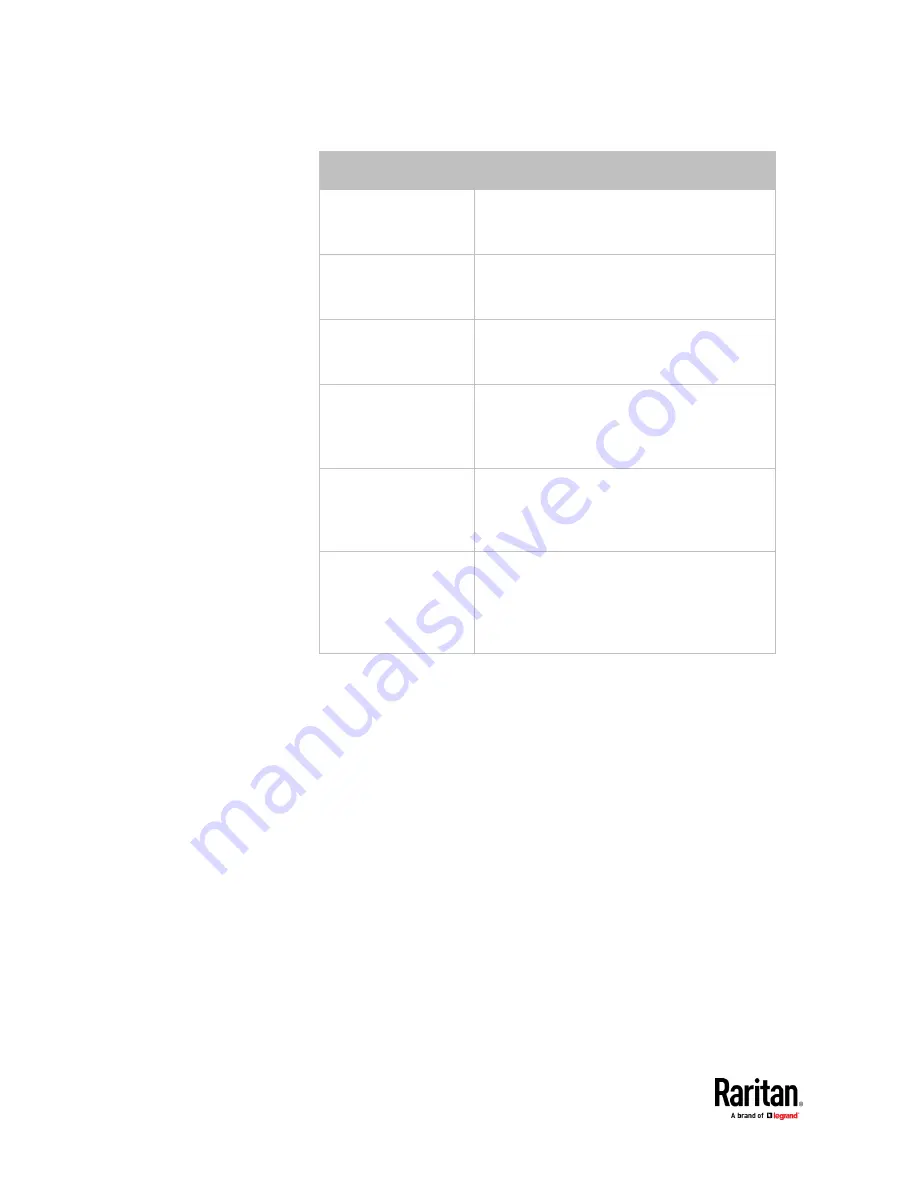
Chapter 7: Using the Web Interface
448
Field
Description
Number of successful
pings to enable feature
The number of successful pings required to
declare that the monitored equipment is
"Reachable." Valid range is 0 to 200.
Wait time after
successful ping
The wait time before sending the next ping if
the previous ping was successfully responded.
Valid range is 5 to 600 (seconds).
Wait time after
unsuccessful ping
The wait time before sending the next ping if
the previous ping was not responded. Valid
range is 3 to 600 (seconds).
Number of consecutive
unsuccessful pings for
failure
The number of consecutive pings without any
response before the monitored equipment is
declared "Unreachable." Valid range is 1 to
100.
Wait time before
resuming pinging after
failure
The wait time before the PX3TS resumes
pinging after the monitored equipment is
declared "Unreachable." Valid range is 1 to
1200 (seconds).
Number of consecutive
failures before
disabling feature (0 =
unlimited)
The number of times the monitored equipment
is declared "Unreachable" consecutively before
the PX3TS disables the ping monitoring feature
for it and shows "Waiting for reliable
connection." Valid range is 0 to 100.
5.
On a PDU with outlet switching capability, there is one more checkbox
available --
Power control enabled
.
To be able to shut down and power control the monitored IT device via the
Server Reachability page, enable this checkbox and configure related
settings, which are explained in the following table.
6.
Click Create.
7.
To add more IT devices, repeat the same steps.
Содержание Raritan PX3TS
Страница 4: ......
Страница 6: ......
Страница 20: ......
Страница 52: ...Chapter 3 Initial Installation and Configuration 32 Number Device role Master device Slave 1 Slave 2 Slave 3...
Страница 80: ...Chapter 4 Connecting External Equipment Optional 60...
Страница 109: ...Chapter 5 PDU Linking 89...
Страница 117: ...Chapter 5 PDU Linking 97...
Страница 440: ...Chapter 7 Using the Web Interface 420 If wanted you can customize the subject and content of this email in this action...
Страница 441: ...Chapter 7 Using the Web Interface 421...
Страница 464: ...Chapter 7 Using the Web Interface 444...
Страница 465: ...Chapter 7 Using the Web Interface 445 Continued...
Страница 746: ...Appendix A Specifications 726...
Страница 823: ...Appendix I RADIUS Configuration Illustration 803 Note If your PX3TS uses PAP then select PAP...
Страница 824: ...Appendix I RADIUS Configuration Illustration 804 10 Select Standard to the left of the dialog and then click Add...
Страница 825: ...Appendix I RADIUS Configuration Illustration 805 11 Select Filter Id from the list of attributes and click Add...
Страница 828: ...Appendix I RADIUS Configuration Illustration 808 14 The new attribute is added Click OK...
Страница 829: ...Appendix I RADIUS Configuration Illustration 809 15 Click Next to continue...
Страница 860: ...Appendix J Additional PX3TS Information 840...
Страница 890: ...Appendix K Integration 870 3 Click OK...
Страница 900: ......