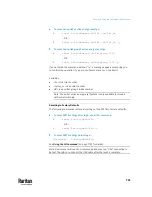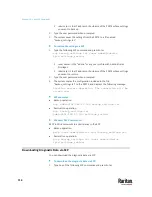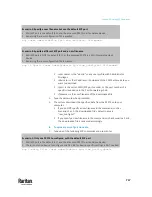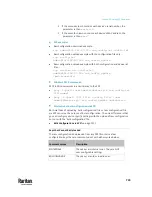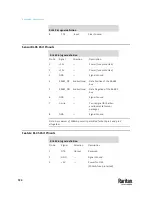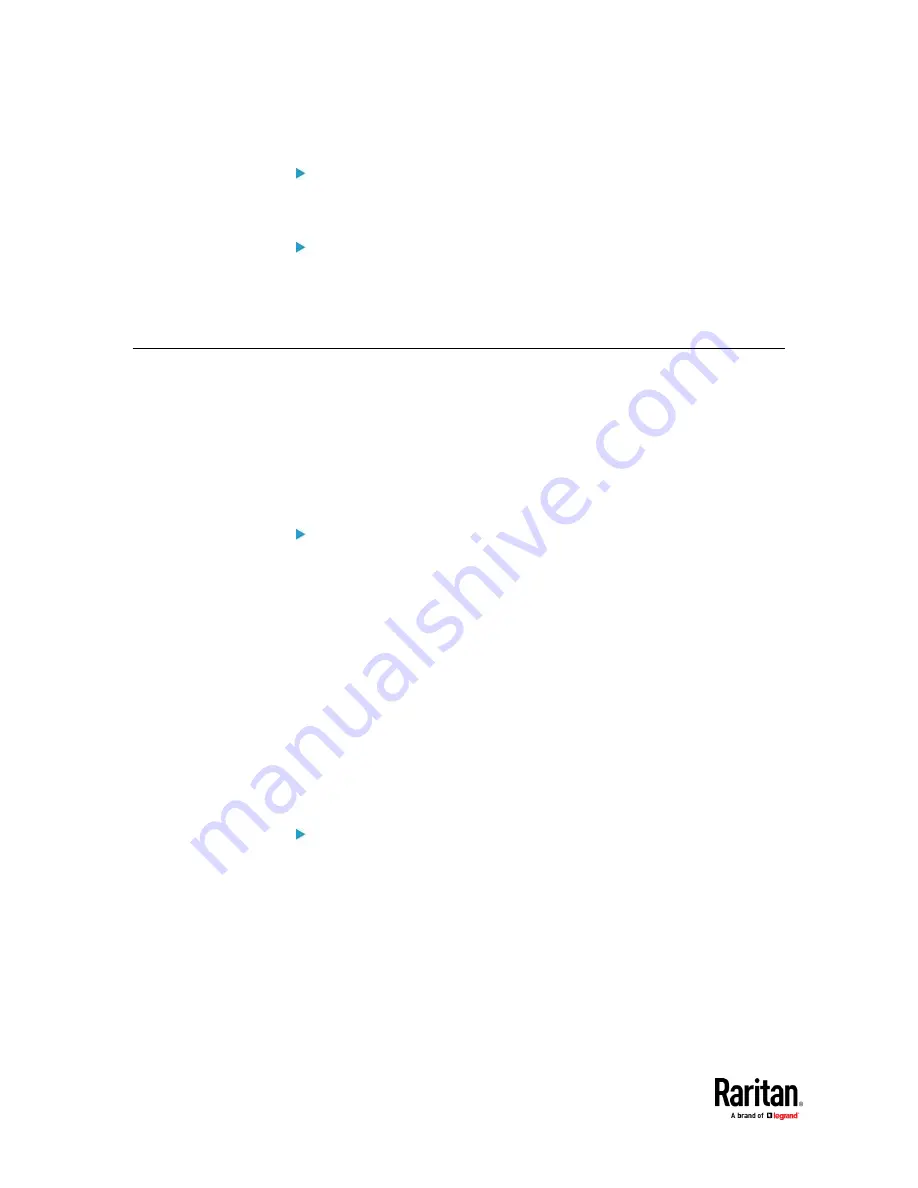
Chapter 10: Using SCP Commands
712
SCP example:
scp pdu-px2-030410-44599.bin
[email protected]:/fwupdate
Windows PSCP command:
PSCP in Windows works in a similar way to the SCP.
▪
pscp <firmware file> <user name>@<device
ip>:/fwupdate
Bulk Configuration via SCP
Like performing bulk configuration via the web interface, there are two steps
with the bulk configuration using the SCP commands:
a.
Save a configuration from a source PX3TS.
b.
Copy the configuration file to one or multiple destination PX3TS.
For detailed information on the bulk configuration requirements, see
Bulk
Configuration
(on page 479).
To save the configuration via SCP:
1.
Type the following SCP command and press Enter.
scp <user name>@<device ip>:/bulk_config.txt <filename>
▪
<user name>
is the "admin" or any user profile with Administrator
Privileges.
▪
<device ip>
is the IP address or hostname of the PX3TS whose
configuration you want to save.
▪
<filename>
is the custom filename you assign to the "bulk_config.txt"
of the source PX3TS.
2.
Type the user password when prompted.
3.
The system saves the configuration from the PX3TS to a file named
"bulk_config.txt."
To copy the configuration via SCP:
1.
Type the following SCP command and press Enter.
scp bulk_config.txt <user name>@<device ip>:/bulk_restore
▪
<user name>
is the "admin" or any user profile with Administrator
Privileges
▪
<device ip>
is the IP address of the PX3TS whose configuration you
want to copy.
2.
Type the user password when prompted.
Содержание Raritan PX3TS
Страница 4: ......
Страница 6: ......
Страница 20: ......
Страница 52: ...Chapter 3 Initial Installation and Configuration 32 Number Device role Master device Slave 1 Slave 2 Slave 3...
Страница 80: ...Chapter 4 Connecting External Equipment Optional 60...
Страница 109: ...Chapter 5 PDU Linking 89...
Страница 117: ...Chapter 5 PDU Linking 97...
Страница 440: ...Chapter 7 Using the Web Interface 420 If wanted you can customize the subject and content of this email in this action...
Страница 441: ...Chapter 7 Using the Web Interface 421...
Страница 464: ...Chapter 7 Using the Web Interface 444...
Страница 465: ...Chapter 7 Using the Web Interface 445 Continued...
Страница 746: ...Appendix A Specifications 726...
Страница 823: ...Appendix I RADIUS Configuration Illustration 803 Note If your PX3TS uses PAP then select PAP...
Страница 824: ...Appendix I RADIUS Configuration Illustration 804 10 Select Standard to the left of the dialog and then click Add...
Страница 825: ...Appendix I RADIUS Configuration Illustration 805 11 Select Filter Id from the list of attributes and click Add...
Страница 828: ...Appendix I RADIUS Configuration Illustration 808 14 The new attribute is added Click OK...
Страница 829: ...Appendix I RADIUS Configuration Illustration 809 15 Click Next to continue...
Страница 860: ...Appendix J Additional PX3TS Information 840...
Страница 890: ...Appendix K Integration 870 3 Click OK...
Страница 900: ......