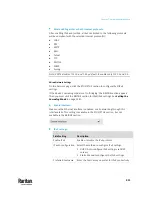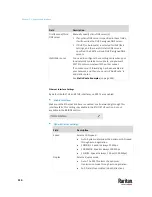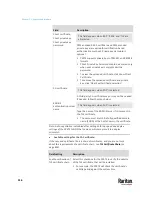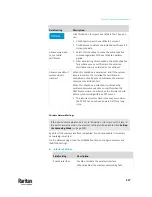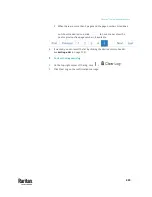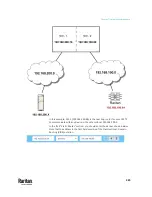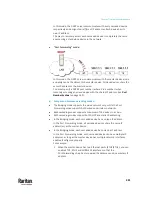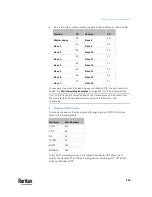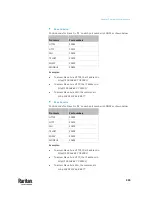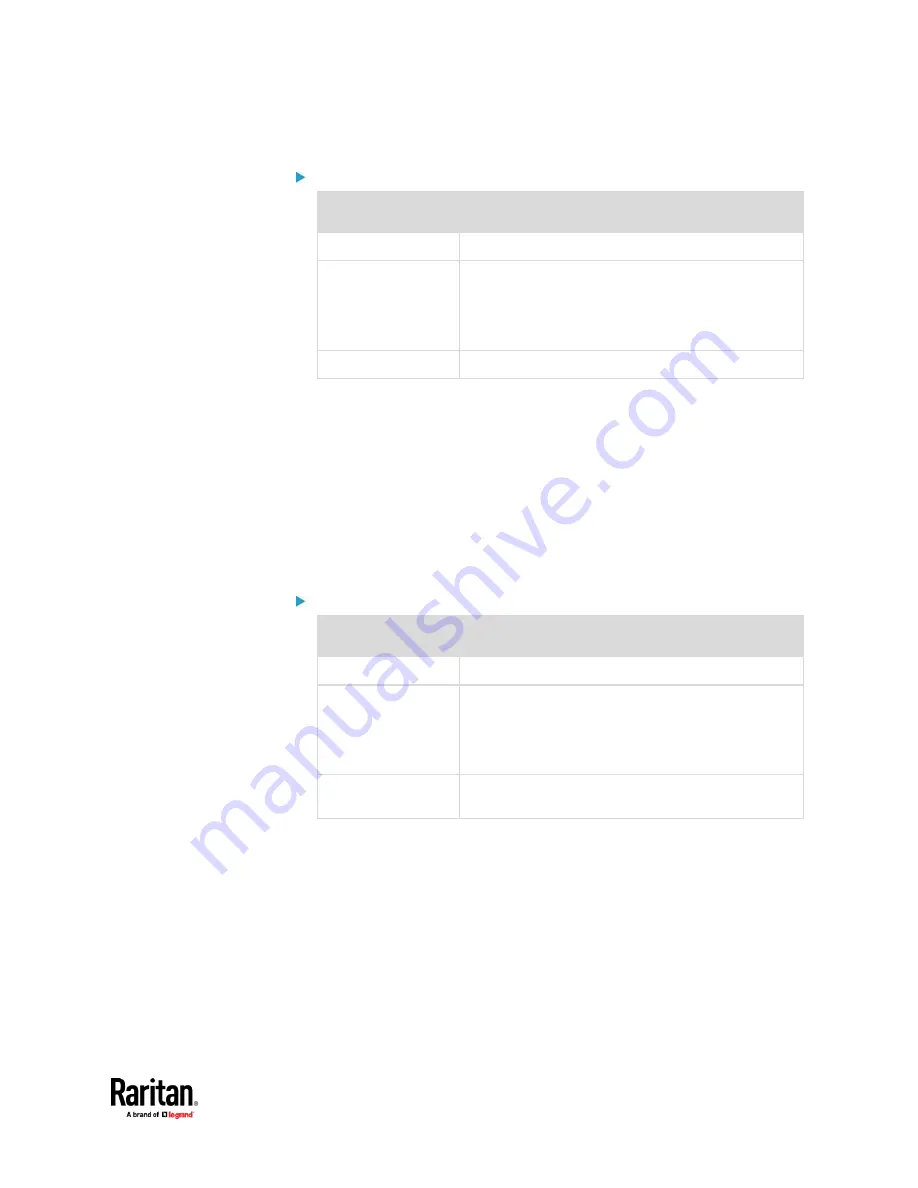
Chapter 7: Using the Web Interface
321
IPv4 settings:
Field/setting
Description
Enable IPv4
Enable or disable the IPv4 protocol.
IP auto configuration Select the method to configure IPv4 settings.
▪
DHCP
: Auto-configure IPv4 settings via DHCP
servers.
▪
Static
: Manually configure the IPv4 settings.
Preferred hostname
Enter the hostname you prefer for IPv4 connectivity
•
DHCP settings:
Optionally specify the preferred hostname, which must
meet the following requirements:
▪
Consists of alphanumeric characters and/or hyphens
▪
Cannot begin or end with a hyphen
▪
Cannot contain more than 63 characters
▪
Cannot contain punctuation marks, spaces, and other symbols
•
Static settings:
Assign a static IPv4 address, which follows this syntax "IP
address/prefix length".
Example:
192.168.84.99/24
IPv6 settings:
Field/setting
Description
Enable IPv6
Enable or disable the IPv6 protocol.
IP auto configuration Select the method to configure IPv6 settings.
▪
Automatic
: Auto-configure IPv6 settings via
DHCPv6.
▪
Static
: Manually configure the IPv6 settings.
Preferred hostname
▪
Enter the hostname you prefer for IPv6
connectivity
•
Automatic settings:
Optionally specify the preferred hostname, which
must meet the above requirements.
•
Static settings:
Assign a static IPv6 address, which follows this syntax "IP
address/prefix length".
Example:
fd07:2fa:6cff:1111::0/128
Содержание Raritan PX3TS
Страница 4: ......
Страница 6: ......
Страница 20: ......
Страница 52: ...Chapter 3 Initial Installation and Configuration 32 Number Device role Master device Slave 1 Slave 2 Slave 3...
Страница 80: ...Chapter 4 Connecting External Equipment Optional 60...
Страница 109: ...Chapter 5 PDU Linking 89...
Страница 117: ...Chapter 5 PDU Linking 97...
Страница 440: ...Chapter 7 Using the Web Interface 420 If wanted you can customize the subject and content of this email in this action...
Страница 441: ...Chapter 7 Using the Web Interface 421...
Страница 464: ...Chapter 7 Using the Web Interface 444...
Страница 465: ...Chapter 7 Using the Web Interface 445 Continued...
Страница 746: ...Appendix A Specifications 726...
Страница 823: ...Appendix I RADIUS Configuration Illustration 803 Note If your PX3TS uses PAP then select PAP...
Страница 824: ...Appendix I RADIUS Configuration Illustration 804 10 Select Standard to the left of the dialog and then click Add...
Страница 825: ...Appendix I RADIUS Configuration Illustration 805 11 Select Filter Id from the list of attributes and click Add...
Страница 828: ...Appendix I RADIUS Configuration Illustration 808 14 The new attribute is added Click OK...
Страница 829: ...Appendix I RADIUS Configuration Illustration 809 15 Click Next to continue...
Страница 860: ...Appendix J Additional PX3TS Information 840...
Страница 890: ...Appendix K Integration 870 3 Click OK...
Страница 900: ......