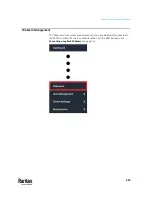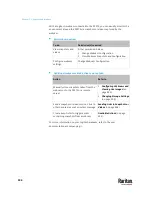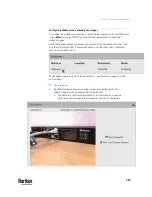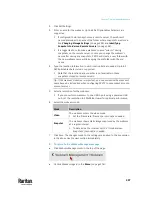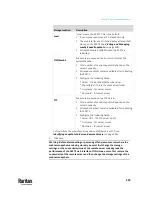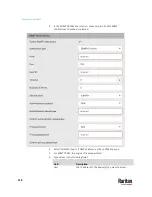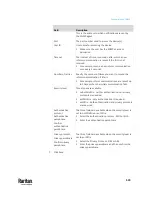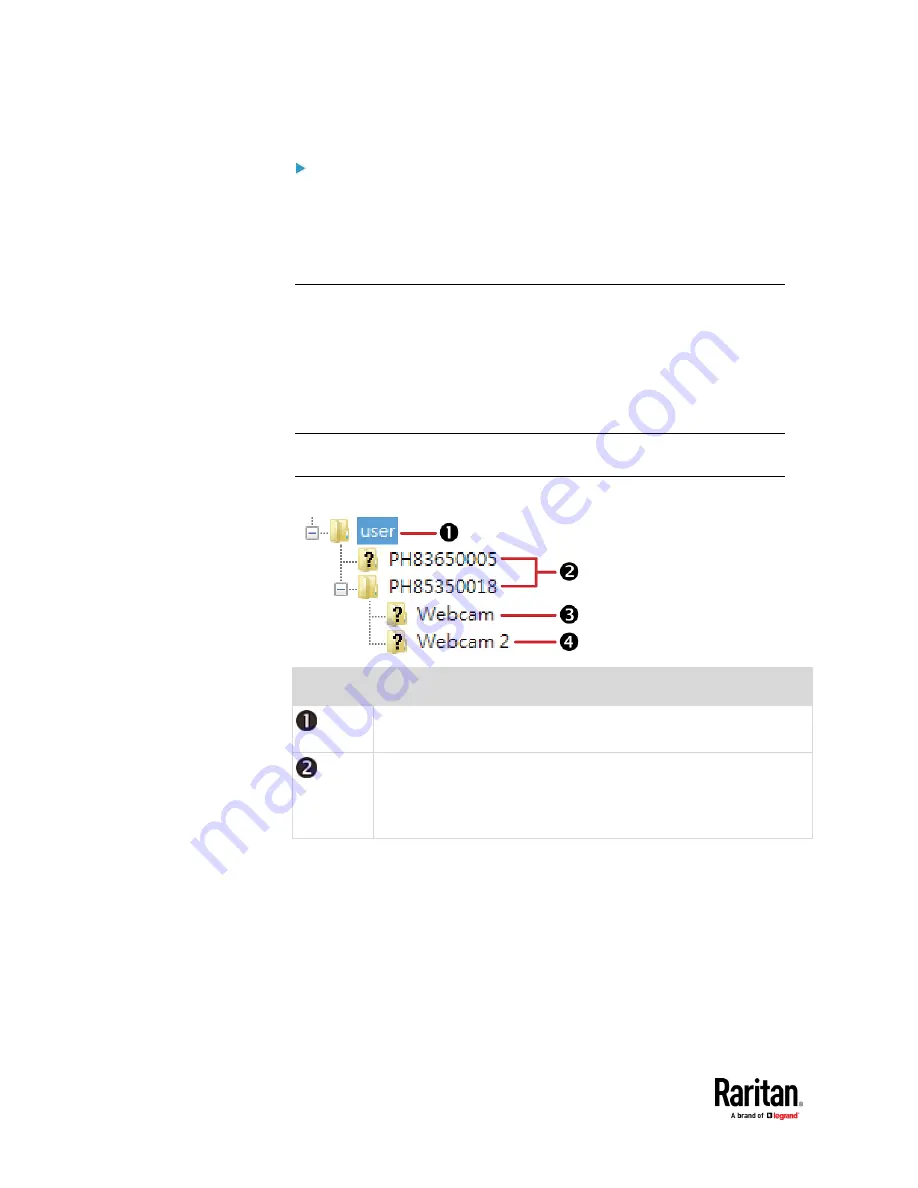
Chapter 7: Using the Web Interface
504
Tip for notifications showing the snapshots path on FTP:
If you are using SNMP to retrieve PX3TS data, you can make PX3TS
automatically send a notification containing the full path or URL to the
snapshots saved onto FTP with this SNMP code:
webcamStorageUploadStarted
.
Identifying Snapshots Folders on Remote Servers
If saving snapshots onto a remote server, you can access those snapshots via an
appropriate third-party application, such as an FTP client.
All snapshots are saved as JPEG and named according to the date and time
when saving the snapshots. Note that the date and time of the filename are
based on the time zone of the PX3TS rather than that of the computer or
mobile device you are operating.
Tip: To check the time zone of your PX3TS, choose Device Settings > Date/Time.
See
Setting the Date and Time
(on page 371).
The structure of a snapshots folder looks similar to the diagram below.
Number
Folder name description
User-defined parent directory, whose name depends your server
settings, such as your FTP configuration.
Serial number of your PX3TS device where the webcam is connected.
For example,
PH85350018
.
▪
To find your PX3TS serial number, see
Device Information
(on
page 466).
Содержание Raritan PX3TS
Страница 4: ......
Страница 6: ......
Страница 20: ......
Страница 52: ...Chapter 3 Initial Installation and Configuration 32 Number Device role Master device Slave 1 Slave 2 Slave 3...
Страница 80: ...Chapter 4 Connecting External Equipment Optional 60...
Страница 109: ...Chapter 5 PDU Linking 89...
Страница 117: ...Chapter 5 PDU Linking 97...
Страница 440: ...Chapter 7 Using the Web Interface 420 If wanted you can customize the subject and content of this email in this action...
Страница 441: ...Chapter 7 Using the Web Interface 421...
Страница 464: ...Chapter 7 Using the Web Interface 444...
Страница 465: ...Chapter 7 Using the Web Interface 445 Continued...
Страница 746: ...Appendix A Specifications 726...
Страница 823: ...Appendix I RADIUS Configuration Illustration 803 Note If your PX3TS uses PAP then select PAP...
Страница 824: ...Appendix I RADIUS Configuration Illustration 804 10 Select Standard to the left of the dialog and then click Add...
Страница 825: ...Appendix I RADIUS Configuration Illustration 805 11 Select Filter Id from the list of attributes and click Add...
Страница 828: ...Appendix I RADIUS Configuration Illustration 808 14 The new attribute is added Click OK...
Страница 829: ...Appendix I RADIUS Configuration Illustration 809 15 Click Next to continue...
Страница 860: ...Appendix J Additional PX3TS Information 840...
Страница 890: ...Appendix K Integration 870 3 Click OK...
Страница 900: ......