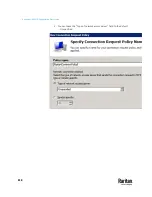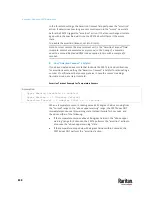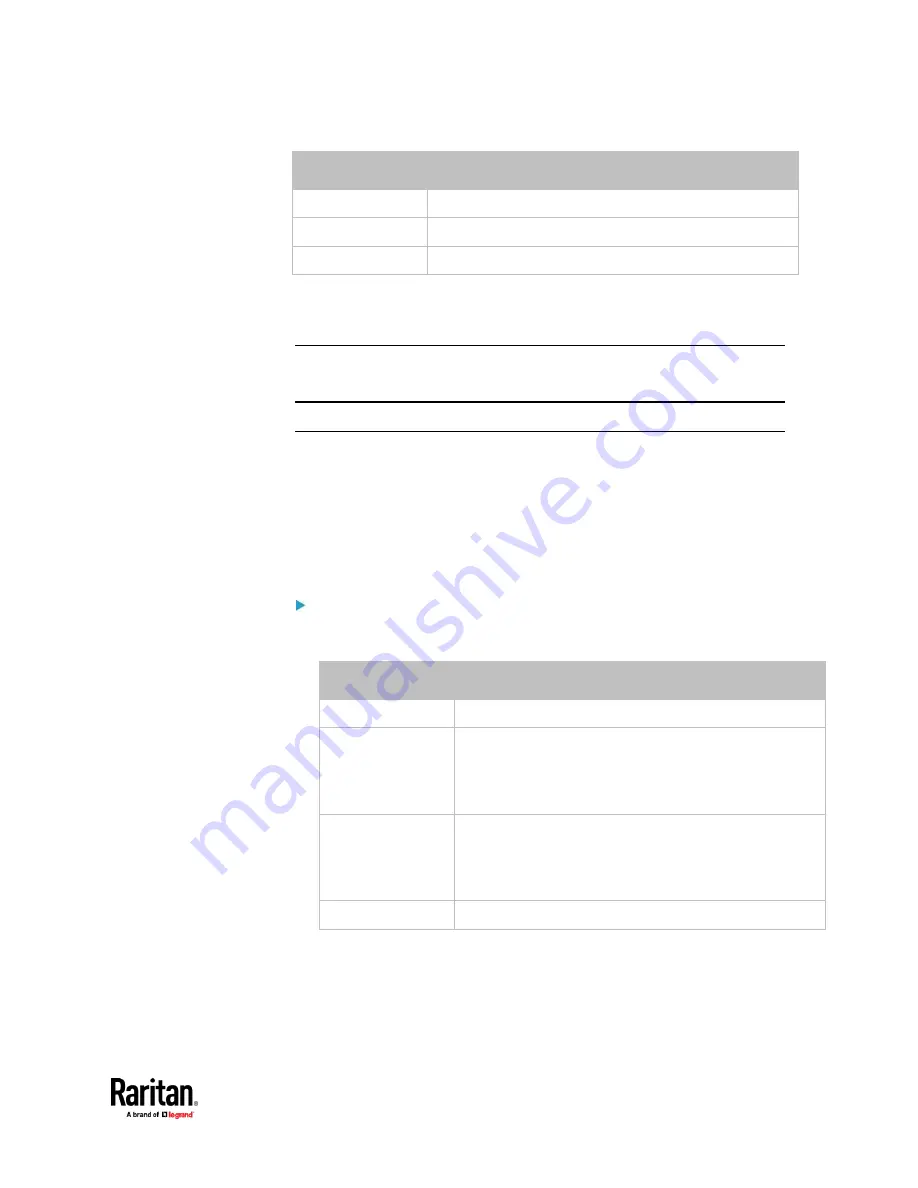
Appendix J: Additional PX3TS Information
831
Interface
Client identifier
ETH2
serial number plus the uppercase suffix "-ETH2"
WIRELESS
serial number plus the uppercase suffix "-WIRELESS"
BRIDGE
serial number
You can reserve the IP addresses of more than one interfaces in the DHCP
server if preferred. Note that you must choose/configure the bridge interface if
your PX3TS is set to the bridging mode.
Important: In the bridging mode, only the IP parameters of the BRIDGE
interface function. The IP parameters of ETH1/ETH2 and WIRELESS interfaces
do NOT function.
Reserving IP in Windows
To reserve the IP address of any network interface in the Windows DHCP server,
you must convert that interface's client identifier into
hexadecimal
ASCII codes.
For each interface's client identifier, see
Reserving IP Addresses in DHCP
Servers
(on page 830).
In the following illustration, it is assumed that the PX3TS serial number is
PEG1A00003.
Windows IP address reservation illustration:
1.
Convert the client identifier of the desired network interface into ASCII
codes (
hexadecimal
).
Interface
Client identifier conversion
ETH1
PEG1A00003 = 50 45 47 31 41 30 30 30 30 33
ETH2
PEG1A00003
-ETH2
= 50 45 47 31 41 30 30 30 30 33
2D 45
54 48 32
▪
The suffix comprising the dash symbol and the word
"ETH2" is also converted.
WIRELESS
PEG1A00003
-WIRELESS
= 50 45 47 31 41 30 30 30 30 33
2D
57 49 52 45 4C 45 53 53
▪
The suffix comprising the dash symbol and the word
"WIRELESS" is also converted.
BRIDGE
PEG1A00003 = 50 45 47 31 41 30 30 30 30 33
2.
In your DHCP server, bring up the New Reservation dialog, and separate
the converted ASCII codes with spaces.
For example, to reserve the ETH1 interface's IP address, enter the following
data in the dialog.
Содержание Raritan PX3TS
Страница 4: ......
Страница 6: ......
Страница 20: ......
Страница 52: ...Chapter 3 Initial Installation and Configuration 32 Number Device role Master device Slave 1 Slave 2 Slave 3...
Страница 80: ...Chapter 4 Connecting External Equipment Optional 60...
Страница 109: ...Chapter 5 PDU Linking 89...
Страница 117: ...Chapter 5 PDU Linking 97...
Страница 440: ...Chapter 7 Using the Web Interface 420 If wanted you can customize the subject and content of this email in this action...
Страница 441: ...Chapter 7 Using the Web Interface 421...
Страница 464: ...Chapter 7 Using the Web Interface 444...
Страница 465: ...Chapter 7 Using the Web Interface 445 Continued...
Страница 746: ...Appendix A Specifications 726...
Страница 823: ...Appendix I RADIUS Configuration Illustration 803 Note If your PX3TS uses PAP then select PAP...
Страница 824: ...Appendix I RADIUS Configuration Illustration 804 10 Select Standard to the left of the dialog and then click Add...
Страница 825: ...Appendix I RADIUS Configuration Illustration 805 11 Select Filter Id from the list of attributes and click Add...
Страница 828: ...Appendix I RADIUS Configuration Illustration 808 14 The new attribute is added Click OK...
Страница 829: ...Appendix I RADIUS Configuration Illustration 809 15 Click Next to continue...
Страница 860: ...Appendix J Additional PX3TS Information 840...
Страница 890: ...Appendix K Integration 870 3 Click OK...
Страница 900: ......