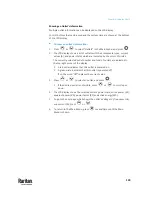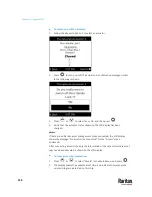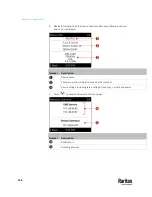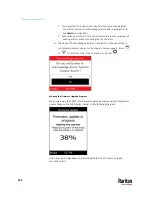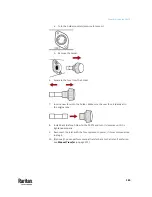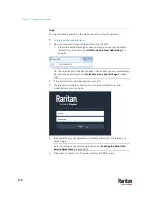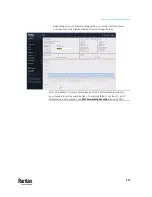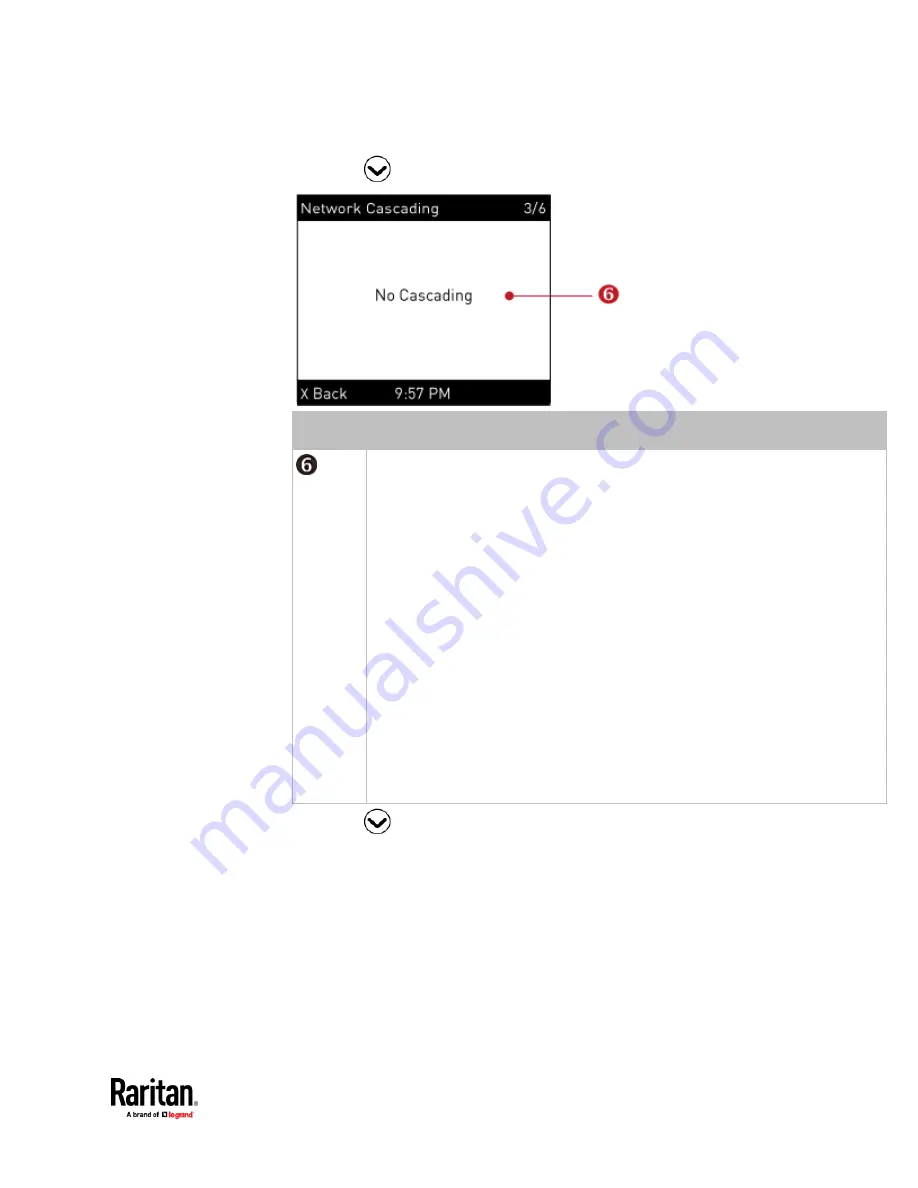
Chapter 6: Using the PX3TS
157
4.
Press
to show the Network Cascading page.
Number
Description
Cascading status, which can be one of the following:
▪
No Cascading: This device's cascading mode is set to None. See
Setting the
Cascading Mode
(on page 328).
▪
Network Bridge Enabled: This device's cascading mode is set to Bridging. Its IP
address is also displayed on this page.
▪
Port Forwarding Master: This device's cascading mode is set to Port Forwarding,
and it is a master device.
▪
Slave Connected: Indicates whether the presence of a slave device is
detected -
yes
or
no
.
▪
Port Forwarding Slave: This device's cascading mode is set to Port Forwarding,
and it is a slave device.
▪
Slave Connected: Indicates whether the presence of a slave device is
detected -
yes
or
no
.
▪
Cascade Position: Indicates the position of a slave device in the Port
Forwarding mode. 1 represents Slave 1, 2 represents Slave 2, and so on.
▪
A port forwarding slave device will also display the master device's IP
address on this page.
5.
Press
to show the Ethernet pages.
Содержание Raritan PX3TS
Страница 4: ......
Страница 6: ......
Страница 20: ......
Страница 52: ...Chapter 3 Initial Installation and Configuration 32 Number Device role Master device Slave 1 Slave 2 Slave 3...
Страница 80: ...Chapter 4 Connecting External Equipment Optional 60...
Страница 109: ...Chapter 5 PDU Linking 89...
Страница 117: ...Chapter 5 PDU Linking 97...
Страница 440: ...Chapter 7 Using the Web Interface 420 If wanted you can customize the subject and content of this email in this action...
Страница 441: ...Chapter 7 Using the Web Interface 421...
Страница 464: ...Chapter 7 Using the Web Interface 444...
Страница 465: ...Chapter 7 Using the Web Interface 445 Continued...
Страница 746: ...Appendix A Specifications 726...
Страница 823: ...Appendix I RADIUS Configuration Illustration 803 Note If your PX3TS uses PAP then select PAP...
Страница 824: ...Appendix I RADIUS Configuration Illustration 804 10 Select Standard to the left of the dialog and then click Add...
Страница 825: ...Appendix I RADIUS Configuration Illustration 805 11 Select Filter Id from the list of attributes and click Add...
Страница 828: ...Appendix I RADIUS Configuration Illustration 808 14 The new attribute is added Click OK...
Страница 829: ...Appendix I RADIUS Configuration Illustration 809 15 Click Next to continue...
Страница 860: ...Appendix J Additional PX3TS Information 840...
Страница 890: ...Appendix K Integration 870 3 Click OK...
Страница 900: ......