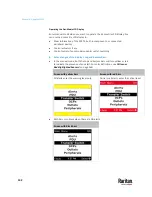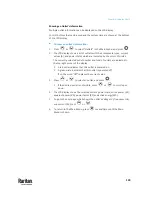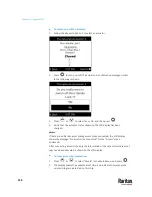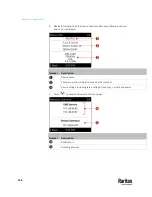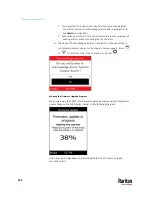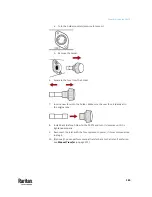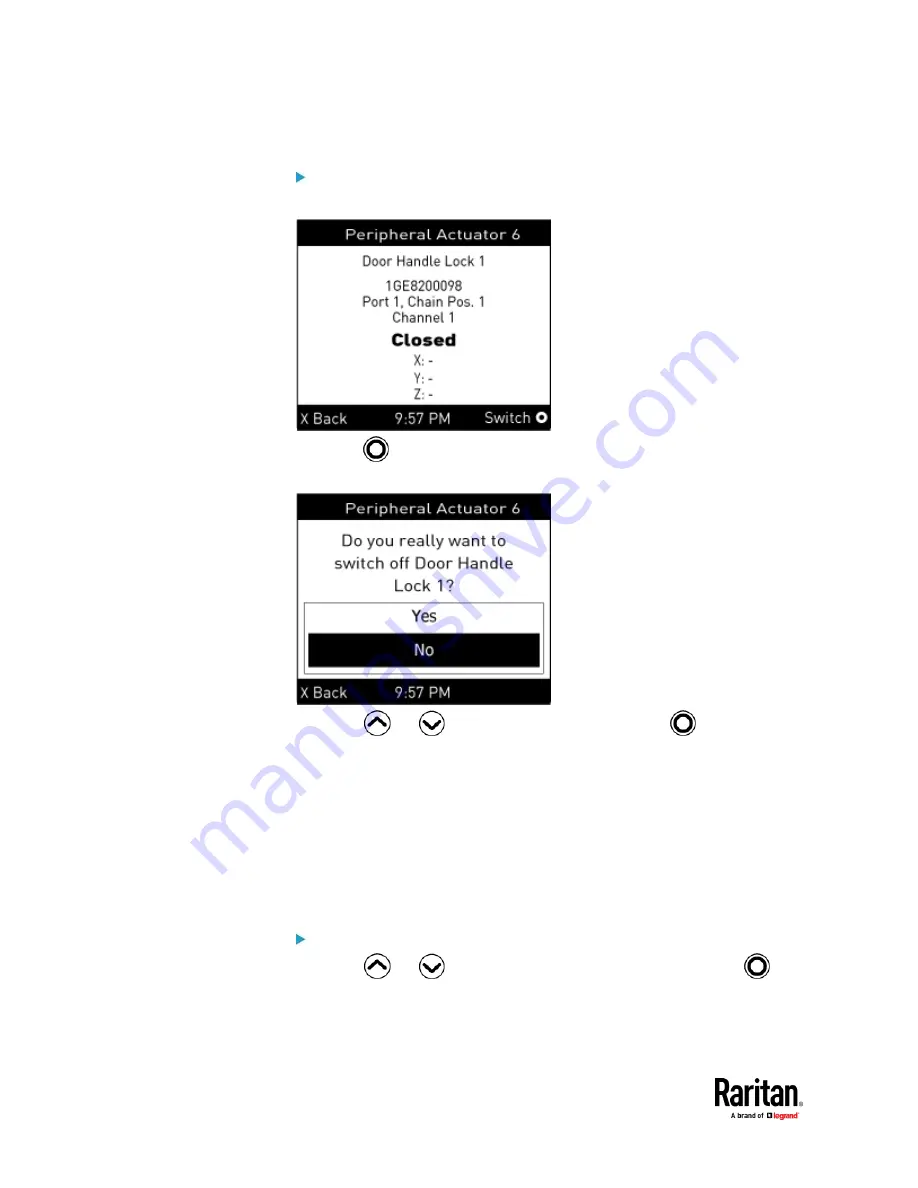
Chapter 6: Using the PX3TS
154
To switch on or off an actuator:
1.
Follow the above steps 1 to 3 to select an actuator.
2.
Press
to turn on or off the actuator. A confirmation message similar
to the following is shown.
3.
Press
or
to select Yes or No, and then press
.
4.
Verify that the actuator status shown on the LCD display has been
changed.
Assets
If there are no Raritan asset management strips connected, the LCD display
shows the message "No asset strips connected" for the "Assets" menu
command.
After connecting asset strips, only the information of the rack units where asset
tags have been detected is shown on the LCD display.
To show asset strip information:
1.
Press
or
to select "Assets" in the Main Menu, and press
.
2.
The display shows the available asset strip, and indicates how many rack
units and tags are detected on this strip.
Содержание Raritan PX3TS
Страница 4: ......
Страница 6: ......
Страница 20: ......
Страница 52: ...Chapter 3 Initial Installation and Configuration 32 Number Device role Master device Slave 1 Slave 2 Slave 3...
Страница 80: ...Chapter 4 Connecting External Equipment Optional 60...
Страница 109: ...Chapter 5 PDU Linking 89...
Страница 117: ...Chapter 5 PDU Linking 97...
Страница 440: ...Chapter 7 Using the Web Interface 420 If wanted you can customize the subject and content of this email in this action...
Страница 441: ...Chapter 7 Using the Web Interface 421...
Страница 464: ...Chapter 7 Using the Web Interface 444...
Страница 465: ...Chapter 7 Using the Web Interface 445 Continued...
Страница 746: ...Appendix A Specifications 726...
Страница 823: ...Appendix I RADIUS Configuration Illustration 803 Note If your PX3TS uses PAP then select PAP...
Страница 824: ...Appendix I RADIUS Configuration Illustration 804 10 Select Standard to the left of the dialog and then click Add...
Страница 825: ...Appendix I RADIUS Configuration Illustration 805 11 Select Filter Id from the list of attributes and click Add...
Страница 828: ...Appendix I RADIUS Configuration Illustration 808 14 The new attribute is added Click OK...
Страница 829: ...Appendix I RADIUS Configuration Illustration 809 15 Click Next to continue...
Страница 860: ...Appendix J Additional PX3TS Information 840...
Страница 890: ...Appendix K Integration 870 3 Click OK...
Страница 900: ......