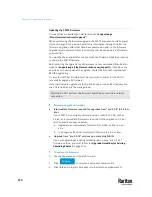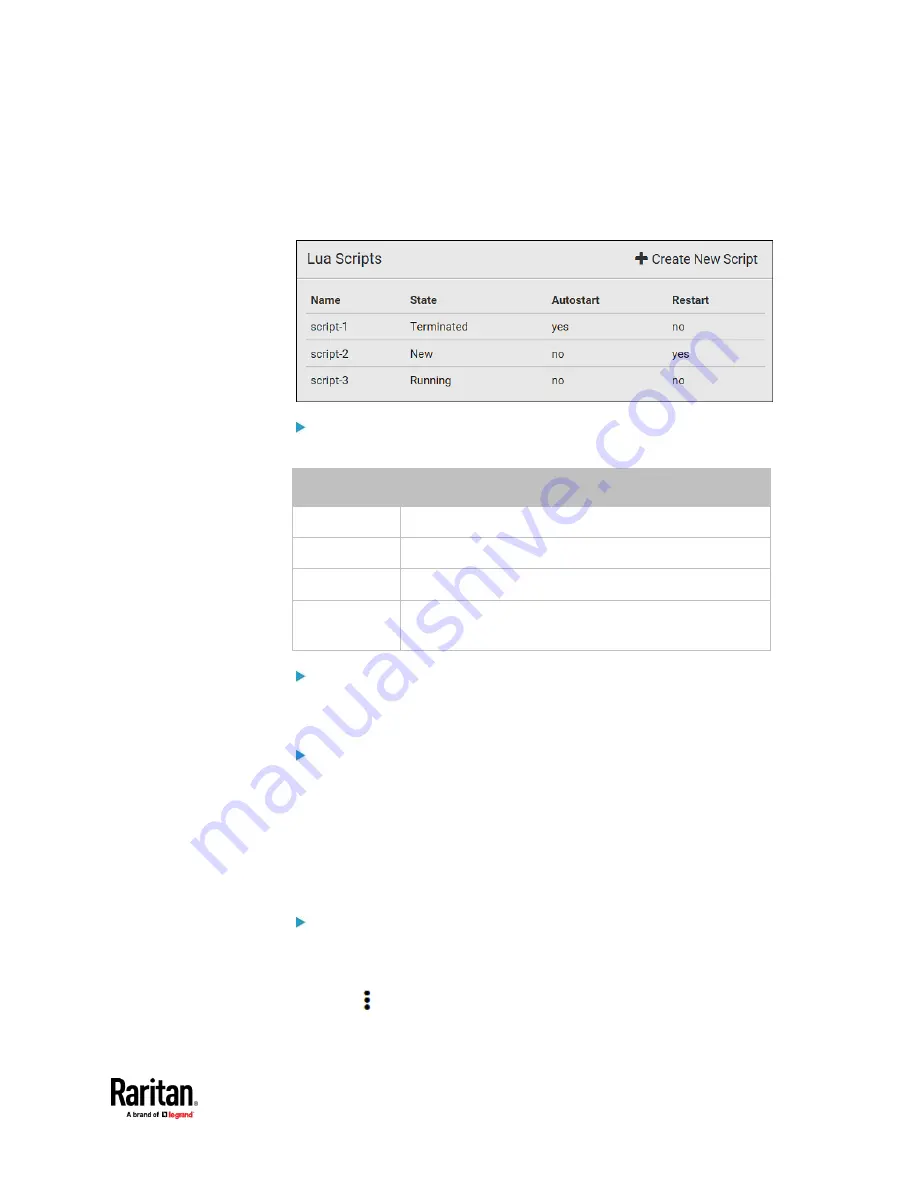
Chapter 7: Using the Web Interface
461
Checking Lua Scripts States
Choose Device Settings > Lua Scripts to show the scripts list, which indicates
the current state and settings of each script.
State:
Four script states are available.
State
Description
New
The script is never executed since the device boot.
Running
The script is currently being executed.
Terminated
The script was once executed, but stops now.
Restarting
The script will be executed. Only the scripts with the
"Restart" column set to "yes" will show this state.
Autostart:
This column indicates whether the checkbox labeled "Start automatically at
system boot" is enabled. See
Writing or Loading a Lua Script
(on page 457).
Restart:
This column indicates whether the checkbox labeled "Restart after
termination" is enabled. See
Writing or Loading a Lua Script
(on page 457).
Modifying or Deleting a Script
You can edit an existing script's codes or even replace it with a new script. Or
you can simply remove a unnecessary script from the PX3TS.
To modify or replace a script:
1.
Choose Device Settings > Lua Scripts.
2.
Click the desired one in the scripts list.
3.
Click
> Edit Script.
Содержание Raritan PX3TS
Страница 4: ......
Страница 6: ......
Страница 20: ......
Страница 52: ...Chapter 3 Initial Installation and Configuration 32 Number Device role Master device Slave 1 Slave 2 Slave 3...
Страница 80: ...Chapter 4 Connecting External Equipment Optional 60...
Страница 109: ...Chapter 5 PDU Linking 89...
Страница 117: ...Chapter 5 PDU Linking 97...
Страница 440: ...Chapter 7 Using the Web Interface 420 If wanted you can customize the subject and content of this email in this action...
Страница 441: ...Chapter 7 Using the Web Interface 421...
Страница 464: ...Chapter 7 Using the Web Interface 444...
Страница 465: ...Chapter 7 Using the Web Interface 445 Continued...
Страница 746: ...Appendix A Specifications 726...
Страница 823: ...Appendix I RADIUS Configuration Illustration 803 Note If your PX3TS uses PAP then select PAP...
Страница 824: ...Appendix I RADIUS Configuration Illustration 804 10 Select Standard to the left of the dialog and then click Add...
Страница 825: ...Appendix I RADIUS Configuration Illustration 805 11 Select Filter Id from the list of attributes and click Add...
Страница 828: ...Appendix I RADIUS Configuration Illustration 808 14 The new attribute is added Click OK...
Страница 829: ...Appendix I RADIUS Configuration Illustration 809 15 Click Next to continue...
Страница 860: ...Appendix J Additional PX3TS Information 840...
Страница 890: ...Appendix K Integration 870 3 Click OK...
Страница 900: ......