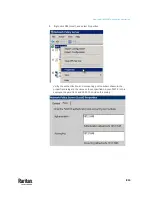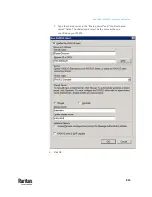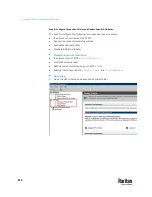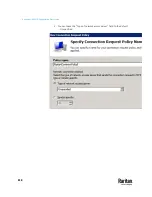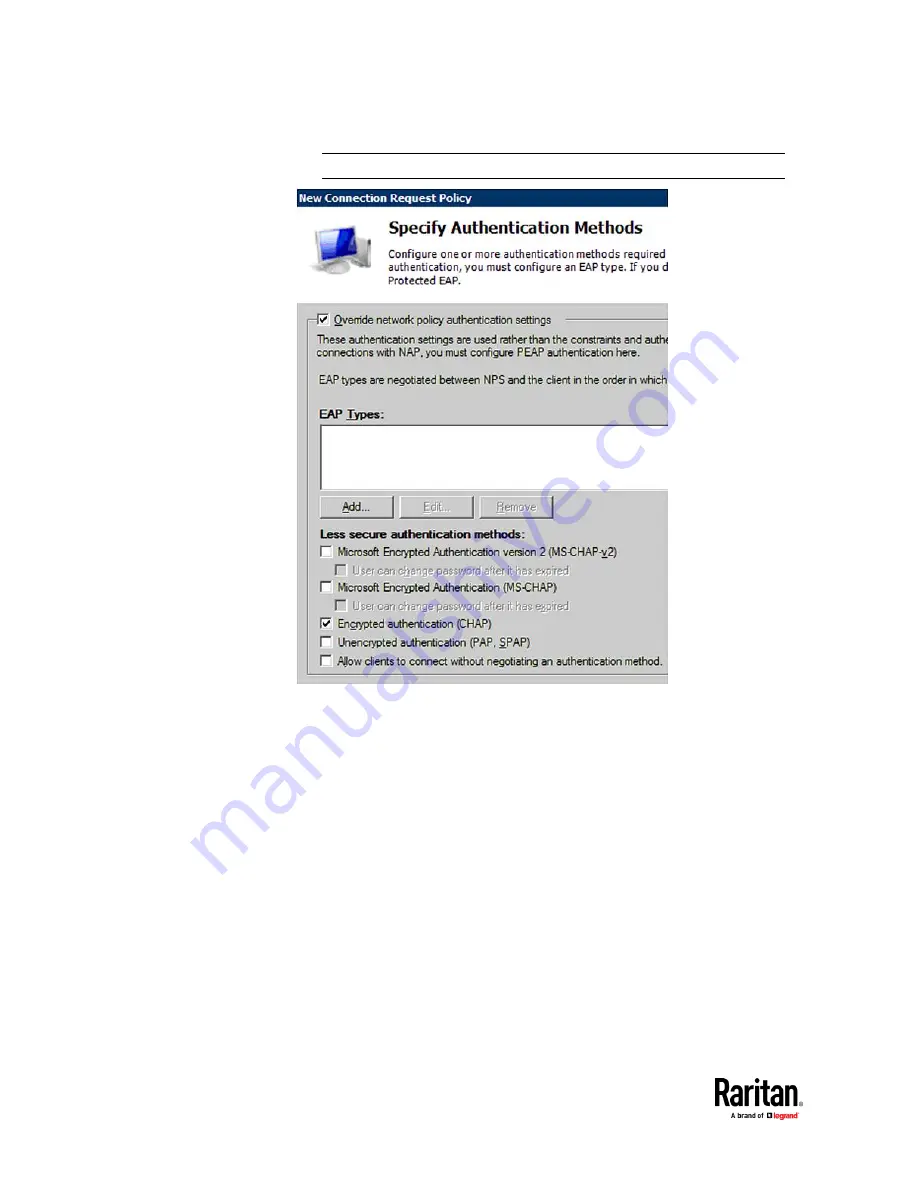
Appendix I: RADIUS Configuration Illustration
822
Note: If your PX3TS uses PAP, then select "PAP."
10.
Select Vendor Specific to the left of the dialog, and click Add. The Add
Vendor Specific Attribute dialog appears.
11.
Select Custom in the Vendor field, and click Add. The Attribute Information
dialog appears.
12.
Click Add, and the Vendor-Specific Attribute Information dialog appears.
13.
Click "Enter Vendor Code" and type
13742
.
14.
Select "Yes, it conforms" to indicate that the custom attribute conforms to
the RADIUS Request For Comment (RFC).
15.
Click Configure Attribute, and then:
a.
Type
26
in the "Vendor-assigned attribute number" field.
b.
Select String in the "Attribute format" field.
c.
Type
Raritan:G{Admin User SystemTester}
in the "Attribute value" field.
In this example, three roles 'Admin,' 'User' and 'SystemTester' are
specified inside the curved brackets {}.
Содержание Raritan PX3TS
Страница 4: ......
Страница 6: ......
Страница 20: ......
Страница 52: ...Chapter 3 Initial Installation and Configuration 32 Number Device role Master device Slave 1 Slave 2 Slave 3...
Страница 80: ...Chapter 4 Connecting External Equipment Optional 60...
Страница 109: ...Chapter 5 PDU Linking 89...
Страница 117: ...Chapter 5 PDU Linking 97...
Страница 440: ...Chapter 7 Using the Web Interface 420 If wanted you can customize the subject and content of this email in this action...
Страница 441: ...Chapter 7 Using the Web Interface 421...
Страница 464: ...Chapter 7 Using the Web Interface 444...
Страница 465: ...Chapter 7 Using the Web Interface 445 Continued...
Страница 746: ...Appendix A Specifications 726...
Страница 823: ...Appendix I RADIUS Configuration Illustration 803 Note If your PX3TS uses PAP then select PAP...
Страница 824: ...Appendix I RADIUS Configuration Illustration 804 10 Select Standard to the left of the dialog and then click Add...
Страница 825: ...Appendix I RADIUS Configuration Illustration 805 11 Select Filter Id from the list of attributes and click Add...
Страница 828: ...Appendix I RADIUS Configuration Illustration 808 14 The new attribute is added Click OK...
Страница 829: ...Appendix I RADIUS Configuration Illustration 809 15 Click Next to continue...
Страница 860: ...Appendix J Additional PX3TS Information 840...
Страница 890: ...Appendix K Integration 870 3 Click OK...
Страница 900: ......