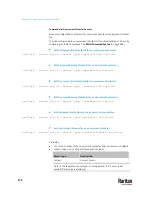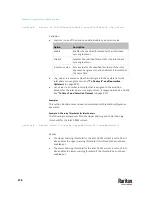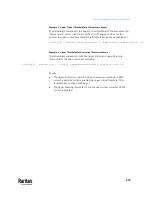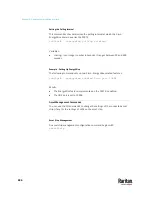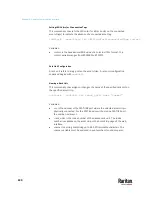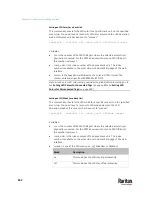Chapter 9: Using the Command Line Interface
687
Naming an Asset Strip
This command syntax names or changes the name of an asset strip connected
to the PX3TS device.
config:#
assetStrip <n> name "<name>"
Variables:
•
<n> is the number of the FEATURE port where the selected asset strip is
physically connected. For the PX3TS device with only one FEATURE port,
the number is always 1.
•
<name> is a string comprising up to 64 ASCII printable characters. The
<name> variable must be enclosed in quotes when it contains spaces.
Specifying the Number of Rack Units
This command syntax specifies the total number of rack units on an asset strip
connected to the PX3TS device.
config:#
assetStrip <n> numberOfRackUnits <number>
Note: A rack unit refers to a tag port on the asset strips.
Variables:
•
<n> is the number of the FEATURE port where the selected asset strip is
physically connected. For the PX3TS device with only one FEATURE port,
the number is always 1.
•
<number> is the total number of rack units available on the connected
asset strip. This value ranges from 8 to 64.
Содержание Raritan PX3TS
Страница 4: ......
Страница 6: ......
Страница 20: ......
Страница 52: ...Chapter 3 Initial Installation and Configuration 32 Number Device role Master device Slave 1 Slave 2 Slave 3...
Страница 80: ...Chapter 4 Connecting External Equipment Optional 60...
Страница 109: ...Chapter 5 PDU Linking 89...
Страница 117: ...Chapter 5 PDU Linking 97...
Страница 440: ...Chapter 7 Using the Web Interface 420 If wanted you can customize the subject and content of this email in this action...
Страница 441: ...Chapter 7 Using the Web Interface 421...
Страница 464: ...Chapter 7 Using the Web Interface 444...
Страница 465: ...Chapter 7 Using the Web Interface 445 Continued...
Страница 746: ...Appendix A Specifications 726...
Страница 823: ...Appendix I RADIUS Configuration Illustration 803 Note If your PX3TS uses PAP then select PAP...
Страница 824: ...Appendix I RADIUS Configuration Illustration 804 10 Select Standard to the left of the dialog and then click Add...
Страница 825: ...Appendix I RADIUS Configuration Illustration 805 11 Select Filter Id from the list of attributes and click Add...
Страница 828: ...Appendix I RADIUS Configuration Illustration 808 14 The new attribute is added Click OK...
Страница 829: ...Appendix I RADIUS Configuration Illustration 809 15 Click Next to continue...
Страница 860: ...Appendix J Additional PX3TS Information 840...
Страница 890: ...Appendix K Integration 870 3 Click OK...
Страница 900: ......