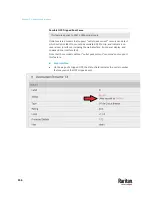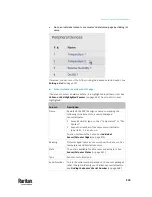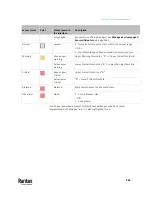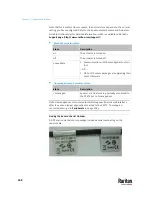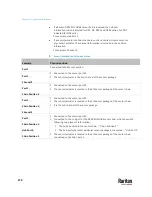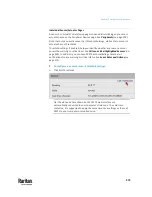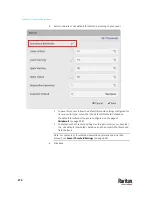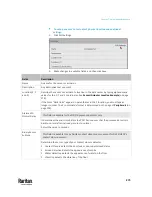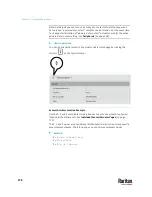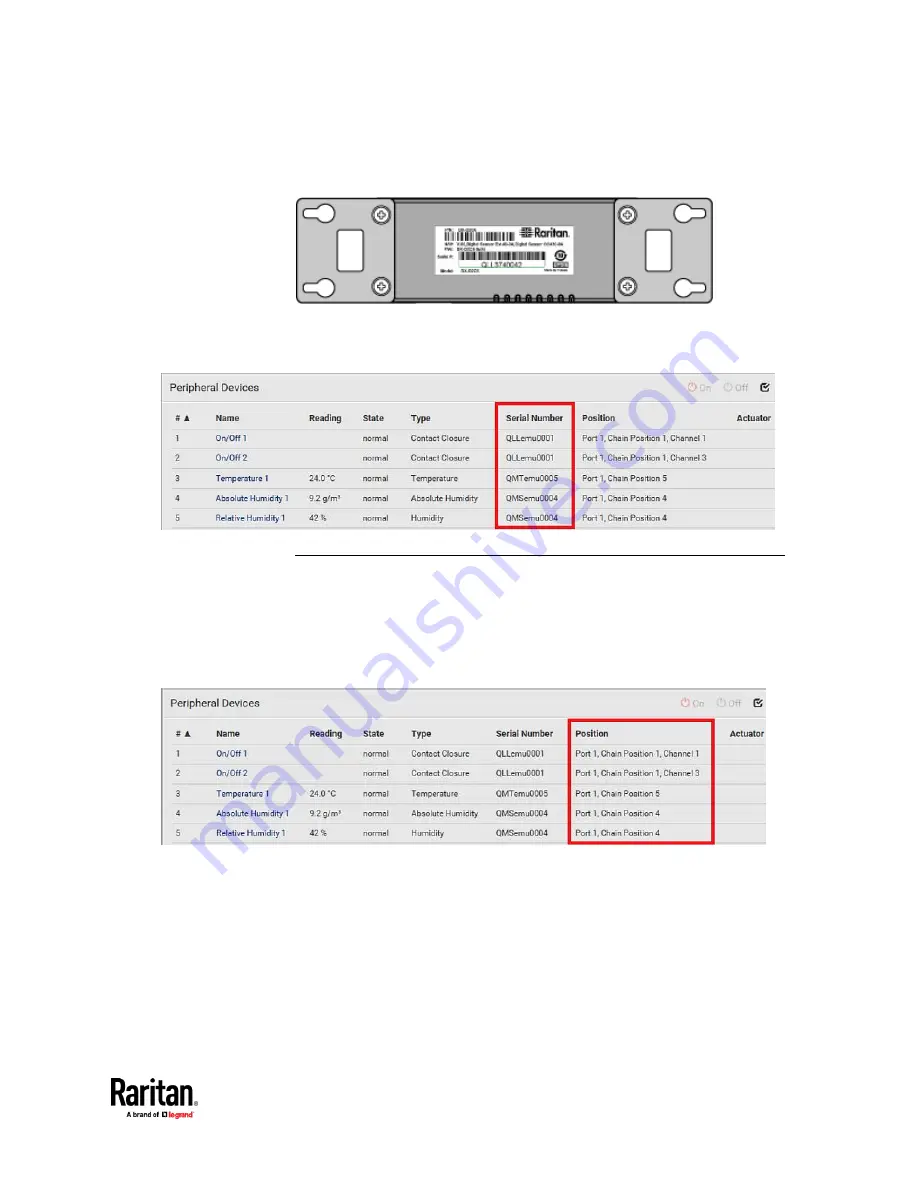
Chapter 7: Using the Web Interface
269
A DX2 DX, DPX2 or DPX3 sensor package has a serial number tag attached to its
rear side.
The serial number for each sensor or actuator appears listed in the web
interface after each sensor or actuator is detected by the PX3TS. Match the
serial number from the tag to those listed in the sensor table.
Identifying the Sensor Position and Channel
Raritan has developed five types of environmental sensor packages - DPX, DPX2,
DPX3, DX and DX2 series. Only DPX2, DPX3, DX and DX2 sensor packages can be
daisy chained.
PX3TS can indicate where each sensor or actuator is connected on the
Peripheral Devices page.
•
DPX series shows the sensor port number only.
For example,
Port 1
.
•
DPX2, DPX3, DX and DX2 series show both the sensor port number and its
position in a sensor chain.
For example,
Port 1, Chain Position 2
.
Содержание Raritan PX3TS
Страница 4: ......
Страница 6: ......
Страница 20: ......
Страница 52: ...Chapter 3 Initial Installation and Configuration 32 Number Device role Master device Slave 1 Slave 2 Slave 3...
Страница 80: ...Chapter 4 Connecting External Equipment Optional 60...
Страница 109: ...Chapter 5 PDU Linking 89...
Страница 117: ...Chapter 5 PDU Linking 97...
Страница 440: ...Chapter 7 Using the Web Interface 420 If wanted you can customize the subject and content of this email in this action...
Страница 441: ...Chapter 7 Using the Web Interface 421...
Страница 464: ...Chapter 7 Using the Web Interface 444...
Страница 465: ...Chapter 7 Using the Web Interface 445 Continued...
Страница 746: ...Appendix A Specifications 726...
Страница 823: ...Appendix I RADIUS Configuration Illustration 803 Note If your PX3TS uses PAP then select PAP...
Страница 824: ...Appendix I RADIUS Configuration Illustration 804 10 Select Standard to the left of the dialog and then click Add...
Страница 825: ...Appendix I RADIUS Configuration Illustration 805 11 Select Filter Id from the list of attributes and click Add...
Страница 828: ...Appendix I RADIUS Configuration Illustration 808 14 The new attribute is added Click OK...
Страница 829: ...Appendix I RADIUS Configuration Illustration 809 15 Click Next to continue...
Страница 860: ...Appendix J Additional PX3TS Information 840...
Страница 890: ...Appendix K Integration 870 3 Click OK...
Страница 900: ......