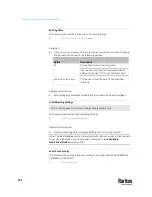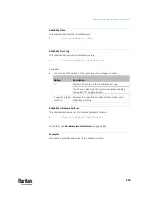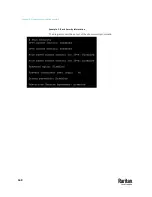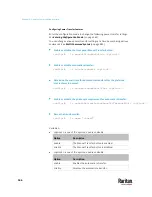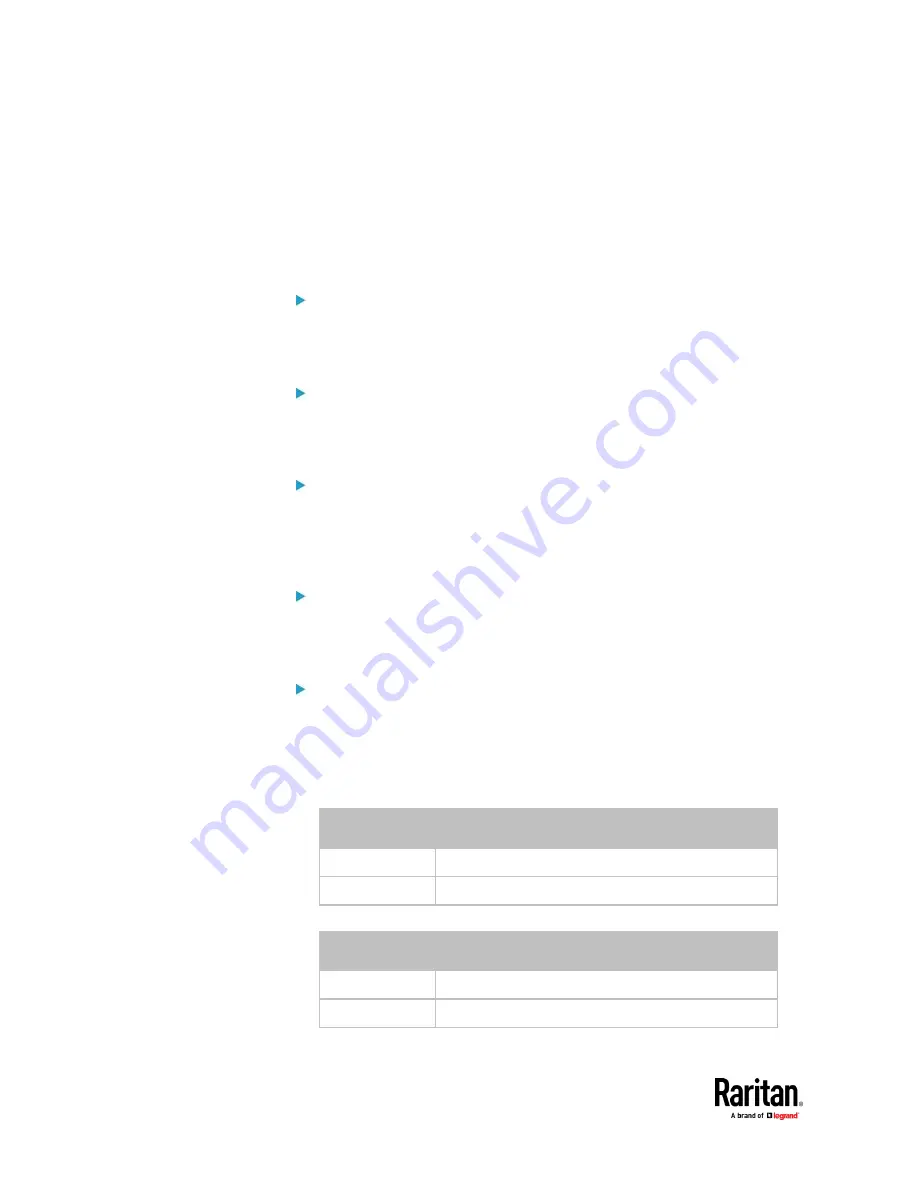
Chapter 9: Using the Command Line Interface
566
Configuring Power Transfer Features
Enter the configuration mode to change the following power transfer settings.
See
Entering Configuration Mode
(on page 563).
You can change various power transfer settings at a time by combining various
commands. See
Multi-Command Syntax
(on page 695).
Enable or disable the front panel Manual Transfer button:
config:#
ts manualTransferButton <option1>
Enable or disable automatic retransfer:
config:#
ts autoRetransfer <option2>
Determine the wait time for automatic retransfer after the preferred
inlet restores to normal:
config:#
ts autoRetransferWaitTime <option3>
Enable or disable the phase sync requirement for automatic retransfer:
config:#
ts noAutoRetransferOnPhaseDifferenceFault <option4>
Name the transfer switch:
config:#
ts name "<name>"
Variables:
•
<option1> is one of the options:
enable
or
disable
.
Option
Description
enable
The Manual Transfer button is enabled.
disable
The Manual Transfer button is disabled.
•
<option2> is one of the options:
enable
or
disable
.
Option
Description
enable
Enables the automatic retransfer.
disable
Disables the automatic retransfer.
Содержание Raritan PX3TS
Страница 4: ......
Страница 6: ......
Страница 20: ......
Страница 52: ...Chapter 3 Initial Installation and Configuration 32 Number Device role Master device Slave 1 Slave 2 Slave 3...
Страница 80: ...Chapter 4 Connecting External Equipment Optional 60...
Страница 109: ...Chapter 5 PDU Linking 89...
Страница 117: ...Chapter 5 PDU Linking 97...
Страница 440: ...Chapter 7 Using the Web Interface 420 If wanted you can customize the subject and content of this email in this action...
Страница 441: ...Chapter 7 Using the Web Interface 421...
Страница 464: ...Chapter 7 Using the Web Interface 444...
Страница 465: ...Chapter 7 Using the Web Interface 445 Continued...
Страница 746: ...Appendix A Specifications 726...
Страница 823: ...Appendix I RADIUS Configuration Illustration 803 Note If your PX3TS uses PAP then select PAP...
Страница 824: ...Appendix I RADIUS Configuration Illustration 804 10 Select Standard to the left of the dialog and then click Add...
Страница 825: ...Appendix I RADIUS Configuration Illustration 805 11 Select Filter Id from the list of attributes and click Add...
Страница 828: ...Appendix I RADIUS Configuration Illustration 808 14 The new attribute is added Click OK...
Страница 829: ...Appendix I RADIUS Configuration Illustration 809 15 Click Next to continue...
Страница 860: ...Appendix J Additional PX3TS Information 840...
Страница 890: ...Appendix K Integration 870 3 Click OK...
Страница 900: ......