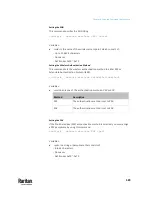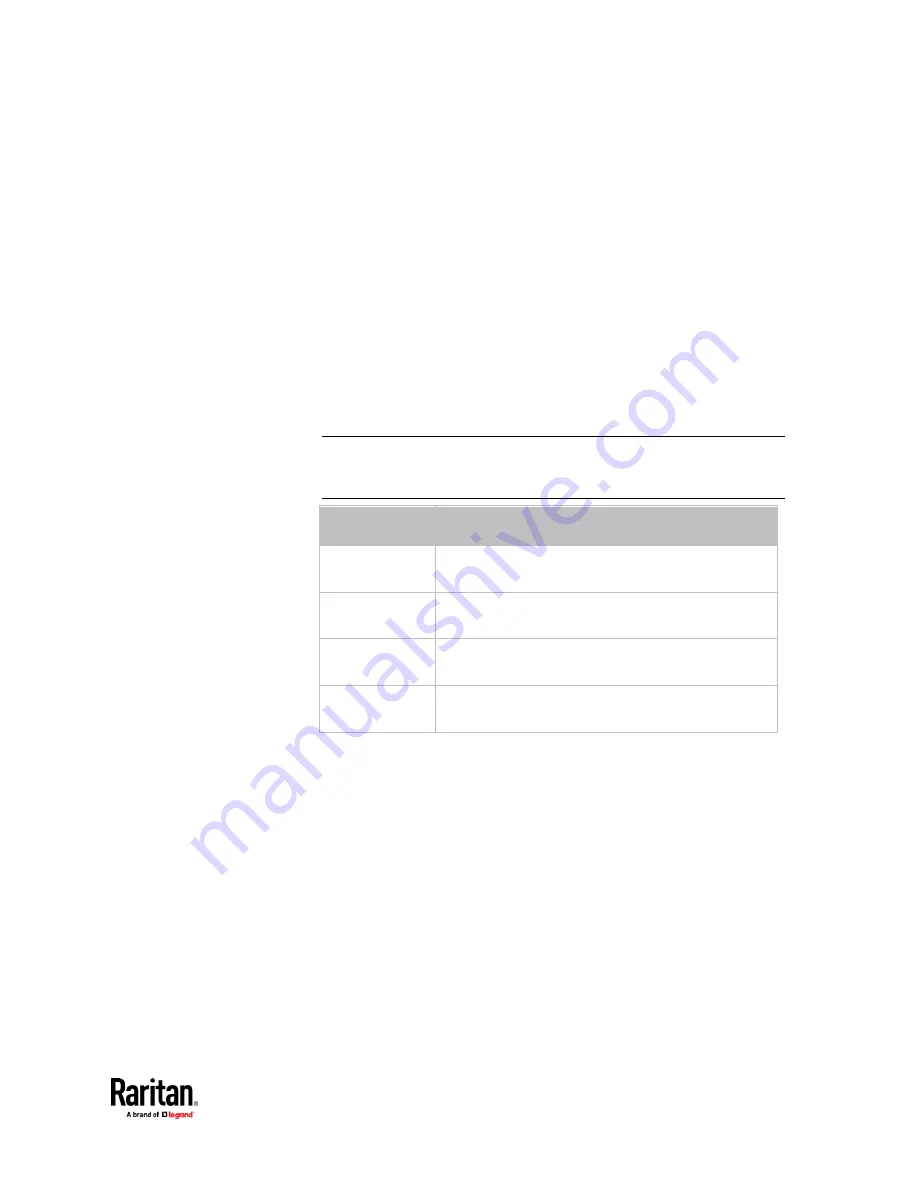
Chapter 9: Using the Command Line Interface
583
•
Cannot contain punctuation marks, spaces, and other symbols
Setting the IPv6 Address
After selecting the static IP configuration mode, you can use this command to
assign a permanent IP address to the PX3TS.
config:#
network ipv6 interface <ETH> address <ip
address>
Variables:
•
<ETH> is one of the network interfaces:
ETH1/ETH2
,
WIRELESS
, or
BRIDGE
.
Note that you must choose/configure the bridge interface if your PX3TS is
set to the bridging mode.
Note: In the bridging mode, only the IP parameters of the BRIDGE interface
function. The IP parameters of ETH1/ETH2 and WIRELESS interfaces do NOT
function.
Interface
Description
eth1
Determine the IPv6 address of the ETH1 interface
(wired networking).
eth2
Determine the IPv6 address of the ETH2 interface
(wired networking).
wireless
Determine the IPv6 address of the WIRELESS interface
(that is, wireless networking).
bridge
Determine the IPv6 address of the BRIDGE interface
(that is, the bridging mode).
•
<ip address> is the IP address being assigned to your PX3TS. This value
uses the IPv6 address format. Note that you must add
/xx
, which indicates
a prefix length of bits such as /64, to the end of this IPv6 address.
Содержание Raritan PX3TS
Страница 4: ......
Страница 6: ......
Страница 20: ......
Страница 52: ...Chapter 3 Initial Installation and Configuration 32 Number Device role Master device Slave 1 Slave 2 Slave 3...
Страница 80: ...Chapter 4 Connecting External Equipment Optional 60...
Страница 109: ...Chapter 5 PDU Linking 89...
Страница 117: ...Chapter 5 PDU Linking 97...
Страница 440: ...Chapter 7 Using the Web Interface 420 If wanted you can customize the subject and content of this email in this action...
Страница 441: ...Chapter 7 Using the Web Interface 421...
Страница 464: ...Chapter 7 Using the Web Interface 444...
Страница 465: ...Chapter 7 Using the Web Interface 445 Continued...
Страница 746: ...Appendix A Specifications 726...
Страница 823: ...Appendix I RADIUS Configuration Illustration 803 Note If your PX3TS uses PAP then select PAP...
Страница 824: ...Appendix I RADIUS Configuration Illustration 804 10 Select Standard to the left of the dialog and then click Add...
Страница 825: ...Appendix I RADIUS Configuration Illustration 805 11 Select Filter Id from the list of attributes and click Add...
Страница 828: ...Appendix I RADIUS Configuration Illustration 808 14 The new attribute is added Click OK...
Страница 829: ...Appendix I RADIUS Configuration Illustration 809 15 Click Next to continue...
Страница 860: ...Appendix J Additional PX3TS Information 840...
Страница 890: ...Appendix K Integration 870 3 Click OK...
Страница 900: ......