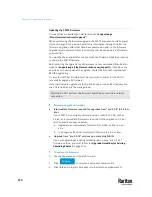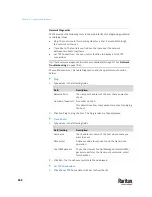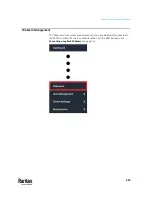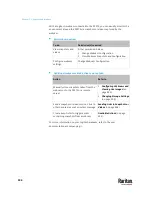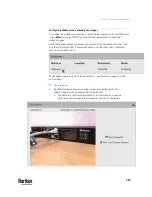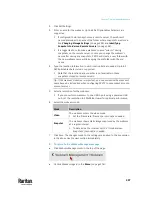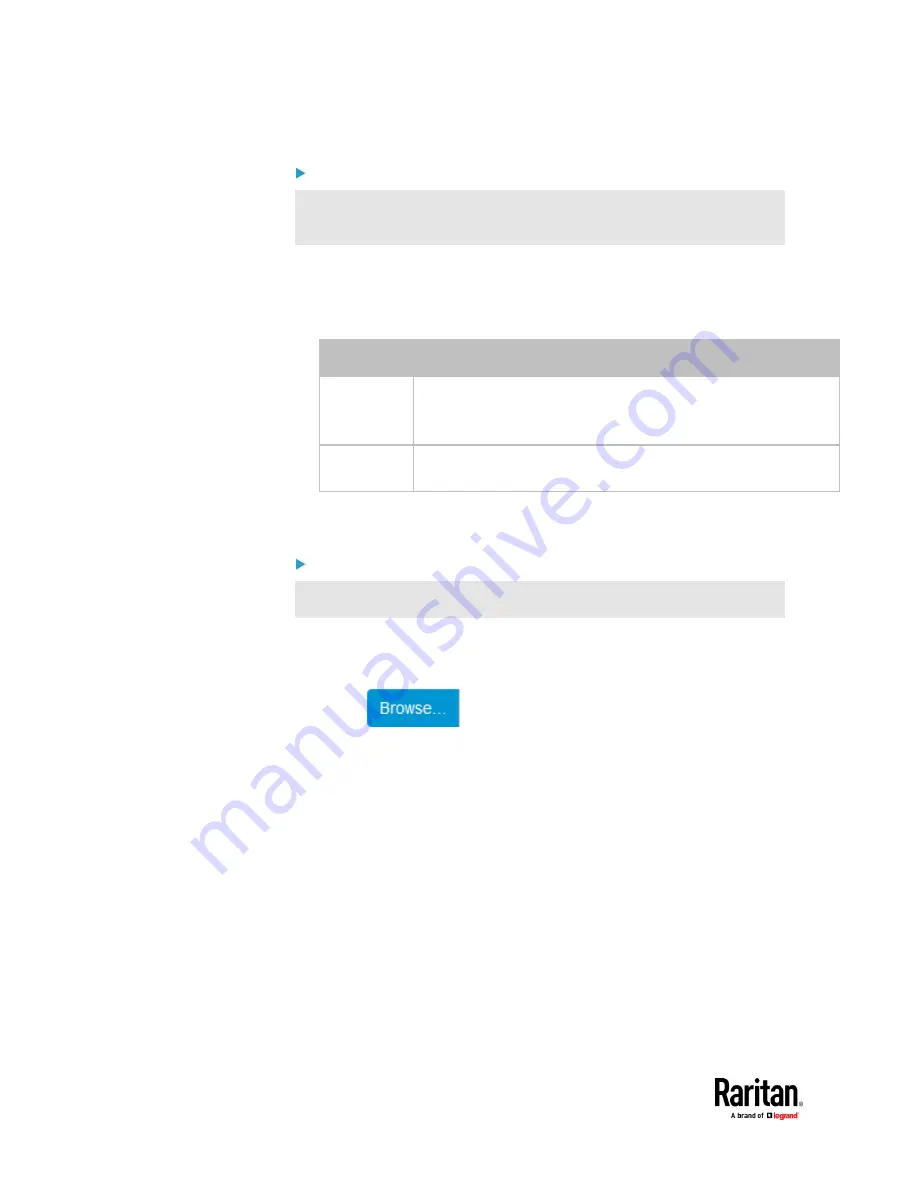
Chapter 7: Using the Web Interface
484
Step 2: Save a bulk configuration file
You must have the Administrator Privileges or "Unrestricted View Privileges"
to download the configuration.
1.
Log in to the source PX3TS if you have not yet.
2.
Choose Maintenance > Bulk Configuration.
3.
Check the 'Bulk format' field. If the chosen value does not match your need,
change it.
Option
Description
Encrypted
▪
Partial content is base64 encoded.
▪
Its content is encrypted using the AES-128 encryption algorithm.
▪
The file is saved to the TXT format
Cleartext
▪
Content is displayed in clear text.
▪
The file is saved to the TXT format.
4.
Click Download Bulk Configuration.
5.
When prompted to open or save the configuration file, click Save.
Step 3: Perform bulk configuration
You must have the Administrator Privileges to upload the configuration.
1.
Log in to the target PX3TS, which is of the same model and runs the same
firmware as the source PX3TS.
2.
Choose Maintenance > Bulk Configuration.
3.
Click
to select the configuration file.
4.
Click 'Upload & Restore Bulk Configuration' to copy it.
5.
A message appears, prompting you to confirm the operation and enter the
admin password.
Enter the admin password, and click Restore.
6.
Wait until the PX3TS resets and the login page re-appears.
Содержание Raritan PX3TS
Страница 4: ......
Страница 6: ......
Страница 20: ......
Страница 52: ...Chapter 3 Initial Installation and Configuration 32 Number Device role Master device Slave 1 Slave 2 Slave 3...
Страница 80: ...Chapter 4 Connecting External Equipment Optional 60...
Страница 109: ...Chapter 5 PDU Linking 89...
Страница 117: ...Chapter 5 PDU Linking 97...
Страница 440: ...Chapter 7 Using the Web Interface 420 If wanted you can customize the subject and content of this email in this action...
Страница 441: ...Chapter 7 Using the Web Interface 421...
Страница 464: ...Chapter 7 Using the Web Interface 444...
Страница 465: ...Chapter 7 Using the Web Interface 445 Continued...
Страница 746: ...Appendix A Specifications 726...
Страница 823: ...Appendix I RADIUS Configuration Illustration 803 Note If your PX3TS uses PAP then select PAP...
Страница 824: ...Appendix I RADIUS Configuration Illustration 804 10 Select Standard to the left of the dialog and then click Add...
Страница 825: ...Appendix I RADIUS Configuration Illustration 805 11 Select Filter Id from the list of attributes and click Add...
Страница 828: ...Appendix I RADIUS Configuration Illustration 808 14 The new attribute is added Click OK...
Страница 829: ...Appendix I RADIUS Configuration Illustration 809 15 Click Next to continue...
Страница 860: ...Appendix J Additional PX3TS Information 840...
Страница 890: ...Appendix K Integration 870 3 Click OK...
Страница 900: ......