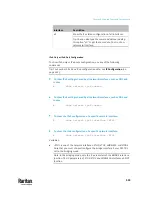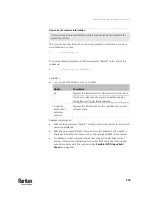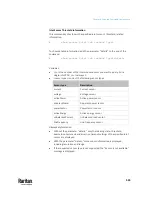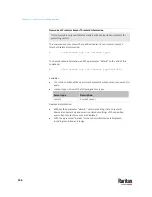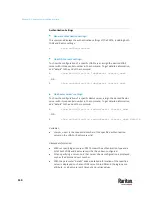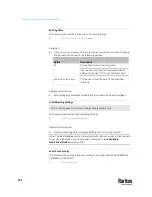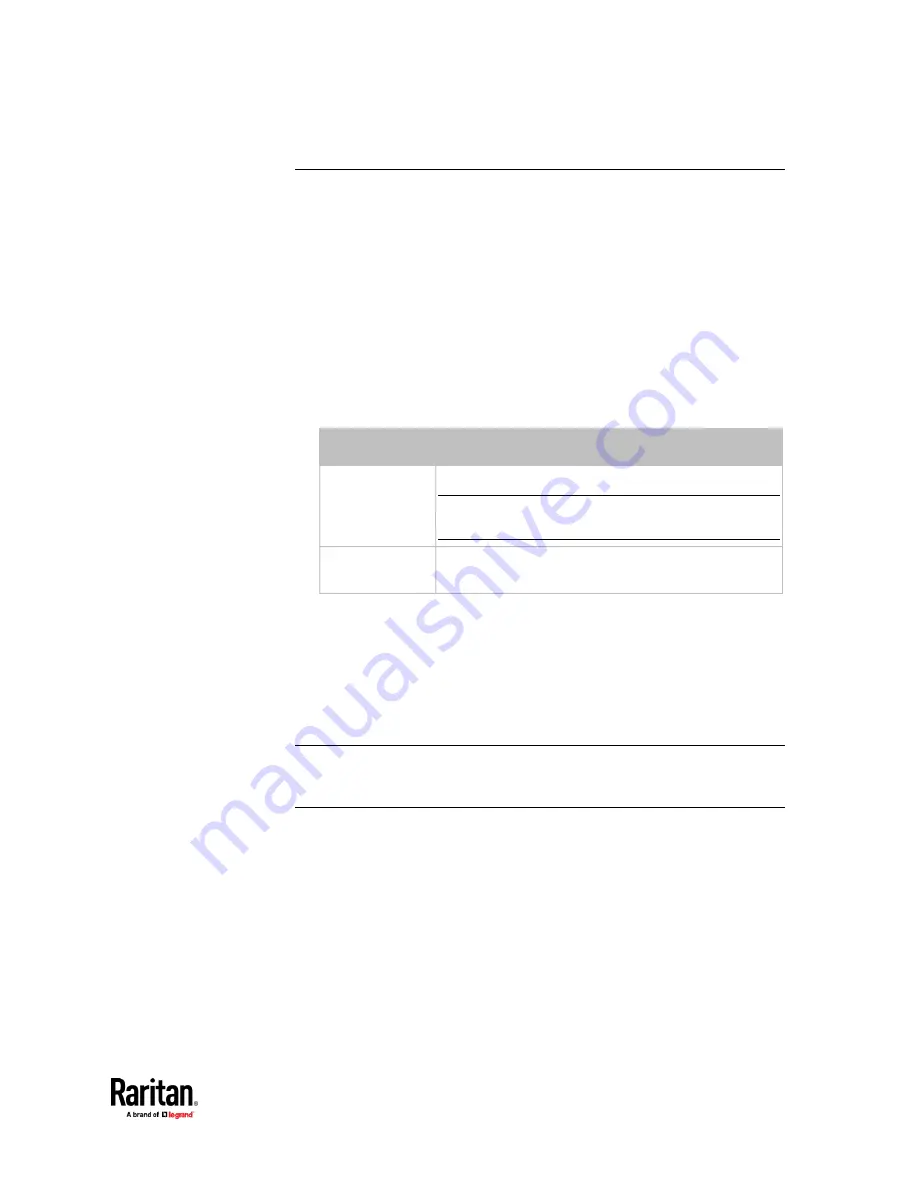
Chapter 9: Using the Command Line Interface
537
Outlet Group Information
This command syntax shows the outlet group information.
#
show outletgroups <n>
To show detailed information, add the parameter "details" to the end of the
command.
#
show outletgroups <n> details
Variables:
•
<n> is one of the options:
all
, or a number.
Option
Description
all
Displays the information for all outlet groups.
Tip: You can also type the command without adding
this option "all" to get the same data.
A specific outlet
group number
Displays the information for the specified outlet group
only.
Displayed information:
•
Without the parameter "details," only the group's name, the group's index
number, member outlets and the group's power state (if it is a switched
PDU) are displayed.
•
With the parameter "details," more inlet information is displayed in
addition to the above outlet group information, such as each member
outlet's power state.
Tip: PX3TS allows you to assign the same name to diverse outlet groups. If this
really occurs, you still can identify different groups through their unique index
numbers.
Содержание Raritan PX3TS
Страница 4: ......
Страница 6: ......
Страница 20: ......
Страница 52: ...Chapter 3 Initial Installation and Configuration 32 Number Device role Master device Slave 1 Slave 2 Slave 3...
Страница 80: ...Chapter 4 Connecting External Equipment Optional 60...
Страница 109: ...Chapter 5 PDU Linking 89...
Страница 117: ...Chapter 5 PDU Linking 97...
Страница 440: ...Chapter 7 Using the Web Interface 420 If wanted you can customize the subject and content of this email in this action...
Страница 441: ...Chapter 7 Using the Web Interface 421...
Страница 464: ...Chapter 7 Using the Web Interface 444...
Страница 465: ...Chapter 7 Using the Web Interface 445 Continued...
Страница 746: ...Appendix A Specifications 726...
Страница 823: ...Appendix I RADIUS Configuration Illustration 803 Note If your PX3TS uses PAP then select PAP...
Страница 824: ...Appendix I RADIUS Configuration Illustration 804 10 Select Standard to the left of the dialog and then click Add...
Страница 825: ...Appendix I RADIUS Configuration Illustration 805 11 Select Filter Id from the list of attributes and click Add...
Страница 828: ...Appendix I RADIUS Configuration Illustration 808 14 The new attribute is added Click OK...
Страница 829: ...Appendix I RADIUS Configuration Illustration 809 15 Click Next to continue...
Страница 860: ...Appendix J Additional PX3TS Information 840...
Страница 890: ...Appendix K Integration 870 3 Click OK...
Страница 900: ......