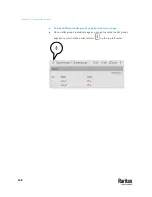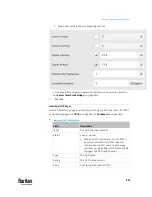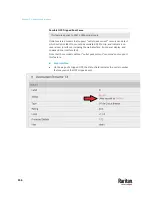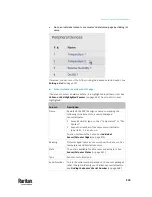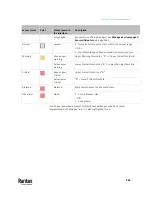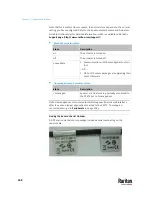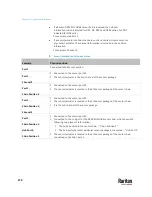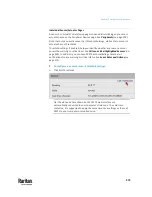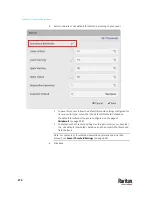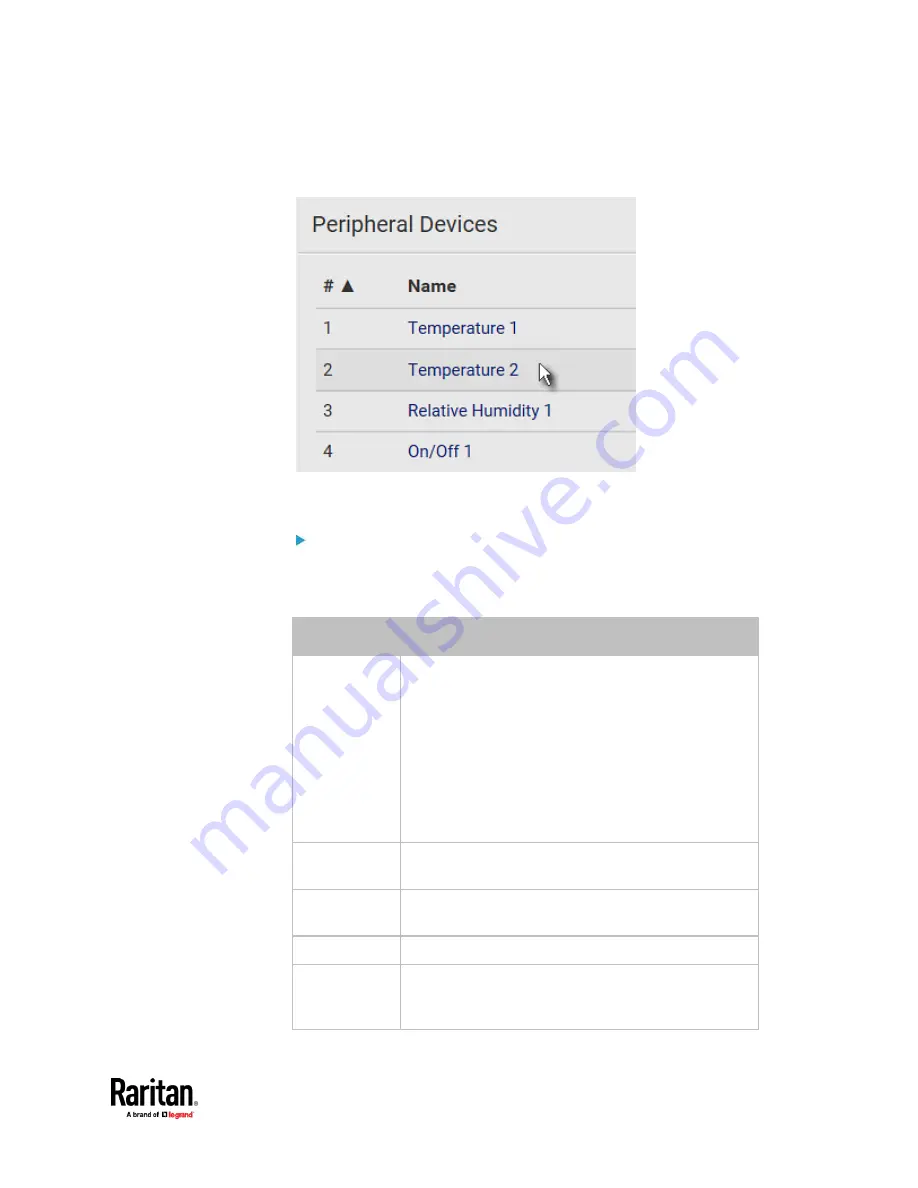
Chapter 7: Using the Web Interface
259
•
Go to an individual sensor's or actuator's data/setup page by clicking its
name.
If wanted, you can resort the list by clicking the desired column header. See
Sorting a List
(on page 179).
Sensor/actuator overview on this page:
If any sensor enters an alarmed state, it is highlighted in yellow or red. See
Yellow- or Red-Highlighted Sensors
(on page 264). An actuator is never
highlighted.
Column
Description
Name
By default the PX3TS assigns a name comprising the
following two elements to a newly-managed
sensor/actuator.
▪
Sensor/actuator type, such as "Temperature" or "Dry
Contact."
▪
Sequential number of the same sensor/actuator
type, like 1, 2, 3 and so on.
You can customize the name. See
Individual
Sensor/Actuator Pages
(on page 273).
Reading
Only managed 'numeric' sensors show this data, such as
temperature and humidity sensors.
State
The data is available for all sensors and actuators. See
Sensor/Actuator States
(on page 267).
Type
Sensor or actuator type.
Serial Number
This is the serial number printed on the sensor package's
label. It helps to identify your Raritan sensors/actuators.
See
Finding the Sensor's Serial Number
(on page 268).
Содержание Raritan PX3TS
Страница 4: ......
Страница 6: ......
Страница 20: ......
Страница 52: ...Chapter 3 Initial Installation and Configuration 32 Number Device role Master device Slave 1 Slave 2 Slave 3...
Страница 80: ...Chapter 4 Connecting External Equipment Optional 60...
Страница 109: ...Chapter 5 PDU Linking 89...
Страница 117: ...Chapter 5 PDU Linking 97...
Страница 440: ...Chapter 7 Using the Web Interface 420 If wanted you can customize the subject and content of this email in this action...
Страница 441: ...Chapter 7 Using the Web Interface 421...
Страница 464: ...Chapter 7 Using the Web Interface 444...
Страница 465: ...Chapter 7 Using the Web Interface 445 Continued...
Страница 746: ...Appendix A Specifications 726...
Страница 823: ...Appendix I RADIUS Configuration Illustration 803 Note If your PX3TS uses PAP then select PAP...
Страница 824: ...Appendix I RADIUS Configuration Illustration 804 10 Select Standard to the left of the dialog and then click Add...
Страница 825: ...Appendix I RADIUS Configuration Illustration 805 11 Select Filter Id from the list of attributes and click Add...
Страница 828: ...Appendix I RADIUS Configuration Illustration 808 14 The new attribute is added Click OK...
Страница 829: ...Appendix I RADIUS Configuration Illustration 809 15 Click Next to continue...
Страница 860: ...Appendix J Additional PX3TS Information 840...
Страница 890: ...Appendix K Integration 870 3 Click OK...
Страница 900: ......