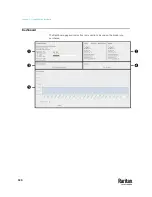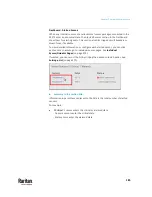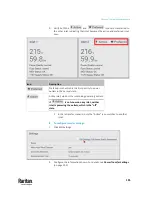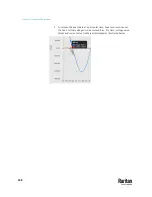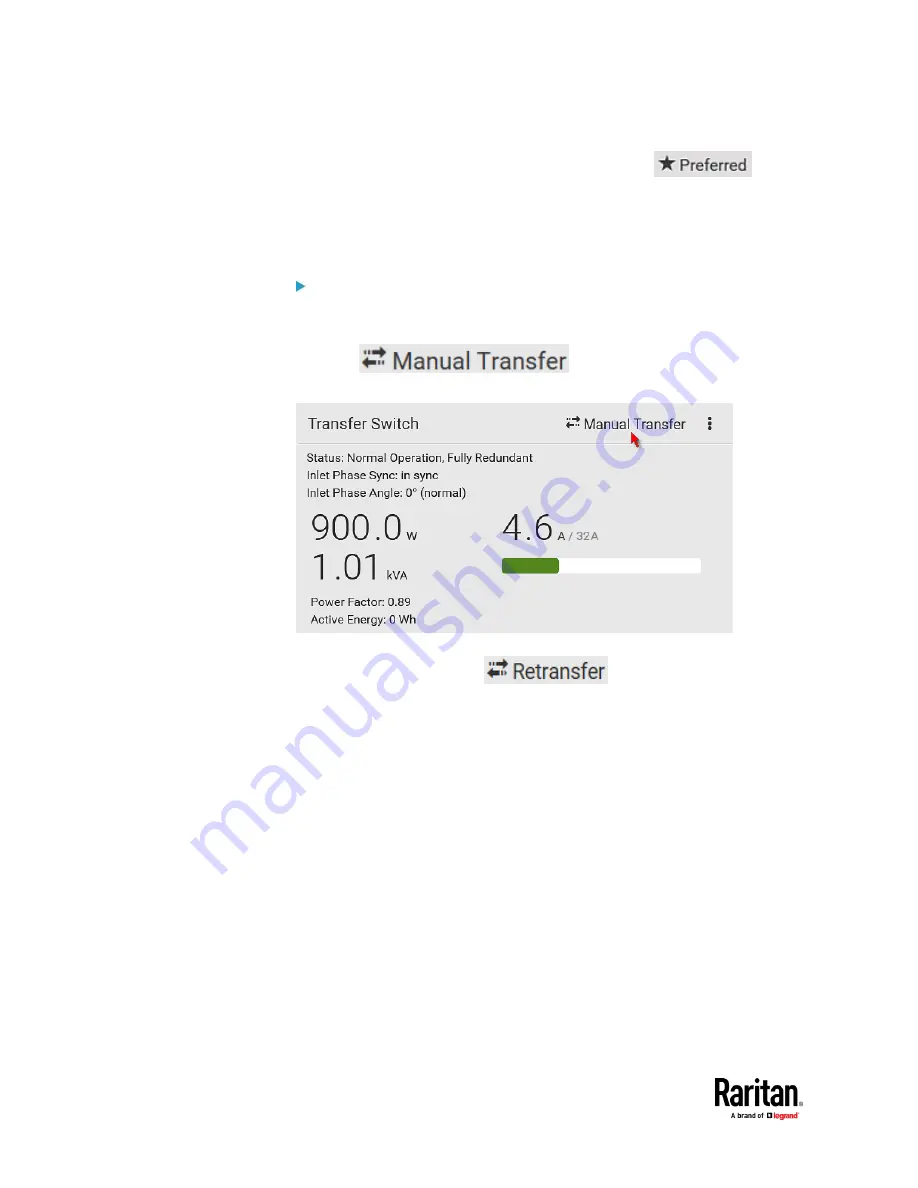
Chapter 7: Using the Web Interface
194
•
Indicate which one is the 'preferred' inlet by showing
on
either inlet's section
For detailed information, see
Transfer Switch and Inlet Status
(on page 200).
The same information is also available on the Dashboard page. See
Dashboard
- Transfer Switch
(on page 182) and
Dashboard - Inlet 1/2
(on page 183).
To perform manual power transfer or retransfer:
Performing manual transfer remotely requires either of these permissions:
"Switch Transfer Switch" or "Administrator Privileges."
1.
Click
. This button is functionally
identical to the front panel Manual Transfer button.
▪
In the standby state, when the preferred inlet restores to normal, this
button is changed to
.
2.
Click Transfer on the confirmation message.
▪
If there is presence of any alarm for this power transfer, such as inlet
phase sync alarm, a warning message appears. Click Force Transfer if
you decide to continue with the operation.
Содержание Raritan PX3TS
Страница 4: ......
Страница 6: ......
Страница 20: ......
Страница 52: ...Chapter 3 Initial Installation and Configuration 32 Number Device role Master device Slave 1 Slave 2 Slave 3...
Страница 80: ...Chapter 4 Connecting External Equipment Optional 60...
Страница 109: ...Chapter 5 PDU Linking 89...
Страница 117: ...Chapter 5 PDU Linking 97...
Страница 440: ...Chapter 7 Using the Web Interface 420 If wanted you can customize the subject and content of this email in this action...
Страница 441: ...Chapter 7 Using the Web Interface 421...
Страница 464: ...Chapter 7 Using the Web Interface 444...
Страница 465: ...Chapter 7 Using the Web Interface 445 Continued...
Страница 746: ...Appendix A Specifications 726...
Страница 823: ...Appendix I RADIUS Configuration Illustration 803 Note If your PX3TS uses PAP then select PAP...
Страница 824: ...Appendix I RADIUS Configuration Illustration 804 10 Select Standard to the left of the dialog and then click Add...
Страница 825: ...Appendix I RADIUS Configuration Illustration 805 11 Select Filter Id from the list of attributes and click Add...
Страница 828: ...Appendix I RADIUS Configuration Illustration 808 14 The new attribute is added Click OK...
Страница 829: ...Appendix I RADIUS Configuration Illustration 809 15 Click Next to continue...
Страница 860: ...Appendix J Additional PX3TS Information 840...
Страница 890: ...Appendix K Integration 870 3 Click OK...
Страница 900: ......