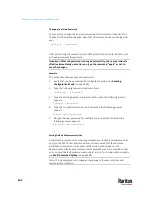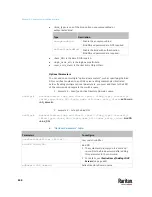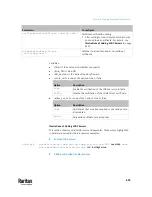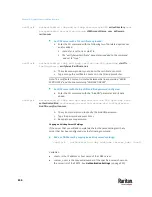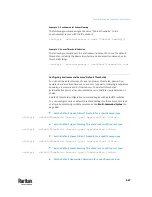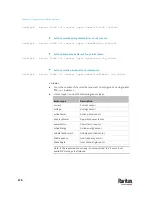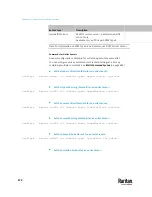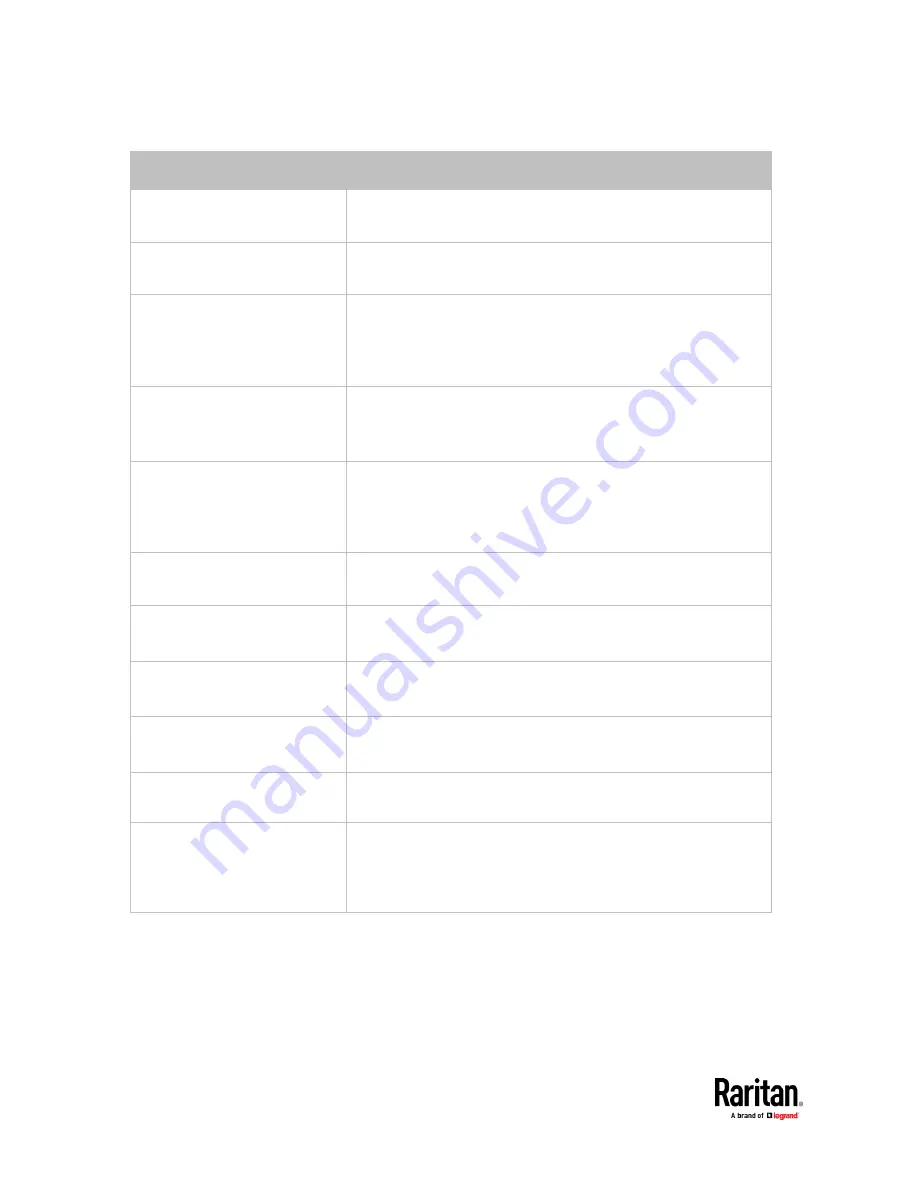
Chapter 9: Using the Command Line Interface
658
Parameters
Description
host <host>
Change the IP address or host name.
▪
<host> is the new IP address or host name.
port <port>
Change the TCP port number.
▪
<port> is the new TCP port number.
serverType <ldap_type>
Change the server type.
▪
<ldap_type> is the new type of the LDAP server.
▪
<ldap_type> values include:
openldap
and
activeDirectory.
securityType <security>
Change the security type.
▪
<security> is the new security type.
▪
<security> values include:
none
,
startTls
, and
ssl
bindType <bind_type>
Change the bind type.
▪
<bind_type> is the new bind type.
▪
<bind_type> values include:
anonymousBind
and
authenticatedBind.
searchBaseDN <base_DN>
Change the base DN for search.
▪
<base_DN> is the new base DN for search.
loginNameAttribute
<login_name_att>
Change the login name attribute.
▪
<login_name_att> is the new login name attribute.
userEntryObjectClass
<user_entry_class>
Change the user entry object class.
▪
<user_entry_class> is the new user entry class.
userSearchSubfilter
<user_search_filter>
Change the user search subfilter.
▪
<user_search_filter> is the new user search subfilter.
adDomain <AD_domain>
Change the Active Directory Domain name.
▪
<AD_domain> is the new domain name of the Active Directory.
verifyServerCertificate
<verify_cert>
Enable or disable the certificate verification.
▪
<verify_cert> enables or disables the certificate verification
feature.
▪
Available values include:
true
,
false
Содержание Raritan PX3TS
Страница 4: ......
Страница 6: ......
Страница 20: ......
Страница 52: ...Chapter 3 Initial Installation and Configuration 32 Number Device role Master device Slave 1 Slave 2 Slave 3...
Страница 80: ...Chapter 4 Connecting External Equipment Optional 60...
Страница 109: ...Chapter 5 PDU Linking 89...
Страница 117: ...Chapter 5 PDU Linking 97...
Страница 440: ...Chapter 7 Using the Web Interface 420 If wanted you can customize the subject and content of this email in this action...
Страница 441: ...Chapter 7 Using the Web Interface 421...
Страница 464: ...Chapter 7 Using the Web Interface 444...
Страница 465: ...Chapter 7 Using the Web Interface 445 Continued...
Страница 746: ...Appendix A Specifications 726...
Страница 823: ...Appendix I RADIUS Configuration Illustration 803 Note If your PX3TS uses PAP then select PAP...
Страница 824: ...Appendix I RADIUS Configuration Illustration 804 10 Select Standard to the left of the dialog and then click Add...
Страница 825: ...Appendix I RADIUS Configuration Illustration 805 11 Select Filter Id from the list of attributes and click Add...
Страница 828: ...Appendix I RADIUS Configuration Illustration 808 14 The new attribute is added Click OK...
Страница 829: ...Appendix I RADIUS Configuration Illustration 809 15 Click Next to continue...
Страница 860: ...Appendix J Additional PX3TS Information 840...
Страница 890: ...Appendix K Integration 870 3 Click OK...
Страница 900: ......