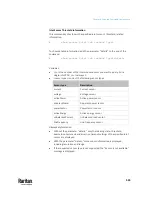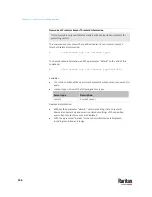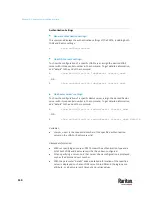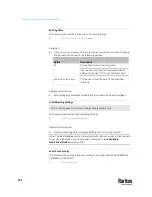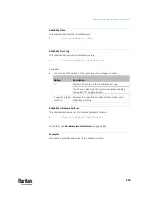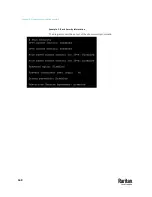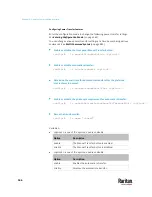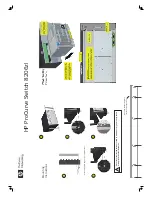Chapter 9: Using the Command Line Interface
555
Blade Extension Strip Settings
This command shows the information of a blade extension strip, including the
total number of tag ports, and if available, the ID (barcode) number of any
connected tag.
#
show bladeSlot <n> <rack_unit> <slot>
Variables:
•
<n> is the number of the FEATURE port where the selected asset strip is
physically connected. For the PX3TS device with only one FEATURE port,
the number is always 1.
•
<rack_unit> is the index number of the desired rack unit (tag port) on the
selected asset strip. The index number is available on the asset strip or the
Asset Strip page of the web interface.
•
<slot> is one of the options:
all
or a specific number of a tag port on the
blade extension strip.
Option
Description
all
Displays the information of all tag ports on the
specified blade extension strip connected to a
particular rack unit.
Tip: You can also type the command without adding
this option "all" to get the same data.
A specific
number
Displays the information of the specified tag port on
the blade extension strip connected to a particular rack
unit.
The number of each tag port on the blade extension
strip is available on the Asset Strip page.
Содержание Raritan PX3TS
Страница 4: ......
Страница 6: ......
Страница 20: ......
Страница 52: ...Chapter 3 Initial Installation and Configuration 32 Number Device role Master device Slave 1 Slave 2 Slave 3...
Страница 80: ...Chapter 4 Connecting External Equipment Optional 60...
Страница 109: ...Chapter 5 PDU Linking 89...
Страница 117: ...Chapter 5 PDU Linking 97...
Страница 440: ...Chapter 7 Using the Web Interface 420 If wanted you can customize the subject and content of this email in this action...
Страница 441: ...Chapter 7 Using the Web Interface 421...
Страница 464: ...Chapter 7 Using the Web Interface 444...
Страница 465: ...Chapter 7 Using the Web Interface 445 Continued...
Страница 746: ...Appendix A Specifications 726...
Страница 823: ...Appendix I RADIUS Configuration Illustration 803 Note If your PX3TS uses PAP then select PAP...
Страница 824: ...Appendix I RADIUS Configuration Illustration 804 10 Select Standard to the left of the dialog and then click Add...
Страница 825: ...Appendix I RADIUS Configuration Illustration 805 11 Select Filter Id from the list of attributes and click Add...
Страница 828: ...Appendix I RADIUS Configuration Illustration 808 14 The new attribute is added Click OK...
Страница 829: ...Appendix I RADIUS Configuration Illustration 809 15 Click Next to continue...
Страница 860: ...Appendix J Additional PX3TS Information 840...
Страница 890: ...Appendix K Integration 870 3 Click OK...
Страница 900: ......