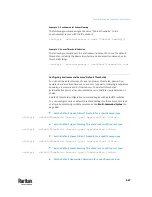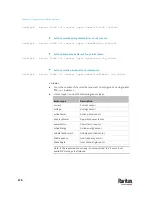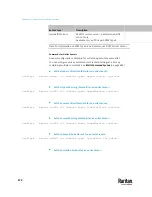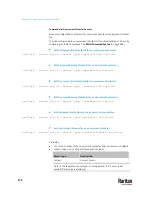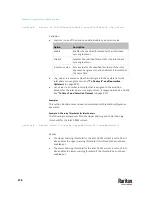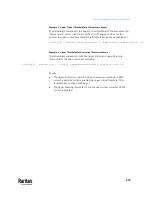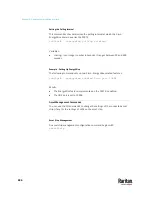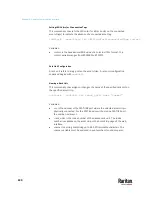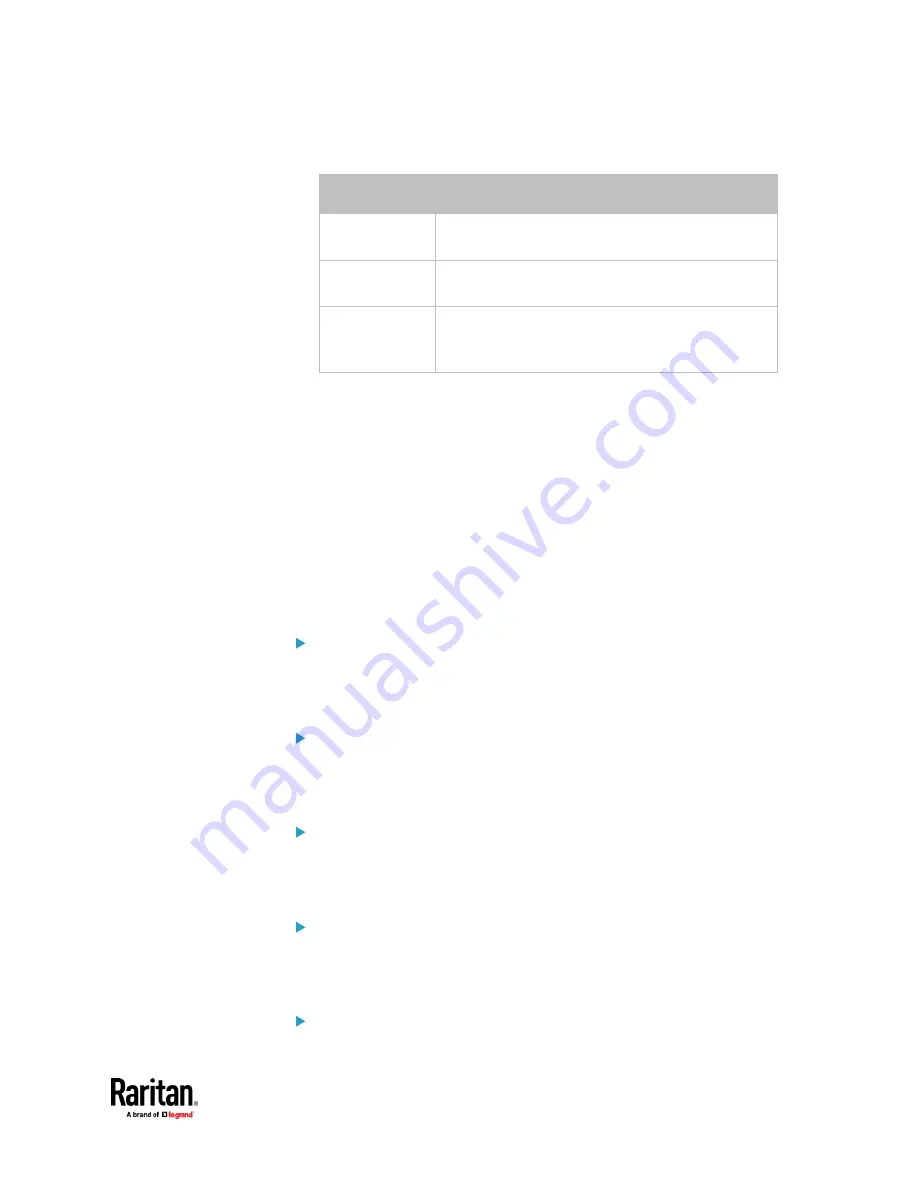
Chapter 9: Using the Command Line Interface
675
•
<option> is one of the options:
enable
,
disable
or a numeric value.
Option
Description
enable
Enables the specified threshold for the overcurrent
protector sensor.
disable
Disables the specified threshold for the overcurrent
protector sensor.
A numeric value Sets a value for the specified threshold of the
overcurrent protector sensor and enables this
threshold at the same time.
•
<hy_value> is a numeric value that is assigned to the hysteresis for the
specified overcurrent protector sensor. See
"To De-assert" and
Deassertion Hysteresis
(on page 839).
•
<as_value> is a number in samples that is assigned to the assertion
timeout for the specified overcurrent protector sensor. See
"To Assert"
and Assertion Timeout
(on page 837).
Commands for Environmental Sensors
A sensor threshold configuration command for environmental sensors begins
with
sensor externalsensor
.
You can configure various environmental sensor threshold settings at a time by
combining multiple commands. See
Multi-Command Syntax
(on page 695).
Set the Upper Critical threshold for an environmental sensor:
config:#
sensor externalsensor <n> <sensor type> upperCritical <option>
Set the Upper Warning threshold for an environmental sensor:
config:#
sensor externalsensor <n> <sensor type> upperWarning <option>
Set the Lower Critical threshold for an environmental sensor:
config:#
sensor externalsensor <n> <sensor type> lowerCritical <option>
Set the Lower Warning threshold for an environmental sensor:
config:#
sensor externalsensor <n> <sensor type> lowerWarning <option>
Set the deassertion hysteresis for an environmental sensor:
Содержание Raritan PX3TS
Страница 4: ......
Страница 6: ......
Страница 20: ......
Страница 52: ...Chapter 3 Initial Installation and Configuration 32 Number Device role Master device Slave 1 Slave 2 Slave 3...
Страница 80: ...Chapter 4 Connecting External Equipment Optional 60...
Страница 109: ...Chapter 5 PDU Linking 89...
Страница 117: ...Chapter 5 PDU Linking 97...
Страница 440: ...Chapter 7 Using the Web Interface 420 If wanted you can customize the subject and content of this email in this action...
Страница 441: ...Chapter 7 Using the Web Interface 421...
Страница 464: ...Chapter 7 Using the Web Interface 444...
Страница 465: ...Chapter 7 Using the Web Interface 445 Continued...
Страница 746: ...Appendix A Specifications 726...
Страница 823: ...Appendix I RADIUS Configuration Illustration 803 Note If your PX3TS uses PAP then select PAP...
Страница 824: ...Appendix I RADIUS Configuration Illustration 804 10 Select Standard to the left of the dialog and then click Add...
Страница 825: ...Appendix I RADIUS Configuration Illustration 805 11 Select Filter Id from the list of attributes and click Add...
Страница 828: ...Appendix I RADIUS Configuration Illustration 808 14 The new attribute is added Click OK...
Страница 829: ...Appendix I RADIUS Configuration Illustration 809 15 Click Next to continue...
Страница 860: ...Appendix J Additional PX3TS Information 840...
Страница 890: ...Appendix K Integration 870 3 Click OK...
Страница 900: ......