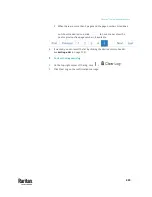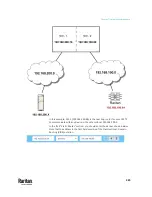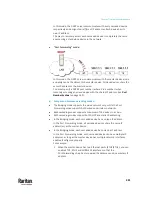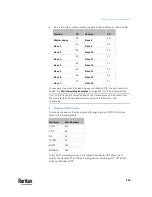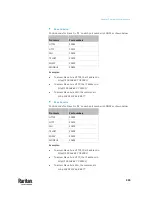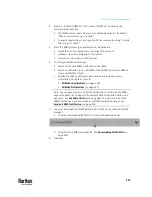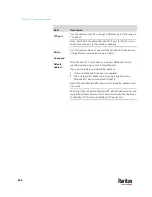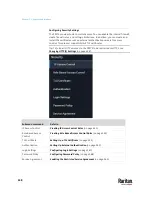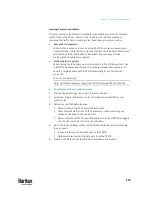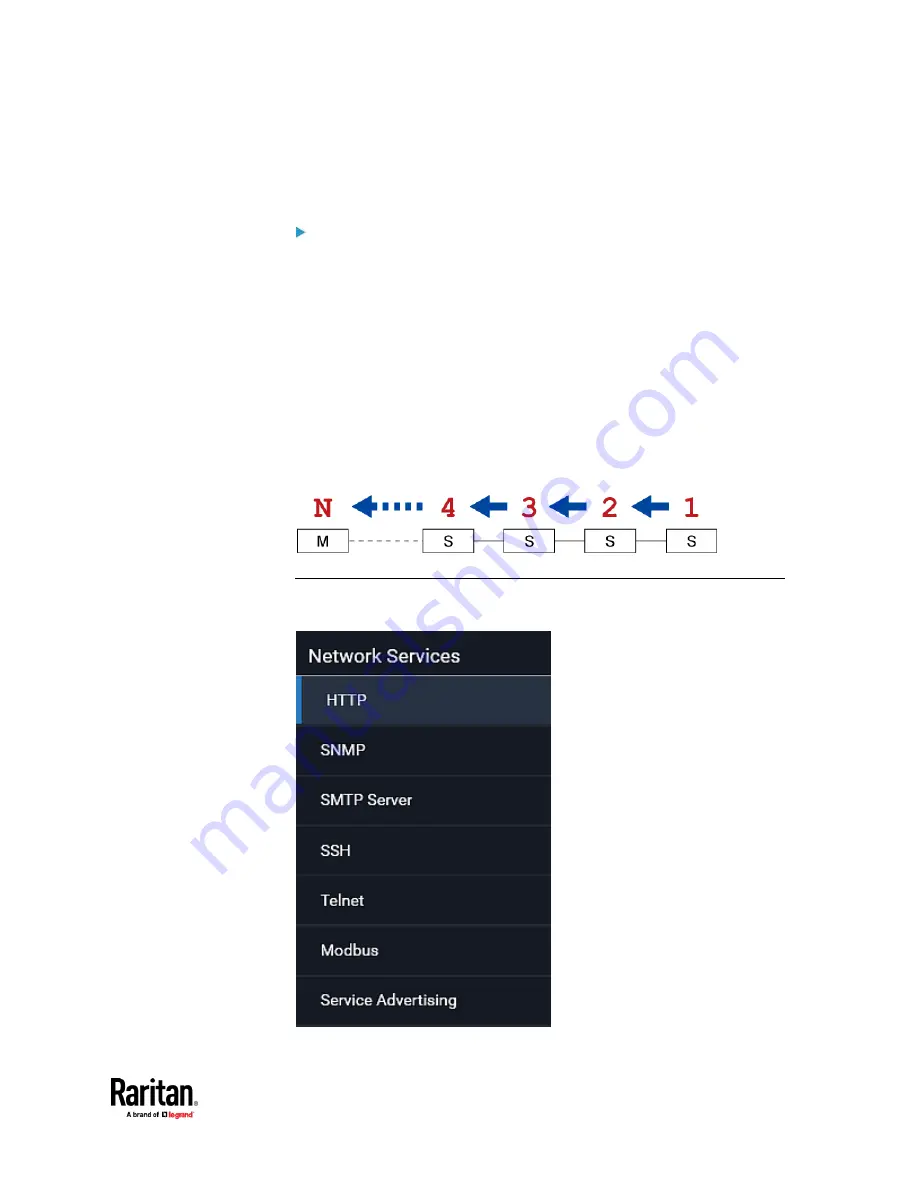
Chapter 7: Using the Web Interface
337
▪
You must disconnect the LAN cable and ALL cascading cables
connected to the two devices first before swapping them, and
then reconnecting all cables.
To change the cascading mode applied to a chain:
1.
Access the last slave device, and change its cascading mode.
▪
If the new cascading mode is 'Port Forwarding', you must also set its
role to 'Slave'.
2.
Access the second to last, third to last and so on until the first slave device
to change their cascading modes one by one.
3.
Access the master device, and change its cascading mode.
▪
If the new cascading mode is 'Port Forwarding', you must also set its
role to 'Master', and correctly select the downstream interface.
The following diagram indicates the correct sequence. 'N' is the final one.
▪
M = Master device
▪
S = Slave device
Configuring Network Services
PX3TS supports the following network communication services.
Содержание Raritan PX3TS
Страница 4: ......
Страница 6: ......
Страница 20: ......
Страница 52: ...Chapter 3 Initial Installation and Configuration 32 Number Device role Master device Slave 1 Slave 2 Slave 3...
Страница 80: ...Chapter 4 Connecting External Equipment Optional 60...
Страница 109: ...Chapter 5 PDU Linking 89...
Страница 117: ...Chapter 5 PDU Linking 97...
Страница 440: ...Chapter 7 Using the Web Interface 420 If wanted you can customize the subject and content of this email in this action...
Страница 441: ...Chapter 7 Using the Web Interface 421...
Страница 464: ...Chapter 7 Using the Web Interface 444...
Страница 465: ...Chapter 7 Using the Web Interface 445 Continued...
Страница 746: ...Appendix A Specifications 726...
Страница 823: ...Appendix I RADIUS Configuration Illustration 803 Note If your PX3TS uses PAP then select PAP...
Страница 824: ...Appendix I RADIUS Configuration Illustration 804 10 Select Standard to the left of the dialog and then click Add...
Страница 825: ...Appendix I RADIUS Configuration Illustration 805 11 Select Filter Id from the list of attributes and click Add...
Страница 828: ...Appendix I RADIUS Configuration Illustration 808 14 The new attribute is added Click OK...
Страница 829: ...Appendix I RADIUS Configuration Illustration 809 15 Click Next to continue...
Страница 860: ...Appendix J Additional PX3TS Information 840...
Страница 890: ...Appendix K Integration 870 3 Click OK...
Страница 900: ......