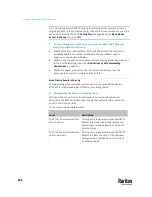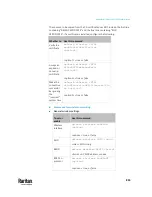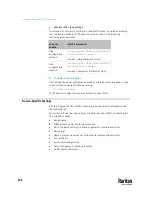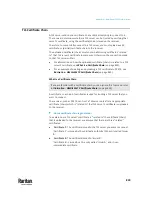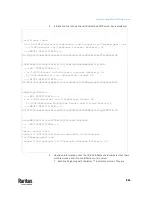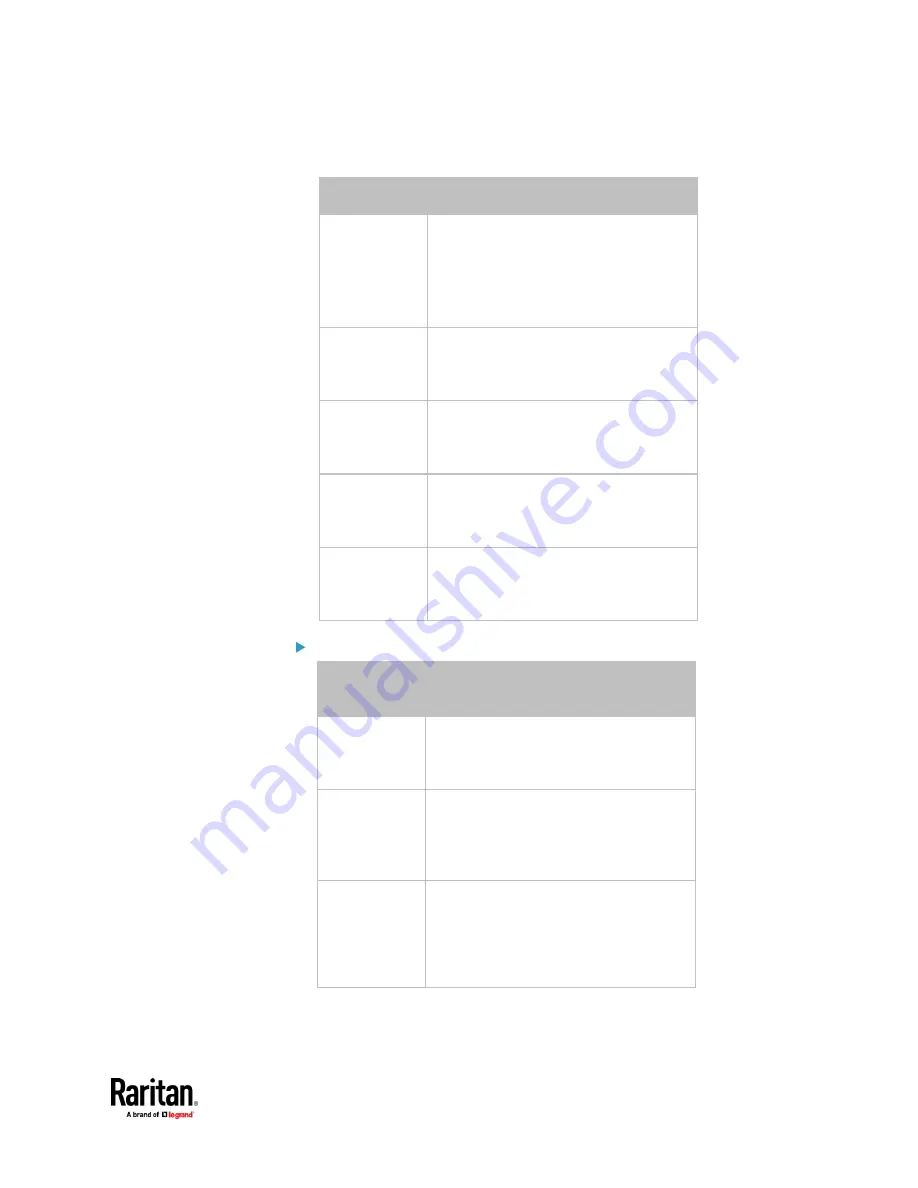
Appendix J: Additional PX3TS Information
853
•
Static IP configuration:
To set
Use this command
Static IPv4 or
IPv6 address
network <ipvX> interface <ETH>
address <ip address>
<ip address> = static IP address, with a
syntax similar to the example below.
▪
Example:
192.168.7.9/24
Static IPv4 or
IPv6 gateway
network <ipvX> gateway <ip
address>
<ip address> = gateway's IP address
IPv4 or IPv6
primary DNS
server
network dns firstServer <ip
address>
<ip address> = DNS server's IP address
IPv4 or IPv6
secondary DNS
server
network dns secondServer <ip
address>
<ip address> = DNS server's IP address
IPv4 or IPv6
third DNS
server
network dns thirdServer <ip
address>
<ip address> = DNS server's IP address
Commands for "Ethernet" authentication method:
To set or
enable
Use this command
Authentication
method
network ethernet <ETH>
authMethod <method>
<method> =
none
or
eap
EAP outer
authentication
network ethernet <ETH>
eapOuterAuthentication
<outer_auth>
<outer_auth> =
PEAP
or
TLS
EAP inner
authentication
network ethernet <ETH>
eapInnerAuthentication
<inner_auth>
<inner_auth> =
MSCHAPv2
or
TLS
Содержание Raritan PX3TS
Страница 4: ......
Страница 6: ......
Страница 20: ......
Страница 52: ...Chapter 3 Initial Installation and Configuration 32 Number Device role Master device Slave 1 Slave 2 Slave 3...
Страница 80: ...Chapter 4 Connecting External Equipment Optional 60...
Страница 109: ...Chapter 5 PDU Linking 89...
Страница 117: ...Chapter 5 PDU Linking 97...
Страница 440: ...Chapter 7 Using the Web Interface 420 If wanted you can customize the subject and content of this email in this action...
Страница 441: ...Chapter 7 Using the Web Interface 421...
Страница 464: ...Chapter 7 Using the Web Interface 444...
Страница 465: ...Chapter 7 Using the Web Interface 445 Continued...
Страница 746: ...Appendix A Specifications 726...
Страница 823: ...Appendix I RADIUS Configuration Illustration 803 Note If your PX3TS uses PAP then select PAP...
Страница 824: ...Appendix I RADIUS Configuration Illustration 804 10 Select Standard to the left of the dialog and then click Add...
Страница 825: ...Appendix I RADIUS Configuration Illustration 805 11 Select Filter Id from the list of attributes and click Add...
Страница 828: ...Appendix I RADIUS Configuration Illustration 808 14 The new attribute is added Click OK...
Страница 829: ...Appendix I RADIUS Configuration Illustration 809 15 Click Next to continue...
Страница 860: ...Appendix J Additional PX3TS Information 840...
Страница 890: ...Appendix K Integration 870 3 Click OK...
Страница 900: ......