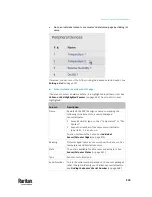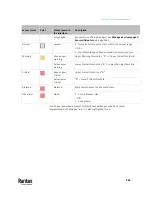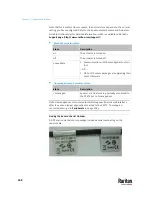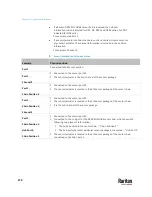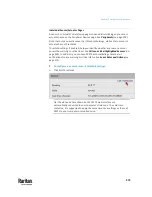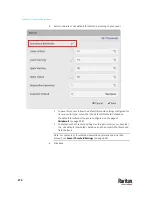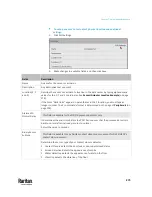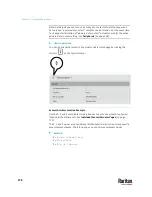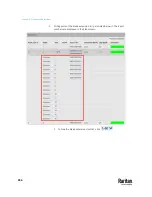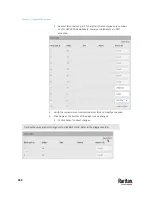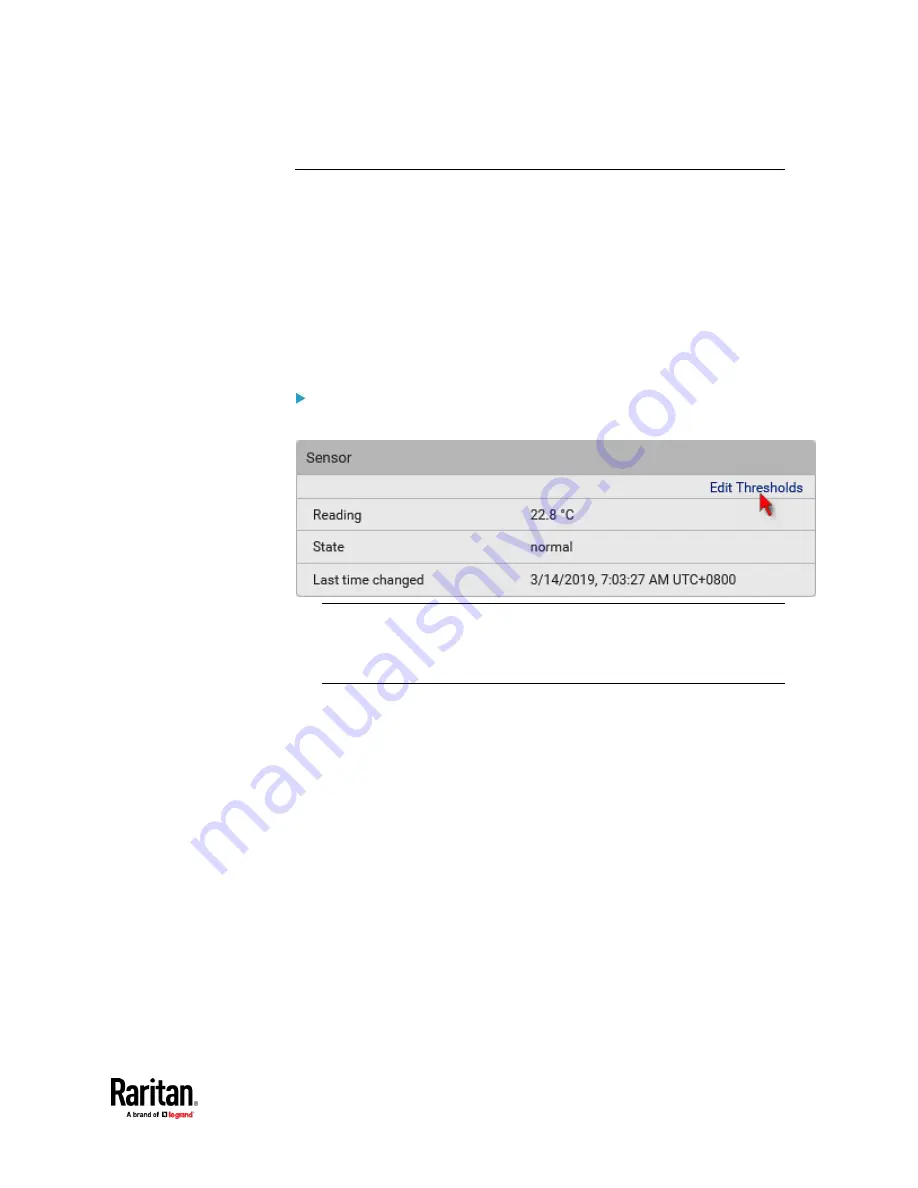
Chapter 7: Using the Web Interface
273
Individual Sensor/Actuator Pages
A sensor's or actuator's data/setup page is opened after clicking any sensor or
actuator name on the Peripheral Devices page. See
Peripherals
(on page 258).
Note that only a numeric sensor has threshold settings, while a state sensor or
actuator has no thresholds.
Threshold settings, if enabled, help you identify whether any numeric sensor
enters the warning or critical level. See
Yellow- or Red-Highlighted Sensors
(on
page 264). In addition, you can have PX3TS automatically generate alert
notifications for any warning or critical status. See
Event Rules and Actions
(on
page 375).
To configure a numeric sensor's threshold settings:
1.
Click Edit Thresholds.
Tip: The date and time shown on the PX3TS web interface are
automatically converted to your computer's time zone. To avoid time
confusion, it is suggested to apply the same time zone settings as those of
PX3TS to your computer or mobile device.
Содержание Raritan PX3TS
Страница 4: ......
Страница 6: ......
Страница 20: ......
Страница 52: ...Chapter 3 Initial Installation and Configuration 32 Number Device role Master device Slave 1 Slave 2 Slave 3...
Страница 80: ...Chapter 4 Connecting External Equipment Optional 60...
Страница 109: ...Chapter 5 PDU Linking 89...
Страница 117: ...Chapter 5 PDU Linking 97...
Страница 440: ...Chapter 7 Using the Web Interface 420 If wanted you can customize the subject and content of this email in this action...
Страница 441: ...Chapter 7 Using the Web Interface 421...
Страница 464: ...Chapter 7 Using the Web Interface 444...
Страница 465: ...Chapter 7 Using the Web Interface 445 Continued...
Страница 746: ...Appendix A Specifications 726...
Страница 823: ...Appendix I RADIUS Configuration Illustration 803 Note If your PX3TS uses PAP then select PAP...
Страница 824: ...Appendix I RADIUS Configuration Illustration 804 10 Select Standard to the left of the dialog and then click Add...
Страница 825: ...Appendix I RADIUS Configuration Illustration 805 11 Select Filter Id from the list of attributes and click Add...
Страница 828: ...Appendix I RADIUS Configuration Illustration 808 14 The new attribute is added Click OK...
Страница 829: ...Appendix I RADIUS Configuration Illustration 809 15 Click Next to continue...
Страница 860: ...Appendix J Additional PX3TS Information 840...
Страница 890: ...Appendix K Integration 870 3 Click OK...
Страница 900: ......