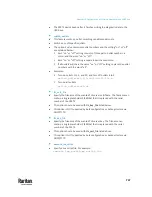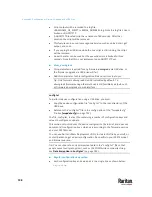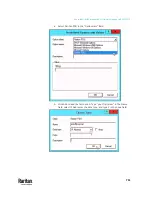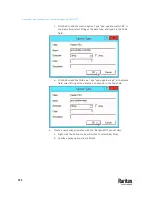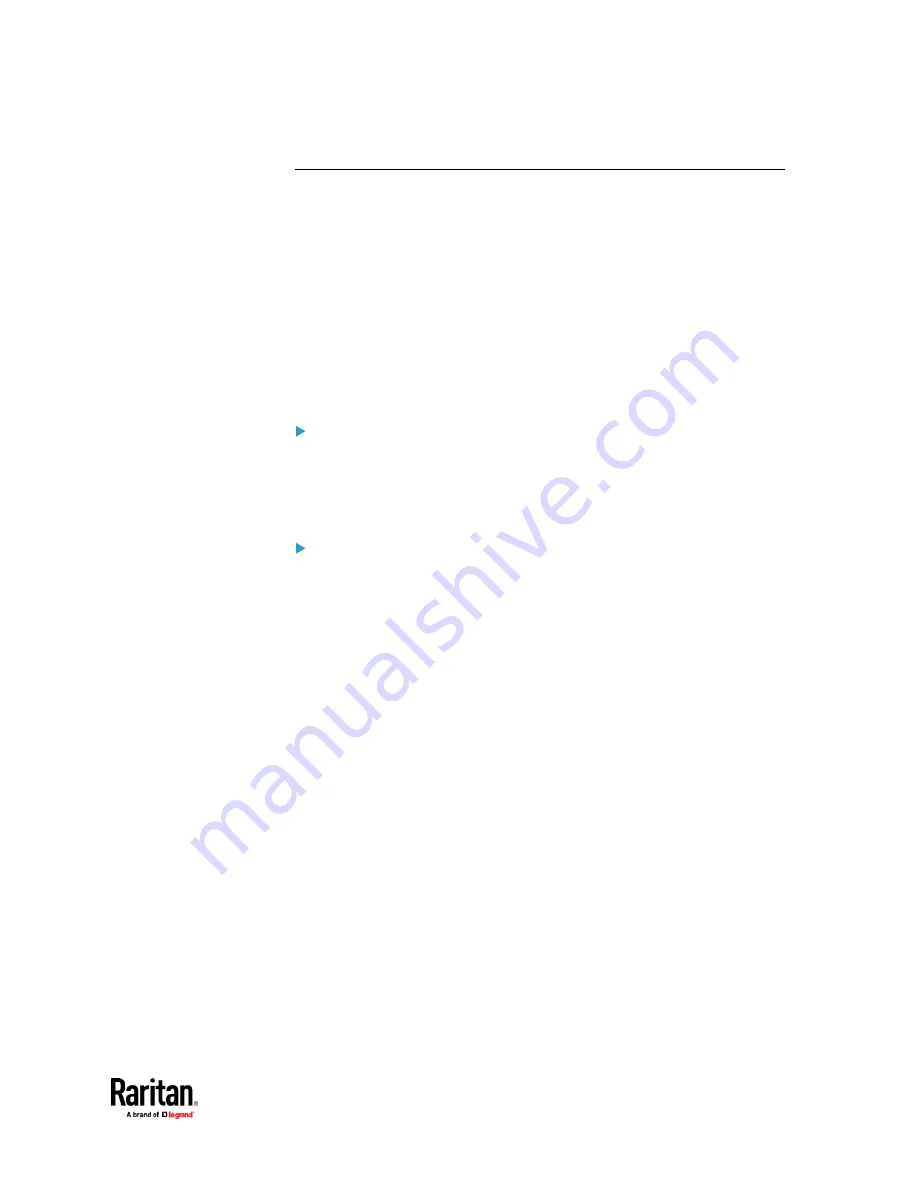
Appendix C: Configuration or Firmware Upgrade with a USB Drive
741
devices.csv
If there are device-specific settings to configure, you must create a device list
configuration file -
devices.csv
, to store unique data of each PX3TS device.
This file must be:
•
A CSV (comma-separated values) format file exported from a spreadsheet
application like Excel.
•
Copied to the root directory of USB drive.
•
Referenced in the
device_list
option of the "fwupdate.cfg" file. See
fwupdate.cfg
(on page 734).
Every PX3TS identifies its entry in the "devices.csv" file by comparing its serial
number or MAC address to one of the columns in the file.
Determine the column to identify PX3TS devices:
•
By default, the PX3TS searches for its serial number in the 1st column of
"devices.csv".
•
To override the default, set the
match
option in the "fwupdate.cfg" file to a
different column.
Syntax:
•
Values containing commas, line breaks or double quotes are all supported.
•
The commas and line breaks to be included in the values must be enclosed
in double quotes.
•
Every double quote to be included in the value must be escaped with
another double quote.
For example:
Value-1,"Value-2,with,three,commas",Value-3
Value-1,"Value-2,""with""three""double-quotes",Valu
e-3
Value-1,"Value-2
with a line break", Value-3
Содержание Raritan PX3TS
Страница 4: ......
Страница 6: ......
Страница 20: ......
Страница 52: ...Chapter 3 Initial Installation and Configuration 32 Number Device role Master device Slave 1 Slave 2 Slave 3...
Страница 80: ...Chapter 4 Connecting External Equipment Optional 60...
Страница 109: ...Chapter 5 PDU Linking 89...
Страница 117: ...Chapter 5 PDU Linking 97...
Страница 440: ...Chapter 7 Using the Web Interface 420 If wanted you can customize the subject and content of this email in this action...
Страница 441: ...Chapter 7 Using the Web Interface 421...
Страница 464: ...Chapter 7 Using the Web Interface 444...
Страница 465: ...Chapter 7 Using the Web Interface 445 Continued...
Страница 746: ...Appendix A Specifications 726...
Страница 823: ...Appendix I RADIUS Configuration Illustration 803 Note If your PX3TS uses PAP then select PAP...
Страница 824: ...Appendix I RADIUS Configuration Illustration 804 10 Select Standard to the left of the dialog and then click Add...
Страница 825: ...Appendix I RADIUS Configuration Illustration 805 11 Select Filter Id from the list of attributes and click Add...
Страница 828: ...Appendix I RADIUS Configuration Illustration 808 14 The new attribute is added Click OK...
Страница 829: ...Appendix I RADIUS Configuration Illustration 809 15 Click Next to continue...
Страница 860: ...Appendix J Additional PX3TS Information 840...
Страница 890: ...Appendix K Integration 870 3 Click OK...
Страница 900: ......