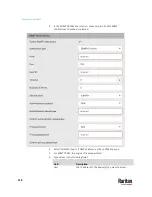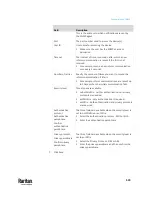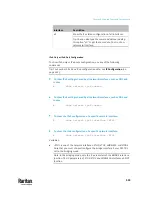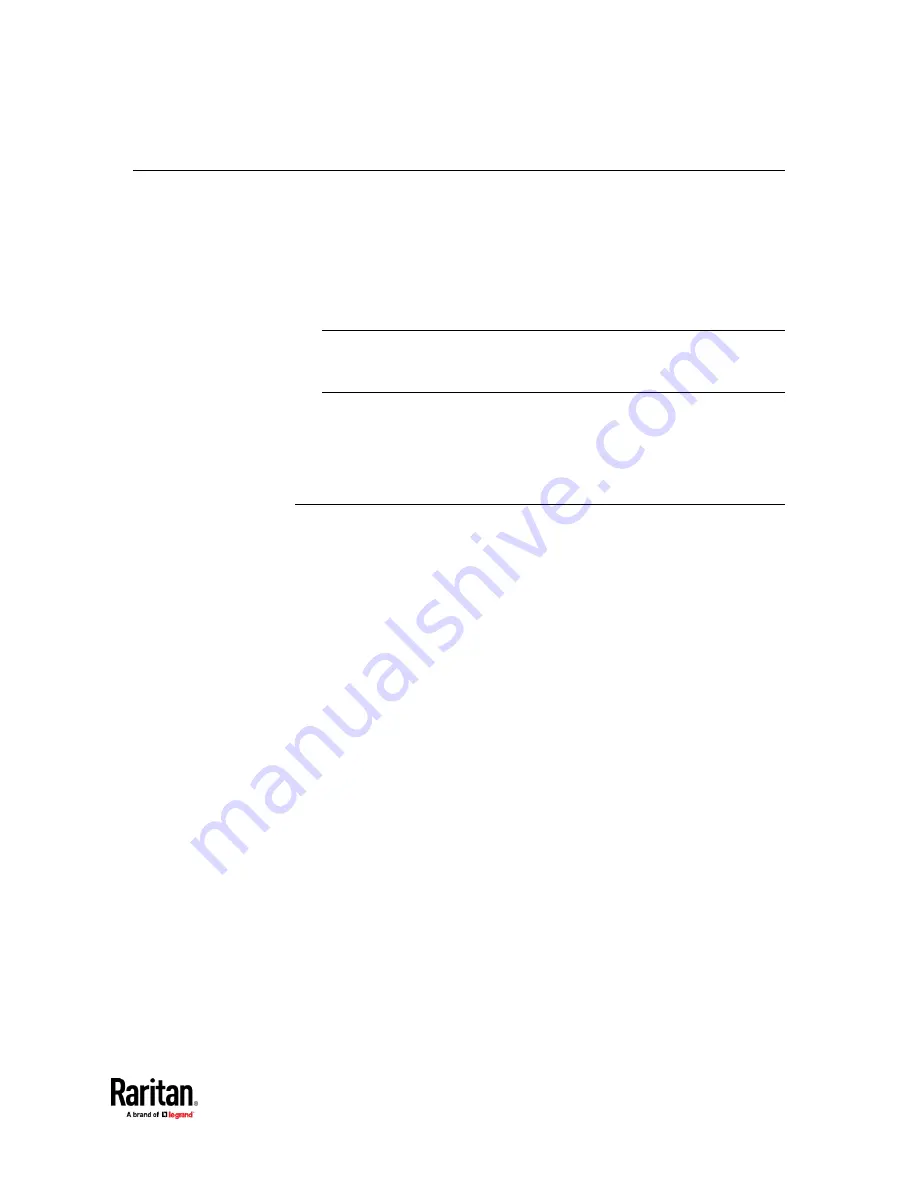
Chapter 8: Using SNMP
521
SNMP Gets and Sets
In addition to sending notifications, the PX3TS is able to receive SNMP get and
set requests from third-party SNMP managers.
•
Get requests are used to retrieve information about the PX3TS, such as the
system location, and the current on a specific outlet.
•
Set requests are used to configure a subset of the information, such as the
SNMP system name.
Note: The SNMP system name is the PX3TS device name. When you change
the SNMP system name, the device name shown in the web interface is
also changed.
The PX3TS does NOT support configuring IPv6-related parameters using the
SNMP set requests.
Valid objects for these requests are limited to those found in the SNMP MIB-II
System Group and the custom PX3TS MIB.
The PX3TS MIB
The SNMP MIB file is required for using your PX3TS with an SNMP manager. An
SNMP MIB file describes the SNMP functions.
Содержание Raritan PX3TS
Страница 4: ......
Страница 6: ......
Страница 20: ......
Страница 52: ...Chapter 3 Initial Installation and Configuration 32 Number Device role Master device Slave 1 Slave 2 Slave 3...
Страница 80: ...Chapter 4 Connecting External Equipment Optional 60...
Страница 109: ...Chapter 5 PDU Linking 89...
Страница 117: ...Chapter 5 PDU Linking 97...
Страница 440: ...Chapter 7 Using the Web Interface 420 If wanted you can customize the subject and content of this email in this action...
Страница 441: ...Chapter 7 Using the Web Interface 421...
Страница 464: ...Chapter 7 Using the Web Interface 444...
Страница 465: ...Chapter 7 Using the Web Interface 445 Continued...
Страница 746: ...Appendix A Specifications 726...
Страница 823: ...Appendix I RADIUS Configuration Illustration 803 Note If your PX3TS uses PAP then select PAP...
Страница 824: ...Appendix I RADIUS Configuration Illustration 804 10 Select Standard to the left of the dialog and then click Add...
Страница 825: ...Appendix I RADIUS Configuration Illustration 805 11 Select Filter Id from the list of attributes and click Add...
Страница 828: ...Appendix I RADIUS Configuration Illustration 808 14 The new attribute is added Click OK...
Страница 829: ...Appendix I RADIUS Configuration Illustration 809 15 Click Next to continue...
Страница 860: ...Appendix J Additional PX3TS Information 840...
Страница 890: ...Appendix K Integration 870 3 Click OK...
Страница 900: ......