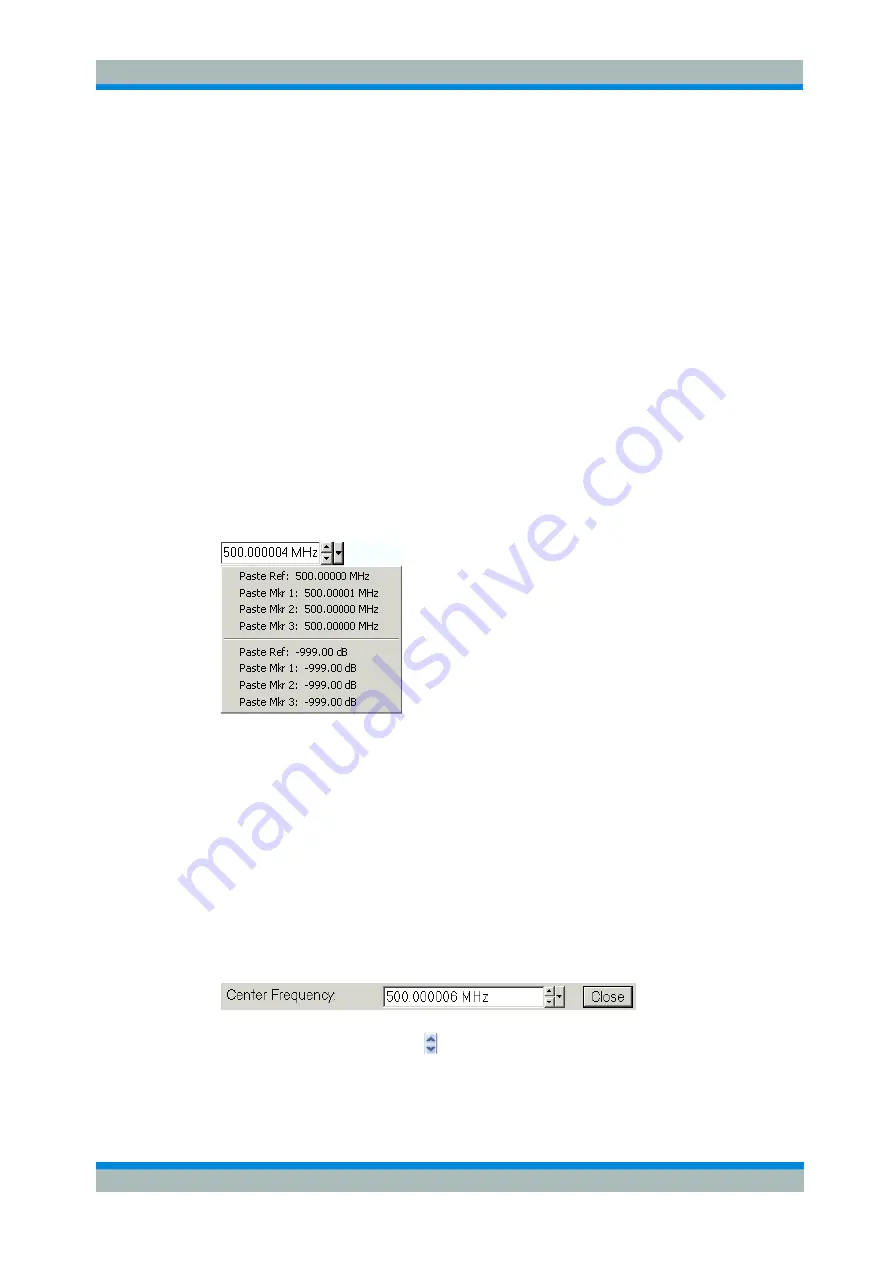
R&S
®
ZVL
System Overview
Basic Concepts
Quick Start Guide 1303.6538.62-01
79
E
Shift
changes between the two character sets containing lower case
letters/numbers and upper case letters/special characters, respectively.
E
<= BS
deletes the current string in the alphanumeric input field.
E
OK
applies the current selection and closes the keyboard. The current string is
written into the input field of the calling dialog. See also
Immediate vs. Confirmed
Settings
.
E
Cancel
discards the current selection and closes the keyboard. The input field of
the calling dialog is left unchanged.
The on-screen keyboard allows you to enter characters, in particular letters, without an
external keyboard; see
Data Entry.
To enter numbers and units, you can also use the
DATA ENTRY keys on the front panel of the instrument.
3.1.6.3 Paste Marker List
A pull-down list symbol next to a numeric input field opens a list of all current stimulus
and response marker values of the active trace.
Any of the marker values can be
selected as a numeric entry. If the physical unit of the selected marker value is
inconsistent (mismatch of stimulus and response values) then the numeric value is
used without the unit.
The response values in the paste marker list are not updated as the analyzer continues
measuring, so they may differ from the values in the marker info field.
To open the paste marker list you can also click on the input field and use the space
bar of your keyboard or the checkmark key in the navigation area at the front panel of
the analyzer.
3.1.6.4 Numeric Entry Bar
Single numeric values can be entered using the input field of the numeric entry bar.
The numeric entry bar appears just below the menu bar as soon as a function implying
a single numeric entry is activated. In contrast to dialogs, it does not hide any of the
display elements in the diagram area.
The numeric entry bar contains the name of the calling function, a numeric input field
including the Cursor Up/Down buttons for data variation and a
Close
button. Besides
it is closed automatically as soon as an active display element in the diagram area is
clicked or a new menu command is activated.






























