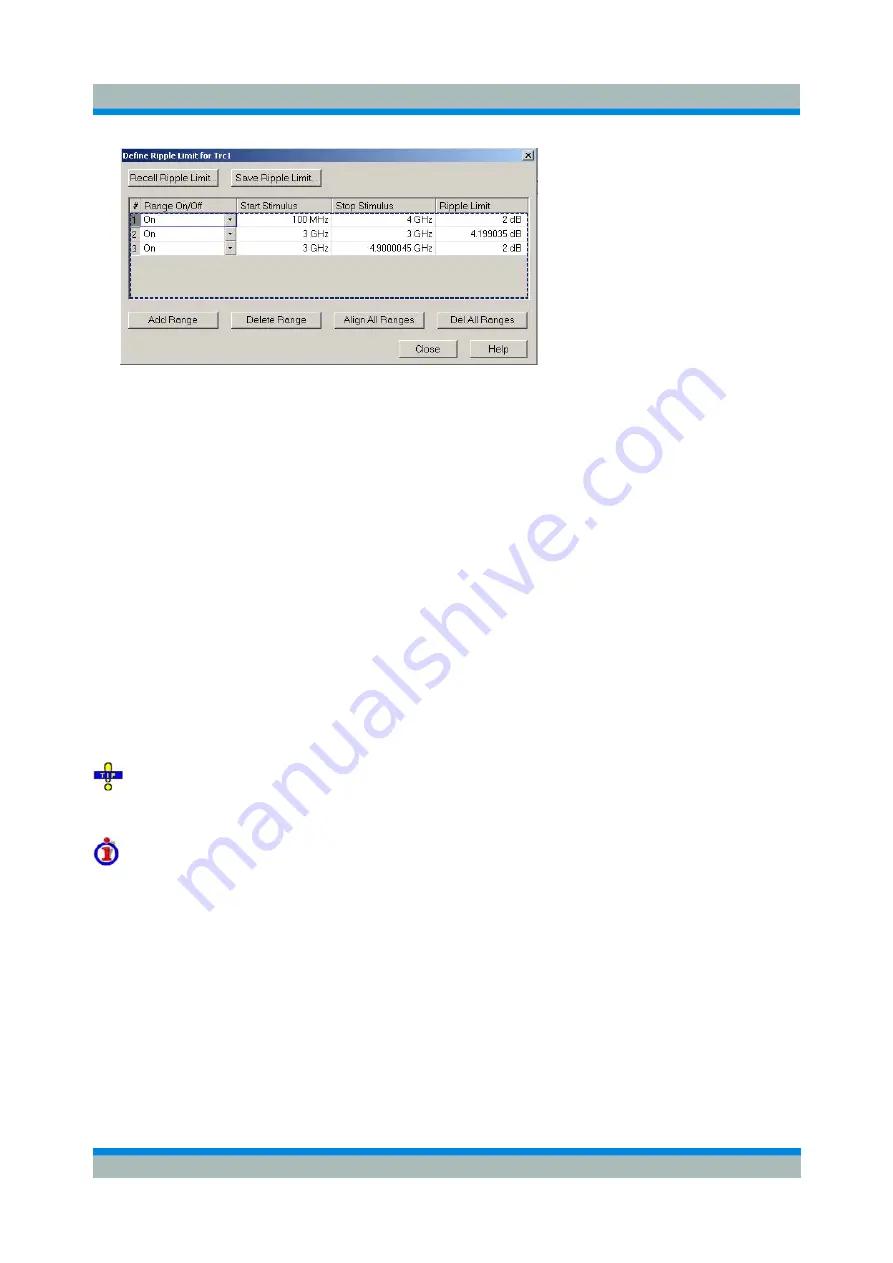
R&S ZVL
GUI Reference
Trace Menu
Operating Manual 1303.6580.32-06
212
The
Define Ripple Limit
dialog contains a table to edit the individual ripple check ranges; see below. The
active trace is indicated in the title bar of the dialog. The buttons below the table extend, shorten, or re-
order the range list.
•
Add Range
adds a new range to the list. The new range is and inserted after the previously
selected range. The current range numbers are adapted; the start and stop stimulus values are
set so that an overlap is avoided. Moreover, the ripple limit is estimated according to the
measured ripple of the trace in the created range. The analyzer places no restriction on the
number of ranges assigned to each trace.
•
Del. Range
removes the selected range from the list.
•
Align All Ranges
subdivides the entire sweep range into contiguous ripple limit ranges of equal
width. The ripple limits are estimated according to the measured ripple of the trace in the created
ranges.
•
Del All Ranges
clears the entire range list so it is possible to define or load a new ripple limit line.
The buttons to the right of the table are used to import and export limit line data.
•
Recall Ripple Limit...
calls up an Open File dialog to load a ripple limit line from a file. Ripple limit
files are ASCII files with the default extension *.ripple and a special file format.
•
Save Ripple Limit...
calls up a Save As... dialog to store the current ripple limit configuration to a
ripple limit file. Ripple limit files are ASCII files with the default extension *.ripple and a special file
format.
To import a ripple limit file (*.limit) you can also use the Windows Explorer and simply double-click the
file or drag and drop the file into the NWA application. You have to switch on the limit check separately.
Use the paste marker list for convenient entry of
Start
and
Stop
values.
Columns in the range table
The table contains an automatically assigned current number for each range plus the following editable
columns:
•
Range On/Off
indicates whether the ripple limit check in the range is enabled
(On)
or
Off.
Switching off the ripple limit check does not delete the range but hides the entry in the info field.
•
Start Stimulus
is the smallest stimulus (x-axis) value of the range
.
•
Stop Stimulus
is the largest stimulus (x-axis) value of the range
.
•
Ripple Limit
is the maximum allowed difference between the largest and the smallest trace value
in the range
.
The ripple limit range is displayed as two parallel, horizontal lines in the diagram.
Stop Stimulus
–
Start
Stimulus
is the length of both lines;
Ripple Limit
is their distance; see
Rules for Limit Line Definition
.






























