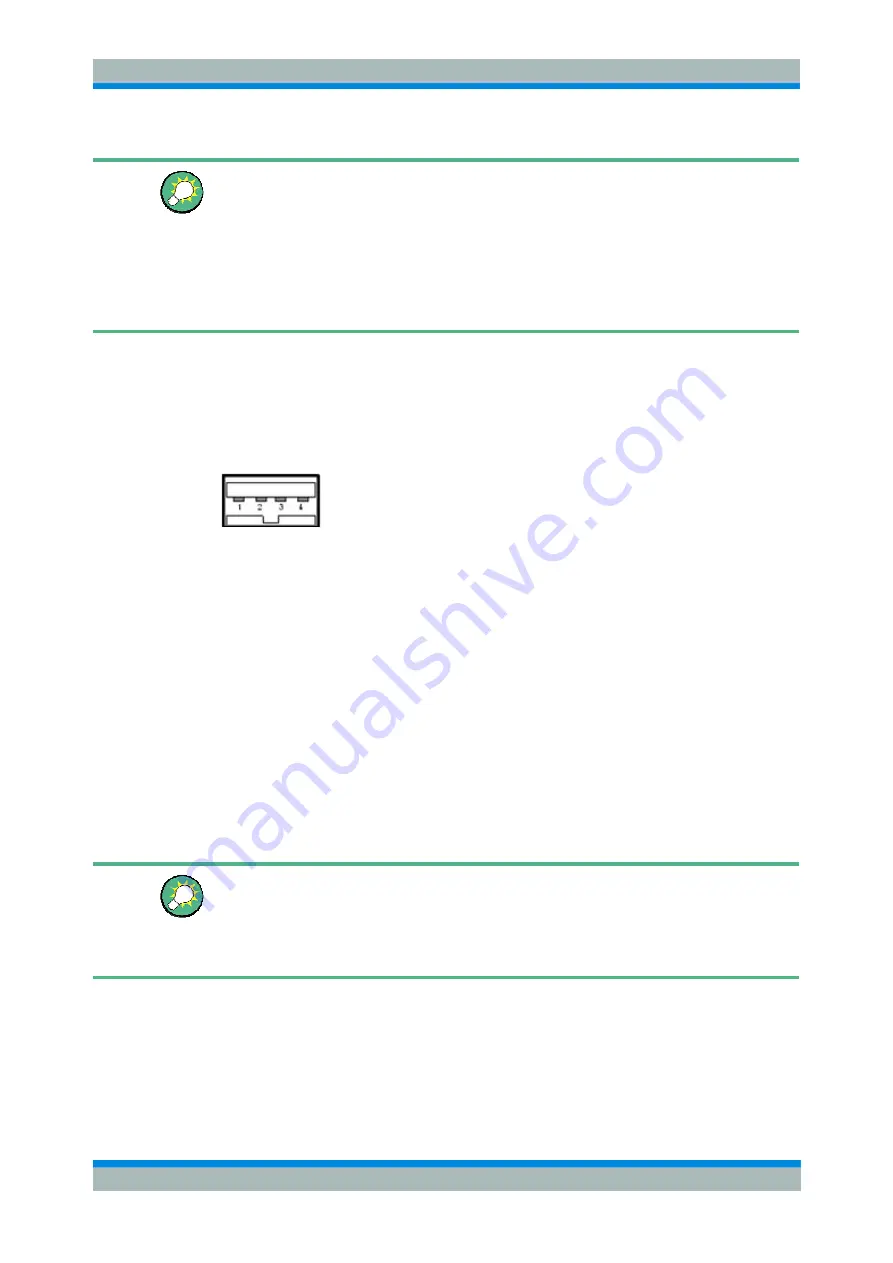
R&S ZVL
Preparing for Use
Connecting External Accessories
Quick Start Guide 1303.6538.62 - 06
31
Keyboard configuration
Use the Start – Control Panel – Keyboard or Regional and Language Options menu of
Windows XP to configure the keyboard properties. To access Windows XP, press
SETUP
– General Setup – More – Open Start Menu
(or connect an external keyboard
and press CTRL + ESC).
Operating the analyzer does not require a keyboard. You can access all essential
functions using the keys on the front panel. In combination with a mouse, the front
panel keys provide access to all instrument functions.
1.6.3 Connecting a Printer
A printer can be connected to one of the Universal Serial Bus connectors on the front
panel.
It is safe to connect or disconnect the printer during the measurement. When printing a
copy (PRINT)
,
the analyzer checks whether a printer is connected and turned on and
whether the appropriate printer driver is installed. If required, printer driver installation
is initiated using Windows XP's
Add Printer Wizard
. The wizard is self-explanatory. A
printer driver needs to be installed only once, even though the printer may be
temporarily removed from the analyzer.
Printer driver installation
A great variety of printer drivers is available on the analyzer. To obtain the complete list,
access Windows XP (press the
Windows
key) and open the Add Printer Wizard in the
Start
–
Control Panel – Printer and Faxes
menu.
You can load updated and improved driver versions or new drivers from an installation
disk, USB memory stick or another external storage medium. Alternatively, if the
analyzer is integrated in a network, you can install driver data stored in a network
directory. In either case, use the
Add Printer Wizard
to complete the installation.
Printer configuration
Use the
Page Setup
dialog or the
Start
–
Control Panel – Printers and Faxes
menu of
Windows XP to configure the printer properties. To access Windows XP, press
SETUP
– General Setup – More – Open Start Menu
(or connect an external keyboard and
press CTRL + ESC).






























