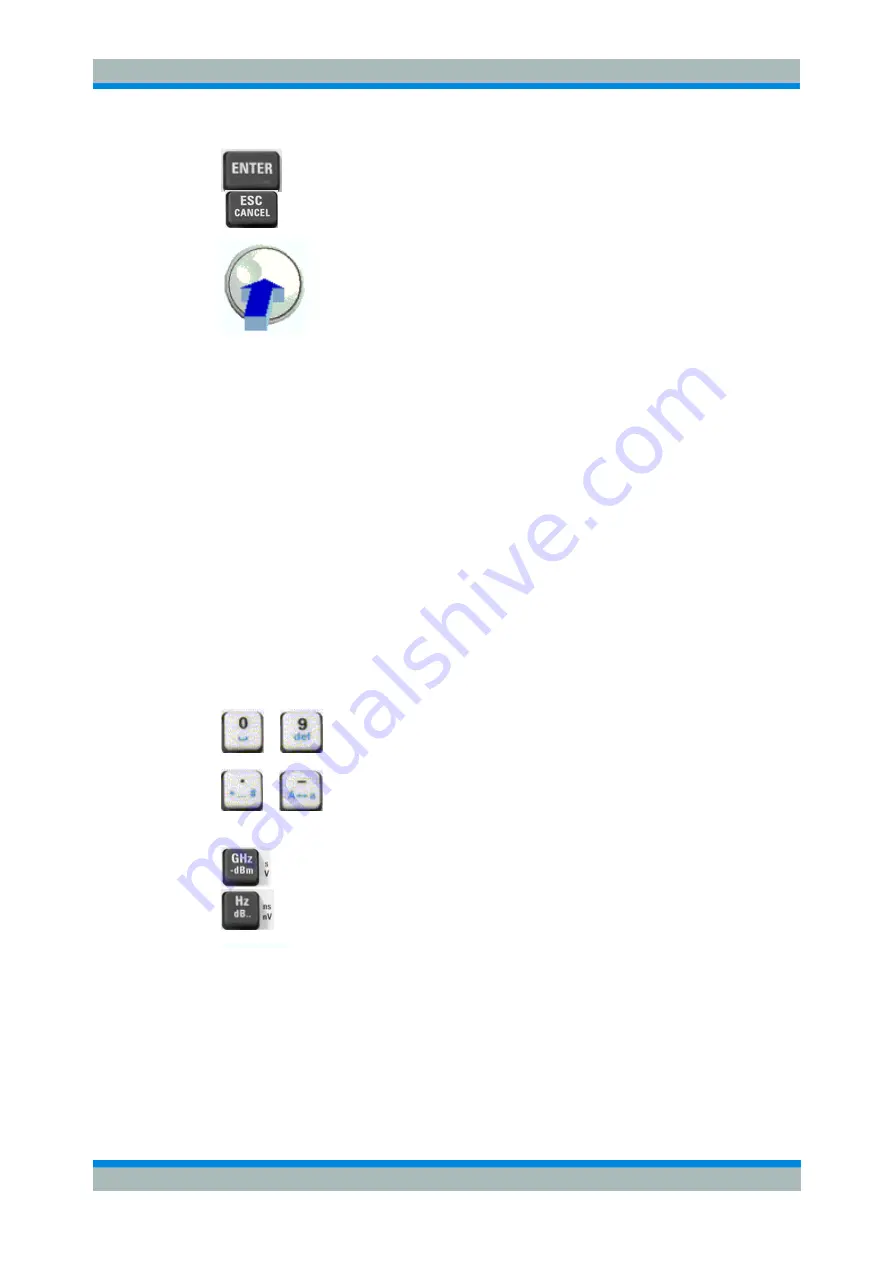
R&S
ZVL
Getting Started
Basic Tasks
Operating manual 1303.6538.62 - 05
52
3. Use the data entry keys or the rotary knob to enter numbers. Use
the on-screen keyboard for character entry. For more details refer
to Data Entry.
4. Press ENTER, ESC CANCEL or press the rotary knob to close the
active dialog.
2.3.2 Data Entry
The analyzer provides dialogs with various types of input fields where you can enter
numeric values and character data. Data entry with a mouse and an external keyboard
is a standard procedure known from other Windows applications. However, there are
various alternative ways to enter data.
Using Front Panel Keys
If no mouse and no external keyboard is connected to the analyzer, you can use the
data entry keys to enter numbers and units.
To enter a numeric value
1. Place the cursor into a numeric data input field in a dialog or in the numeric entry
bar.
2. Press the data entry keys.
...
J
Use
0
to
9
enter the corresponding numbers.
J
Use
.
and - to enter a decimal point or change the sign of the
value.
...
J
Use
GHz / -
d
Bm, MHz / dBm
,
kHz / dB,
or
Hz / dB..
to multiply
the entered value with factors of 10
(-)9
, 10
(-)6
, 10
(-)3
or 1 and/or
add the appropriate physical unit.
To enter a character string
1. Place the cursor into a character data input field in a dialog.
2. Press the data entry keys as if you were writing a short message on your mobile
phone.
The different characters assigned to each key are displayed in a popup dialog.






























