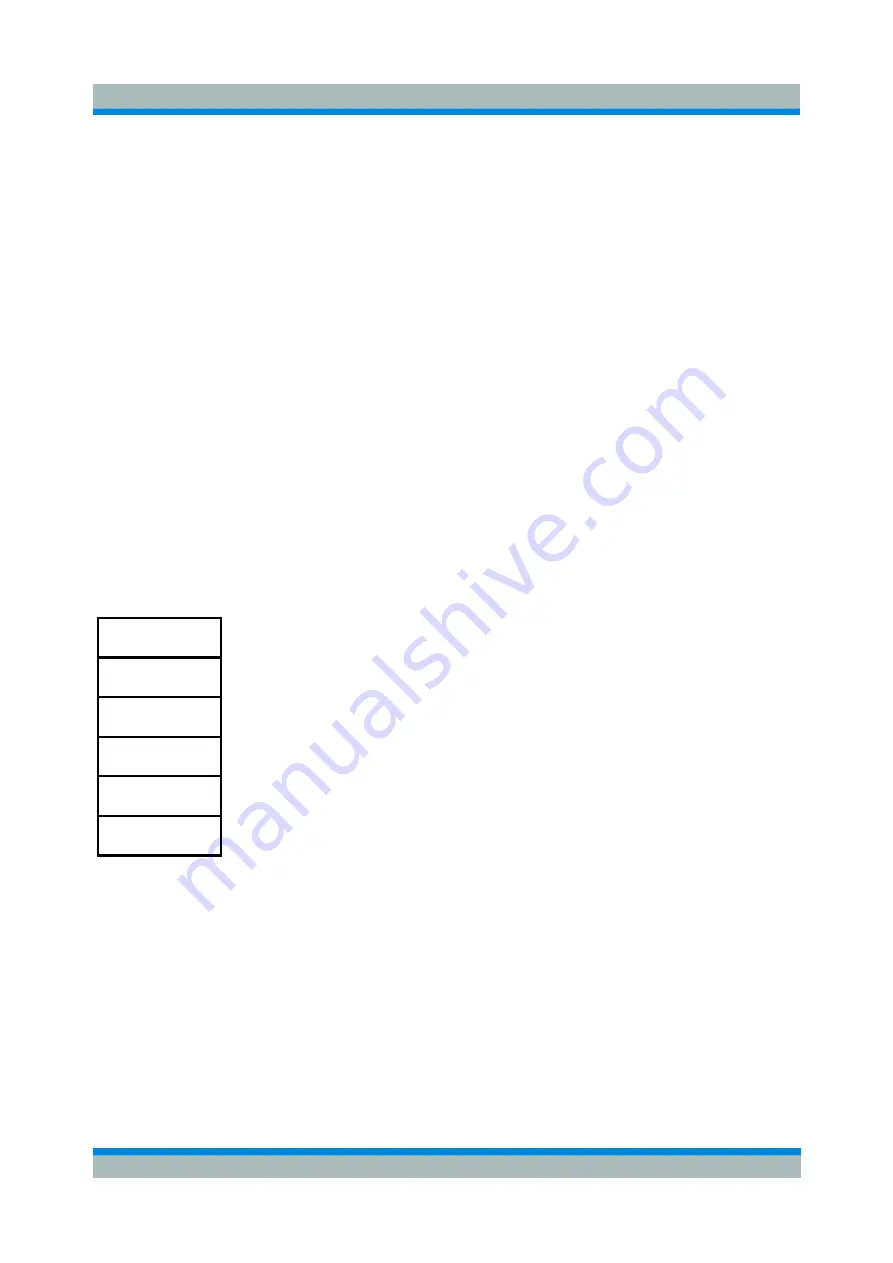
R&S ZVL
GUI Reference
PRINT Key
Operating Manual 1303.6580.32-06
305
indicated.
Password
Opens an edit dialog box to enter the password. This ensures that the service functions are only used by
authorized personnel.
Remote Control:
SYST:PASS "Password"
Service Function
Opens the
Service Function
dialog box to start special service functions. For further information refer to
the service manual.
PRINT Key
The PRINT key is used to select and configure the printer and to customize the screen printout. For
detailed information on printer selection and installation refer to the Quick Start Guide.
The following table shows all softkeys available in the
menu. It is possible that your instrument
configuration does not provide all softkeys. If a softkey is only available with a special option, model or
(measurement) mode, this information is delivered in the corresponding softkey description.
Command
Print Screen
Device Setup
Device 1/2
Comment
Install Printer
Print Screen
Starts to printout all test results displayed on the screen: diagrams, traces, markers, marker lists, limit lines
etc. Comments, title, date, and time are included at the bottom margin of the printout. All displayed items
belonging to the instrument software (softkeys, tables, dialog boxes) are not printed out.
Starts to printout all test results displayed on the screen: diagrams, traces, markers, marker lists, limit lines
etc. Comments, title, date, and time are included at the bottom margin of the printout. All displayed items
belonging to the instrument software (softkeys, tables, dialog boxes) are not printed out. The date and
time can be excluded from the printout via the
Device Setup
softkey.
The output is defined via the
Device Setup
softkey. If the output is saved in a file, the file name used in the






























