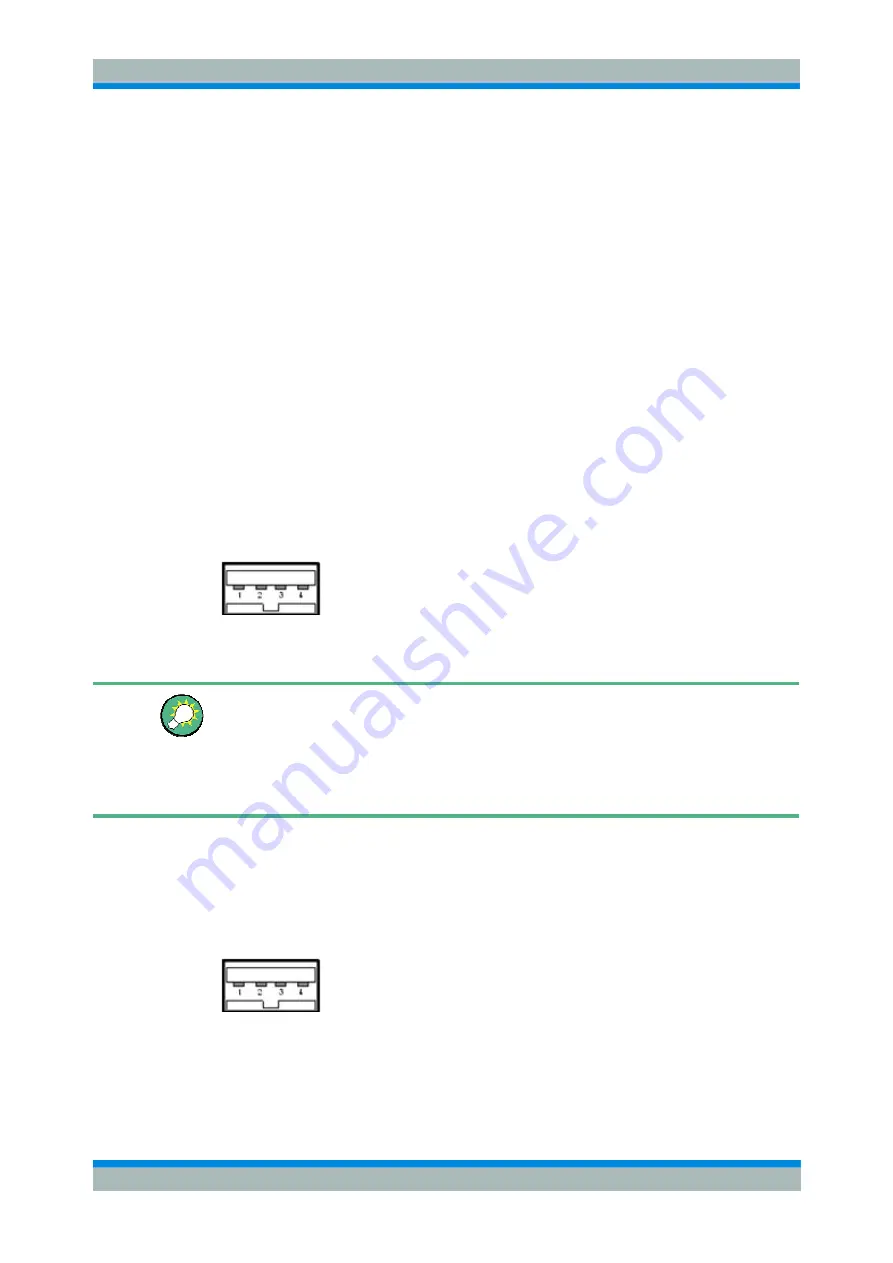
R&S ZVL
Preparing for Use
Connecting External Accessories
Quick Start Guide 1303.6538.62 - 06
30
1.6 Connecting
External
Accessories
The equivalent USB ports on the front panel of the analyzer can be used to connect a
variety of accessories:
C
A mouse simplifies operation of the instrument using the controls and dialogs of the
Graphical User Interface (GUI).
C
A keyboard simplifies the entry of data.
C
A printer generates hard copies of the screen contents.
In addition the analyzer provides an interface for network integration:
C
An external monitor shows the magnified GUI with all diagram areas,
measurement results and control elements.
C
A LAN connection can be established in order to access the hard disk or control
the analyzer from an external PC.
1.6.1 Connecting a Mouse
A USB mouse can be connected to one of the Universal Serial Bus connectors on the
front panel.
The mouse is detected automatically when it is connected. It is safe to connect or
disconnect the mouse during the measurement.
Mouse configuration
Use the
Start – Control Panel – Mouse
menu of Windows XP to configure the mouse
properties. To access Windows XP, press
SETUP
– General Setup – More – Open
Start Menu
(or connect an external keyboard and press CTRL + ESC).
Operating the analyzer does not require a mouse. You can access all essential
functions using the keys on the front panel.
1.6.2 Connecting a Keyboard
A keyboard can be connected to one of the Universal Serial Bus connectors on the
front panel.
The keyboard is detected automatically when it is connected. The default input
language is English
–
US. It is safe to connect or disconnect the external keyboard
during the measurement.






























