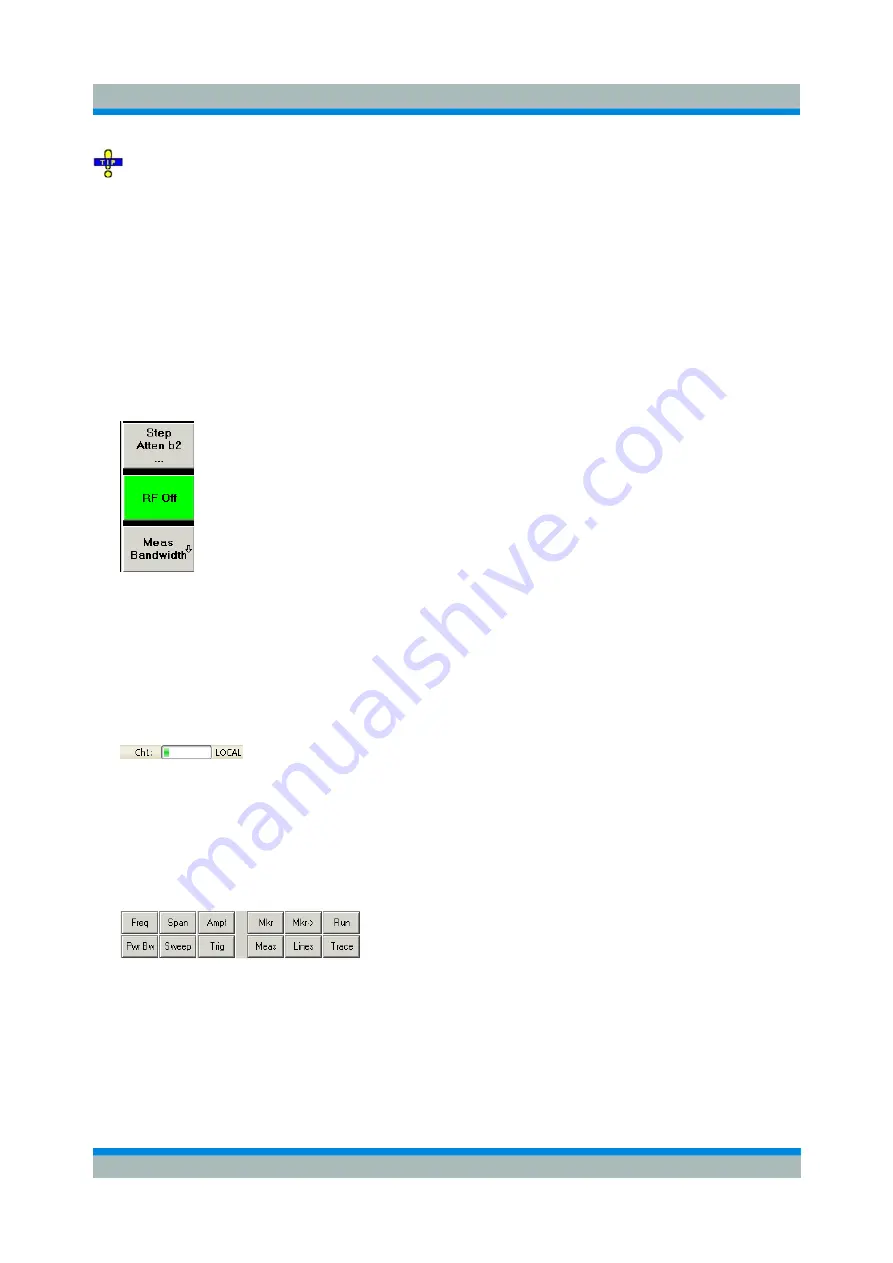
R&S ZVL
GUI Reference
Nwa-Setup Menu
Operating Manual 1303.6580.32-06
275
To recall a color scheme file (*.ColorScheme) you can also use the Windows Explorer and simply
double-click the file or drag and drop the file into the NWA application.
Remote
control:
DISPlay:CMAP<Element>:RGB <red>, <green>, <blue> [,<trace_style>,
<trace_width>]
DISPlay:CMAP<Element>:MARKer[:STATe] ON | OFF
DISPlay:CMAP<Element>:TRACe:COLor[:STATe] ON | OFF
MMEMory:LOAD:CMAP
MMEMory:STORe:CMAP
Softkey Labels
Shows or hides the softkey bar at the right edge of the screen.
The softkey bar shows up to 7 commands of the active menu indicated above softkey no. 1. The figure
above shows the upper part of the softkey bar corresponding to the
Trace
–
Meas
submenu. Pressing the
key to the right of a softkey directly activates a submenu, calls up the numeric entry bar or a dialog or
initiates an action. See
Softkey Bar
in the introductory chapter for more information.
Status Bar
Shows or hides the status bar across the bottom of the screen.
The status bar describes the current channel (if the setup contains only one channel), the progress of the
sweep and the control mode of the analyzer
(LOCAL
or
REMOTE)
.
Front Panel Keys
Shows or hides the hardkey bar (front panel key bar) at the top of the screen (to the left of the softkey
bar).
The hardkey bar represents the most commonly used front panel keys of the analyzer. Clicking a key
symbol executes the action of the corresponding key.
See
Hardkey Bar
in the introductory chapter for more information.
Frequency Info
Shows or hides all frequency stimulus values in the diagrams. This comprises:






























