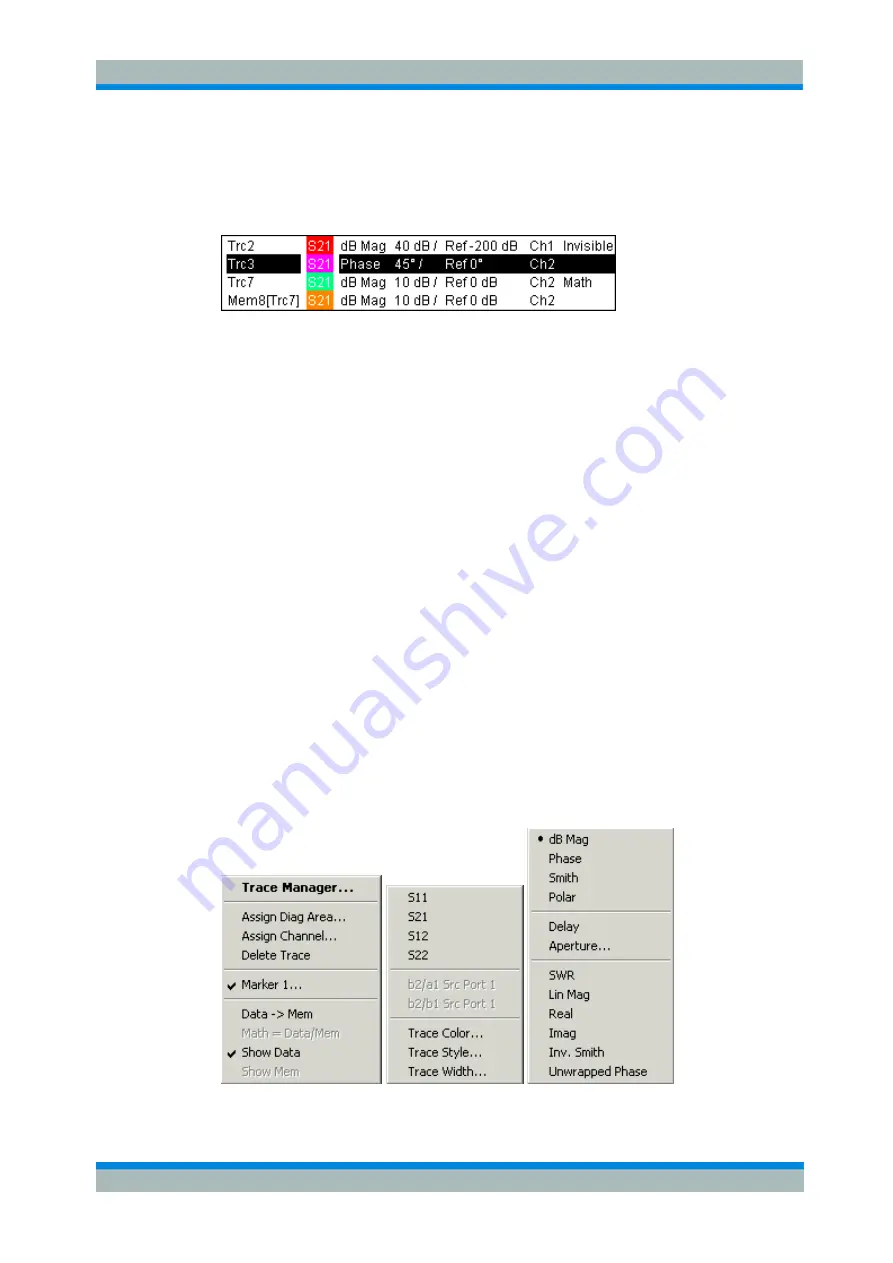
R&S
®
ZVL
System Overview
Basic Concepts
Quick Start Guide 1303.6538.62-01
73
3.1.5.4 Trace List and Trace Settings
The main properties of all traces assigned to the diagram area are displayed in the
trace list in the upper left corner.
Each line in the trace list describes a single trace. The active trace is highlighted. The
lines are divided into several sections with the following contents (from left to right):
E
Trace name indicates the current trace name. The default names for new traces
are Trc<n> where <n> is a current number. A
Mem...
preceding the trace name
indicates a memory trace. Right-click the section and call the
Trace Manager
from
the context menu to change the trace name.
E
Measured quantity indicates the measured quantity, e.g. an S-parameter or an
impedance. The measured quantity of the active trace is also displayed in the
diagram area below the trace list.
E
Format shows how the measured data is presented in the graphical display (trace
format).
E
Scale shows the value of the vertical or radial diagram divisions (Scale Div.) and
the Reference Value.
E
Channel shows the channel that each trace is assigned to. The channel section is
omitted if the all traces in the diagram area are assigned to the same channel.
E
Type shows
Invisible
if a trace is hidden and
Math
if the trace is a mathematical
trace.
GAT
indicates that a time gate is active for the trace. Right-click the trace
name and click
Show Data
or
Show Mem
from the context menu to display and
hide data and memory traces. Use the
Trace Funct(ions)
to define mathematical
traces. Right-click any of the sections in the trace list (except
Type)
to open a
context menu and access the most common tasks related to the section.
Context menus of the trace list
A right mouse click on the trace name, the measured quantity, and the format and
scale section of the trace list opens the following context menus, respectively:






























